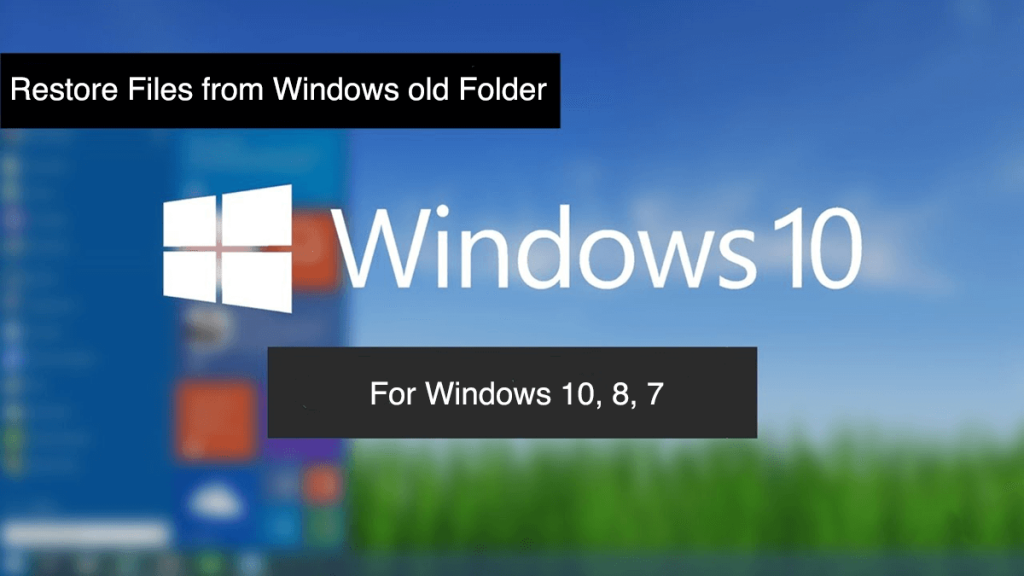Summary: This article will provide you with simple solutions to Restore files from Windows old folder with the help of Bitwar Data Recovery Software.
Majority of people who work on a computer regularly are aware of the Windows old folder. Well, Windows old folder is automatically created when you upgrade to a new Windows version, this folder stores a backup of all your relevant data from the previous operating system.
With Windows old folder (Windows.old) you can go back to your old operating system anytime you wish to. Besides, windows old folder also lets you copy data from it to the new version of the operating system that you have installed.
Nonetheless, what if the Windows old folder or the files stored in it gets deleted accidentally or automatically? Indeed, you would have to find a way out to Restore files from Windows old folder, and for this to happen you would need some data recovery methods or simply a powerful recovery software.
Many recovery software and tools are available nowadays which will help you in restoring windows old folder. However, it is essential to select the best out of all to avoid any kind of hassles.
Table of Contents
What Causes the Need to Recover files from Windows old Folder?
Following are the common scenarios that cause the need to Restore files from Windows old folder:
- Windows old files/folders got deleted mistakenly/accidentally.
- Windows old files/folders were removed intentionally after upgrading to new Windows version but now the requirement to retrieve those folders arises.
- Windows old folder was not created in the system when upgraded to another version of Windows.
In this article, we will share convenient steps to Restore files from windows old folder using Bitwar Data Recovery Software. This recovery software can be downloaded in a couple of seconds for both Windows and Mac operating system. It provides safe and secure recovery in just three simple steps.
Solution 1: Bitwar Data Recovery Software
Step 1. Download the software from the official website, and Install the recovery software.
Download for PC Download for Mac
Step 2. After launching the software, click on the Partition or drive that contains your Windows old folder followed (e.g C partition) by a click on the Next button.
Step 3. Select the Files types you wish to recover and then click on the Next button.
Step 4. In this step, Check and Preview all your selected data and then click on the Recover button to start recovery.
After the recovery is successfully completed, save all your data to a safer place to avoid any further data loss!
The other solution to this problem is based on a scenario when you upgrade to a new Windows operating system; you see that the Windows old folder is not there, or the folder is lost, but, there could be a fair chance that the new Windows system hides the old folder.
In such a case, access to the folder is not granted; thus, you cannot retrieve any data from it. However, the good part is that you can access that hidden folder if you change the Folder Options.
Solution 2: Steps to Unhide Windows. Old folder (Windows 10)
Step 1. Press Win Logo Key + E and then open This PC/My Computer.
Step 2. From here look for the partition of your system and then Double-click on it to enter in.
Step 3. Choose the View option from the menu and then click on Options from the sub-menu to choose the option Change folder and search options from the drop-down provided.
Step 4. Follow the below instructions:
- Choose the General tab and select View.
- Search for the Files and Folders option is under Advanced settings.
- Now, look for Hidden files and folders option and select Show hidden files, folders and drives option.
- After this, click on OK located at the bottom of Folder Options.
Step 5. Applying these steps will let you find the hidden Windows. Old folder.
Step 6. At last, follow a couple of these below-given steps:
- Select the old windows folder by clicking right on it and then select Properties from the menu.
- This will bring you to the General tab, from here uncheck Hidden and press OK button located at the bottom.
- Finally, from the confirm Attribute changes window, click on the OK button to apply changes.
You can choose to apply any of the solutions as mentioned earlier to resolve the issue pertaining to Restore files from Windows old folder depending on the cause of your problem.
Conclusion
Any computer user can come across the issue resorting to Restore files from Windows old folder. The need to get back those files from Windows old folder arises when windows. An old folder is either deleted by mistake or removed intentionally for availing more space in a computer device. Another reason resulting in this particular scenario could be when Windows.old is not created at all.
Whatever be your reason to Restore files from Windows old folder, it is always a better approach to opt for an assured solution. Therefore, we prefer using free data recovery software to overcome the issue of restoring relevant files from Windows old folder. Choose a recovery tool that is user-friendly, quick and result oriented.
Our Bitwar Data Recovery Software is one such recovery tool that runs on the trust of more than millions of happy users. The software can recover any kind of data from every segment of the system to deliver promising results.
So, choose a reliable and efficient data recovery software and retrieve all the files from Windows old folder without any trouble.
Read More
- 5 Best Methods On How to Recover Deleted Hidden Files on Windows
- 6 Best Solutions to Fix ‘Double Click Doesn’t Open Folders’ Issue on Windows
- How to Recover Files Deleted From Recycle Bin?
- 5 Solutions To Fix “Folder Shows Empty But Files Are There”
- 6 Useful Solutions to Fix the “Folder Access Denied Error on Windows 10”