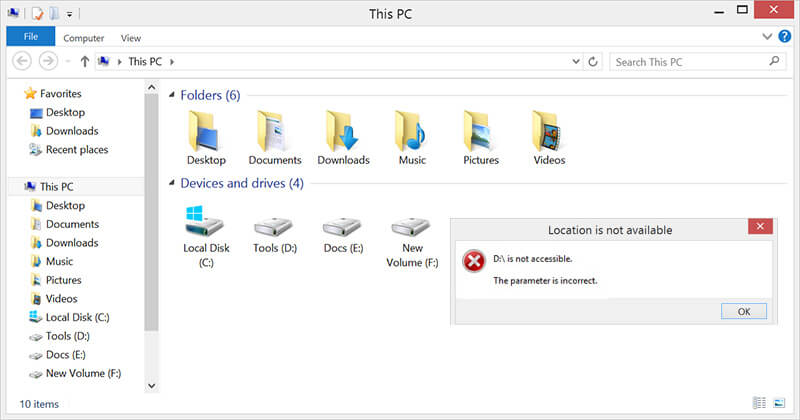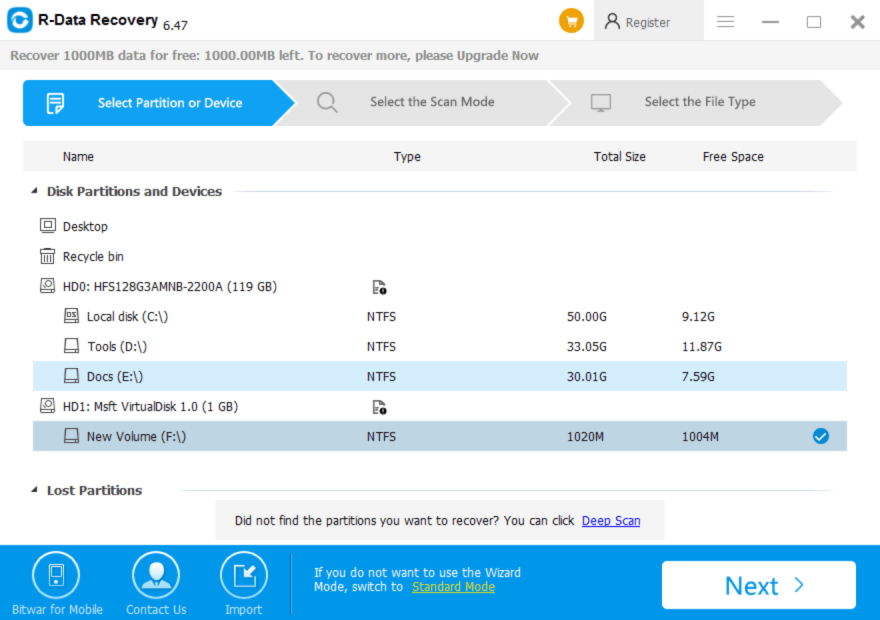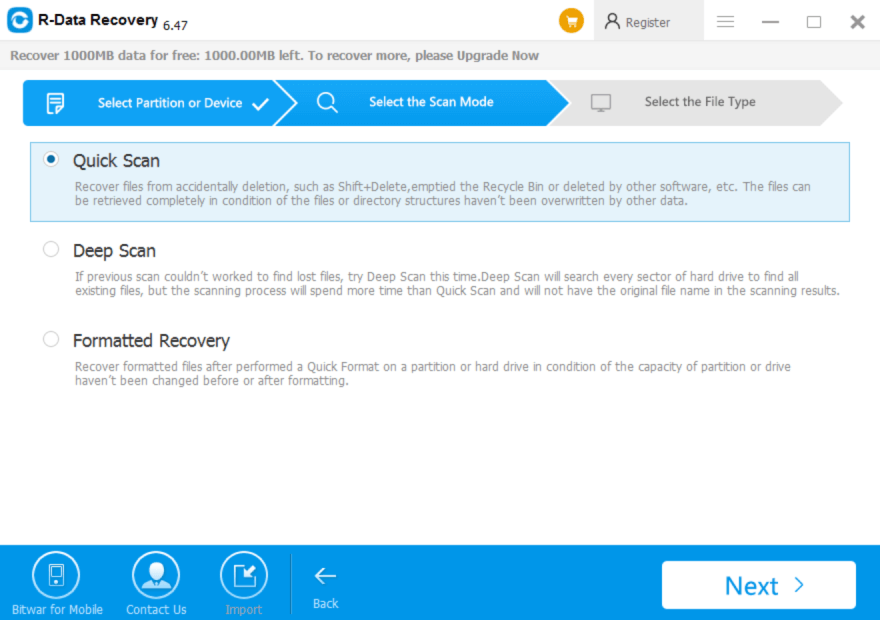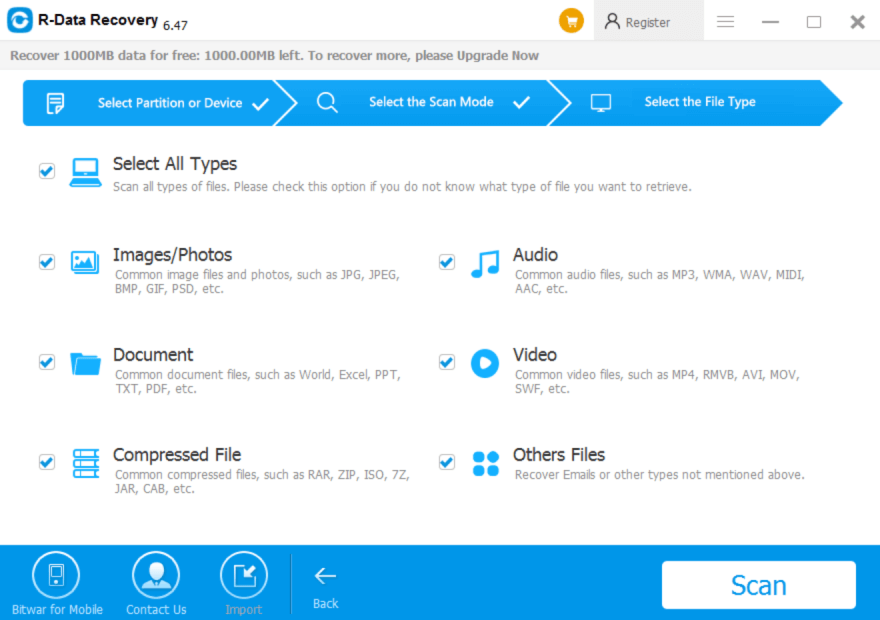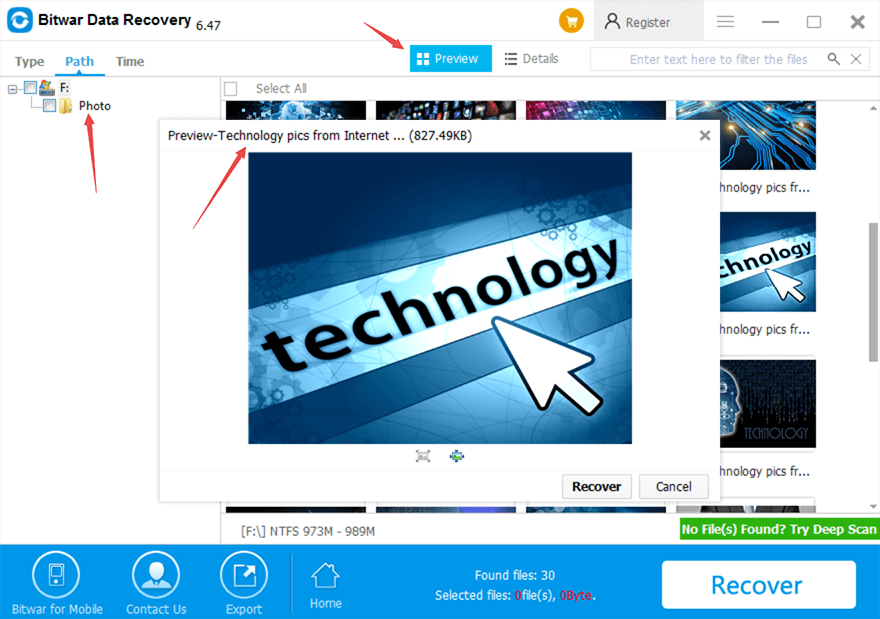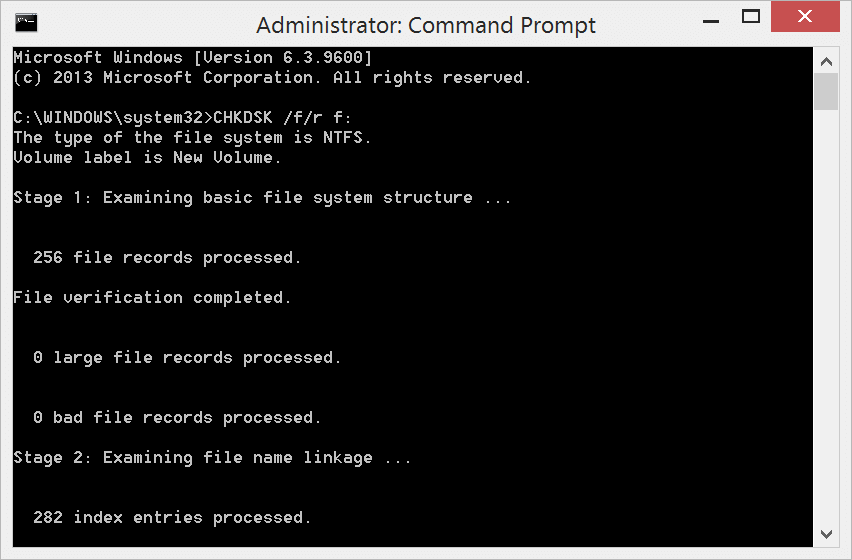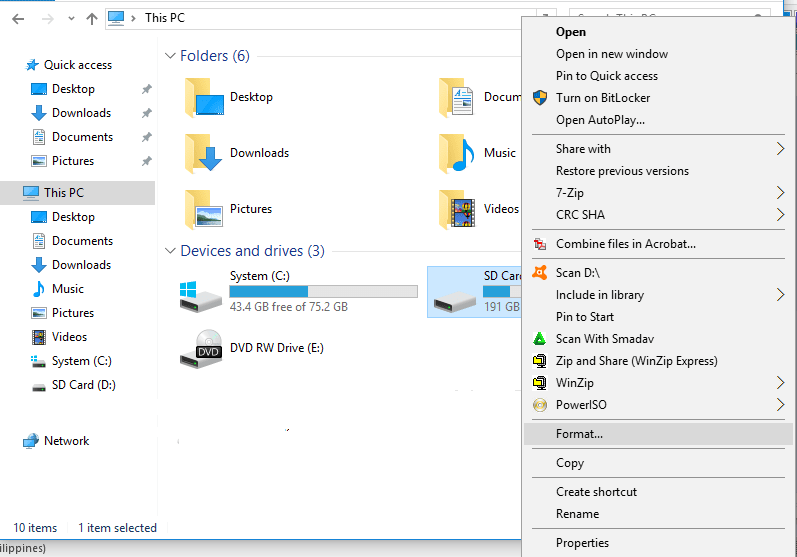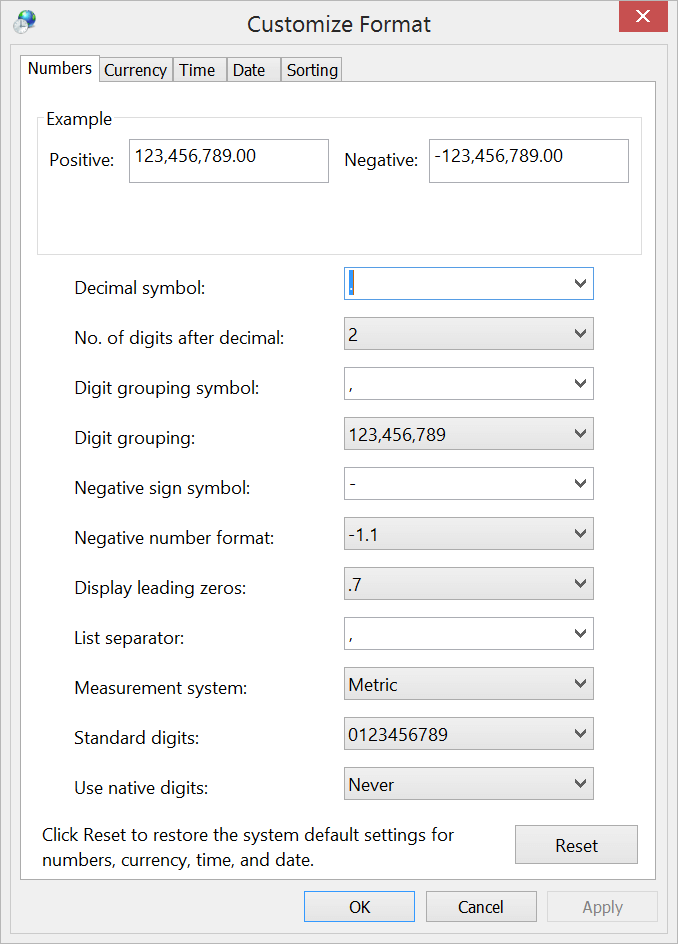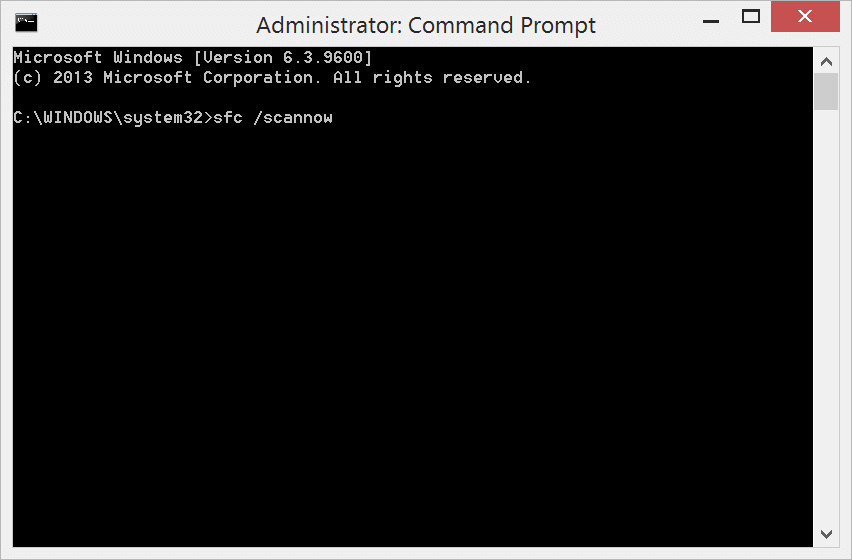Summary: This article is going to give you detailed steps about how to fix “The parameter is incorrect” error message. Follow the steps given in the below article to get over the concerned issue.
“The parameter is incorrect” error message usually flashes while transferring data from the external storage media like USB flash drive, Hard Drive or SD card to your computer system or laptop and vice versa.
If you are an ardent computer user, then you must have come across this message at some point or the other. Receiving “X: \ is not accessible, the parameter is incorrect” error message will restrict you from opening the drives and accessing the data stored in those drives.
There is no need to worry if you encounter this error message as we will introduce you to a couple of ways to remove “The parameter is incorrect” error message.
Before we get to the solutions, it is essential to know that while you fix these errors, there are chances that you might end up losing your data; therefore using a professional data recovery software or tool can be of great help in this case.
Table of Contents
Why does “The parameter is incorrect” error occur?
Below are some causes of “The parameter is incorrect” error:
- Pulling out or ejection of external storage devices in an improper manner.
- Problem with the USB port or a faulty USB port.
- Presence of Bad Sectors can make the drive inaccessible.
- Malware and Virus Attack.
- Corrupted File System.
It is a wise decision to retrieve the data present in the target drive before fixing it. This is because any methods to fix the device can result in data loss. Let’s have a look at the below steps to recover data using “Bitwar Data Recovery Software”.
Bitwar Data Recovery Software functions to restore data with high speed and efficiency from the virus attack, bad sectors, system crash, and formatting, file deletion, emptying Recycle Bin, etc.
How to Recover Data from Inaccessible Hard Drive?
Step1. Download the software from the official site “https://www.r-datarecovery.com“, after downloading install and then launch the software.
Download for PCDownload for Mac
Step2: Select the partition that indicated the error “The parameter is incorrect” and click on “Next” button.
Step3: This will navigate you to a page with three scanning modes; choose the option “Quick Scan”.
Step4: Now, select the files you want to retrieve and if you are not sure about which files to retrieve, opt for “Select all Files” option. This selection will restore all the files located in the drive and then click on “Next” to start scanning.
Step5: After scanning is completed, you can preview all the files which you selected. After this, choose the file that you want and click on “Recover” button and save it to another partition.
If you are unable to locate all the files using this mode, then go for the “Deep Scan”. Deep Scan mode will search for the files in every sector of the drive to extract all existing files.
After recovering all your vital data, you can choose any of the below-given solutions to fix the “The parameter is incorrect” error message.
How to Fix “Drive is not Accessible, the Parameter is Incorrect” Error
Solution1: By using a command prompt
Step1: Click on “Start” button to select “All Programs” and click on “Accessories”, and then, right-click on Command Prompt and choose “Run as Administrator” to launch a command prompt. For Window 8 or Windows 10 users, press Win logo key + X and choose Command Prompt (Admin)
Step2: Now, type “chkdsk /f/r F:” where F stands for the drive letter of the inaccessible drive; then press “Enter”.
Step3: In the final step, type “Exit” and click Enter to exit.
Solution2: By Reformatting the drive
If you could not remove “The parameter is incorrect” error using “CHKDSK” then quick formatting or high-level formatting is the next best solution.
Step1: Plug-in the corrupted/inaccessible storage device to your computer.
Step2: Then, right-click and choose the “Format” option followed by a click on OK to begin formatting.
This process will help in repairing all the corruptions and errors by creating a new file system for the corrected volume.
Solution3: By changing the decimal system setting
“The parameter is incorrect” error can occur if the dot or decimal symbol is not set to .(dot).
Step1: Go to Control Panel and search “Region and Language” from the search bar.
Step2: After this, click on “Formats” and then on “Additional Settings” tab.
Step3: Now, type “.(dot) in the decimal symbol field and press “OK” twice.
Step4: Finally, restart your computer.
Solution4: Fix “The parameter is incorrect” error with SFC
Step1: Launch command prompt by clicking on “start” and typing “command prompt” in the search box.
Step2: Right click on the command prompt and then click on “Run As Administrator”.
Step3: Now, in the command prompt type the command line “ sfc /scannow” and press Enter.
You may follow any of the solutions as mentioned earlier to repair the issue of “The parameter is incorrect”, but sure to recover all your relevant data before proceeding to prevent data loss!
Conclusion:
“The parameter is incorrect” error message is a widespread error that is mainly caused due to bad sectors, malware, virus attack, and corrupted file system, etc. This error will not let you access your data that is stored in the affected drive.
There are many ways to get over this error message but, there are chances that your data may get lost due to these solutions; thus, it becomes indispensable to recover the data stored in the affected file prior and save it to some secure location.
There are plenty of recovery tools and applications available, but it is always good to choose the tool which will assure results without fail. Therefore, we recommend using “Bitwar Data Recovery Software” to restore all your data before succeeding towards the steps to eliminate “The parameter is incorrect” error as Bitwar Data Recovery is 100% clean, reliable and result centric. It strives to recover data in a safe, quick and effective way.
Download for PCDownload for Mac
Read More
- 7 Solutions to Fix USB Device Malfunctioned & Not Recognized Error
- How to fix Disk Unknown not Initialized Error?
- Quick Fix on How to Repair Hard Disk Not Detected By Computer
- Best Solutions to Fix Windows was Unable to Complete the Format
- 6 Methods to Fix You Need to Format Disk in Drive Before You Can Use It