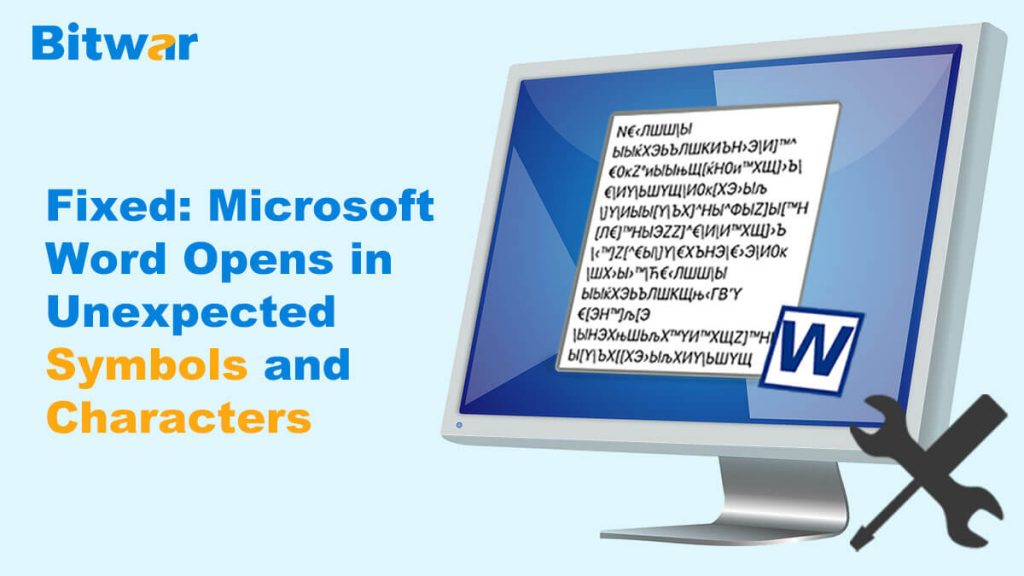Summary: This article will take you through a number of simple steps to resolve “Microsoft Word opens in unexpected symbols and characters” issue and restore all your vital data using the powerful data recovery software – Bitwar Data Recovery Software.
Have you ever been puzzled by a situation when you open some essential word files and find out that all the data are in symbols and special characters? Next, many of you that had encountered this problem must be having the question of how to fix the “Microsoft Word opens in unexpected symbols and characters” issue in mind.
Do not worry! All users will learn easy and convenient ways to resolve the issue through the article below. Besides, the article also provides the best way to recover all the lost and corrupted data by using the dynamic and efficient data recovery software.
Table of Contents
Possible Reasons
Several reasons cause this issue, such as :
- Corrupted word document.
- The incompatibility between the word document font and font installed in your computer device.
- The word document has been edited several times before transferred over the internet.
Simple Quick Fix!
Before getting to the solutions, please try some quick fixes because sometimes the issue can be fixed by just some simple, easy repairs.
- Use or change the font to Arial and Times Roman etc.
- If you are using a Mac device, then enable font book from the Applications folder.
- Use new compatible fonts.
- Install the desired font from Library> Fonts on your computer device.
If the above mentioned quick fixes are not working out for you, or else, you can move on to the solutions given below to resolve “Microsoft Word opens in unexpected symbols and characters” issue.
Best Solutions to fix and repair the “Microsoft Word opens in unexpected symbols and characters” issue
There are mainly two solutions to overcome this problem, as below:
Solution 1: Microsoft Office Setting
Method 1: Repair File
Step 1. Go to Microsoft Office Button and click on Open from there.
Step 2. A dialogue box will appear, click on your Word document.
Step 3. Now, select the arrow by clicking on the Open button, followed by a click on Open and Repair.
Step 4. After this, Verify to confirm repairing the document.
Method 2: Change Option
Step 1. Go to the File menu in Microsoft Word and click Options.
Step 2. Next, click Display and untick all the options under the Always show these formatting marks on the screen menu.
Solution 2: Restore the Corrupted Word File From Previous Version
Step 1. Select the Corrupted or Damaged Word file by right-clicking on it and choose to Restore previous version option.
Step 2. Look for the previous version of the corrupted word file and click on Restore.
Step 3. Run Word and Open the restored file, then click on OK when the message comes to notify the warning that some text layers with fonts are missing.
Step 4. Now, check for all the layers and mark the lost font with layers to Save it as a new Word document.
The two solutions should be able to fix “Microsoft Word opens in unexpected symbols and characters” issue, you can try any of the above methods and check which one works for you.
Recover “Microsoft Word Opens in Unexpected Symbols and Characters” File with Recovery Tool
If the above solutions didn’t work for you, then restore all the corrupted files to its original version with the help of the reliable data recovery tool-Bitwar Data Recovery Software.
- Simple to use, step by step operability that even a computer beginner can easily use it.
- The recovery tool provides the desired results and is 100% clean recovery.
- It is compatible with both Mac and Windows operating systems.
- It can retrieve any sort of data such as images (jpg, tiff, png, gif and raw, etc.), videos (avi, mp4, mpg, and, mov), documents (doc/docx, Html, xl/xls and ppt/pptx), archives and audio (mp3, wave, and WMA), etc. from any internal or external data storage devices such as hard disk, USB drives, SD cards, memory cards, flash drives, and etc.
- Users can scan for data with dynamic functions such as Deep Scan to find and recover any sort of data from every nook and corner of the computer system.
- The software is extremely reliable and assures data security.
Follow the steps below to Recover Corrupted File:
Step 1. Download Bitwar Data Recovery Software according to your system.
Step 2. Open Bitwar Data Recovery Software and select Deleted File Recovery.
Step 3. Select the Disk Partition of the file location.
Step 3. Choose the File Type that you want to recover and click Next.
Step 4. Preview and check deleted files on the software.
Step 5. Finally, Select the Files that you want to restore and click on the Recover button.
Solve It Now!
The issue “Microsoft Word opens in unexpected symbols and characters” can occur due to many reasons like over editing, corrupted or damaged documents and compatibility of fonts, etc. It can be frustrating when encountering such an issue, which users are restricted from their essential data.
However, follow the solutions given above which can help you fix the issue and get your data back by using Bitwar Data Recovery Software to restore all your essential data such as doc, Xls, audio and video, etc. from any storage device in no time.
Related Articles
- 3 Best Methods to Recover files from Folder Lock without Password
- 4 Efficient Ways to Recover Unsaved Word Document Without Obstacles
- Want to Recover Deleted PST files? Here’s Everything You Can Follow!
- 4 Best Solutions to Stop Windows 10 from Deleting Files without Asking
- 5 Best Solutions To Fix “Folder Shows Empty But Files Are There” Issue on Windows