How to Fix SD Card Deleting Files
Summary: This article will take you through some of the easy steps to overcome the issue pertaining to “SD Card Deleting Files By Itself” and recover all your essential data quickly.
SD card is a storage device which is used to expand the memory/capacity on the portable devices such as a digital camera, video camcorder, laptop, computer and gaming console, etc. Nevertheless, these storage devices are also highly exposed to a variety of errors which may restrict the access to these devices and hamper your work. One such issue with the SD card usage is “SD Card Deleting Files by Itself”.
Do not worry, if you ever encounter the issue of “SD Card Deleting Files by Itself”. You can follow with below solutions to fix it.
Table of Contents
What causes the “SD Card Deleting Files by Itself”?
Below are some of the factors that cause the “SD Card Deleting Files by Itself”:
- Corrupted/Logically damaged SD card.
- Physically damaged/Faulty SD card.
- Presence of Bad Sectors.
- Viruses and Malware.
- Unsafe removal of SD card.
How to recover data from the erroneous SD card using Bitwar Data Recovery:
As we know that applying solutions to fix “SD Card Deleting Files by Itself” error may lead to loss of data; thus, using professional and free SD data recovery software is the best option.
Here we use Bitwar Data Recovery to get back the need files, as Bitwar Data Recovery software is compatible in Windows 10, 8, 7 or Mac, and you are able to use it to recover data from various data loss scenarios and moreover, it is also capable of recovering more than 300+ file types from internal or external hard drive, USB flash drive, SD memory card for you.
Let’s see how to use it to recover deleted files from SD card step by step:
Step1: Open the official site “https://www.r-datarecovery.com” of Bitwar Data recovery and download the tool. After downloading, install the recovery tool.
Download for PCDownload for Mac
Step2: Connect the SD card to your laptop/computer and launch the recovery tool.
Step3: Now, choose the SD card from which you want to recover the data, followed by clicking on “Next”.
Step4: After this, choose the file types you desired to retrieve and click on the “Next” button.
Step5: Preview the selected data and click on the “Recover” button to initiate the recovery process.
After recovery of data, save all your recovered data at a safe location! Avoid saving data back to the same drive from where you restored the data.
Best solutions to eliminate “SD Card Deleting Files by Itself” issue:
Solution 1: Fix error with CHKDSK:
- Press Win logo key and then type “cmd” to open the command prompt.
- Type the command “chkdsk x: /r /f” in command prompt and press Enter to execute it. (Replace X to the SD card’s drive letter)
This command will start the repairing process, once the repair is completed, check the SD card to see if it is working correctly or not?
Solution 2: Fix the error by unmounting and reinserting the SD card
This solution is for whom those are facing a problem of “SD Card Deleting Files by Itself” with an android device
- Open your Android device and select “Settings”, after that, click on “Storage” and then select “Unmount SD card” option to unmount it.
- Now, remove the SD card from your device and wait for a while before inserting it again back to the device.
- Finally, remount the SD card and use it to check if the problem is resolved or not.
Solution 3: Format the SD card to fix the error:
If you are going to format the SD card, be very sure to retrieve all your valuable data with the help of Bitwar Data Recovery tool.
- Open Windows Explorer by pressing Win logo key +E.
- Now, click on the “Computer/This PC” option.
- After this, select the SD card, which is to be formatted by clicking right on it, followed by selecting “Format” option.
- On this window, you will be asked to choose the file system (FAT32 or NTFS for 32 GB cards and exFAT for cards with the capacity of 64GB).
- Click on Start to initialize formatting.
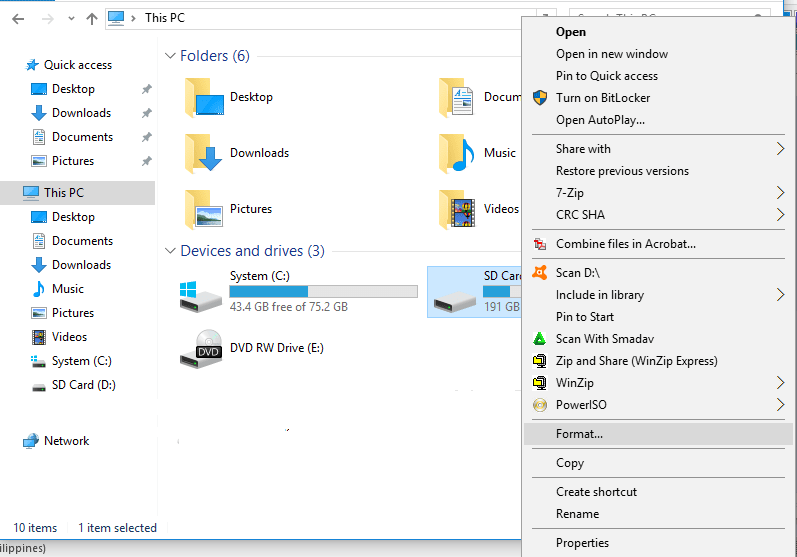
Solution 4: Repair and fix the problem by uninstalling Faulty applications:
Sometimes when you install any new application on your device which is not compatible or has conflict problem can also cause the issue of “SD Card Deleting Files by Itself”. Therefore, in such cases, the best option is to delete/remove that faulty application, which is causing the issue.
Conclusion:
All of us must have used the SD card at some point in life; SD card works to store data and transfer it to any portable device that supports/reads the SD card. However, it could be excruciating when you save something in your SD card but find out that piece of data/information is no longer there.
Well, there can be any reason such as virus, malware, physical/logical damage, and bad sectors, etc. leading to this problem; thus, we have listed a couple of solutions to fix this concern.
Applying these solutions may cause data loss, hence making it vital to restore all your data at a safe place before solving the problem. You can recover all your essential data with the help of Bitwar Data Recovery.



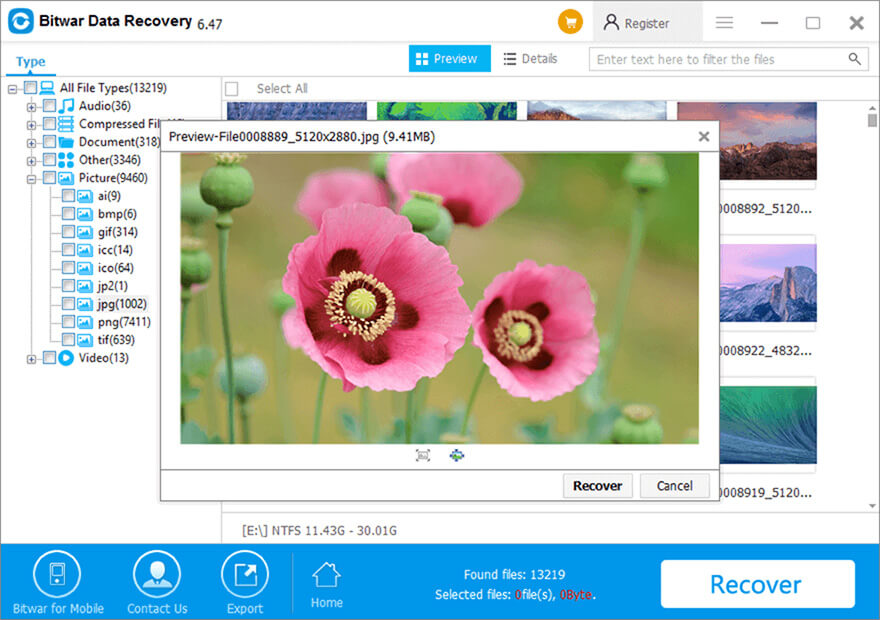
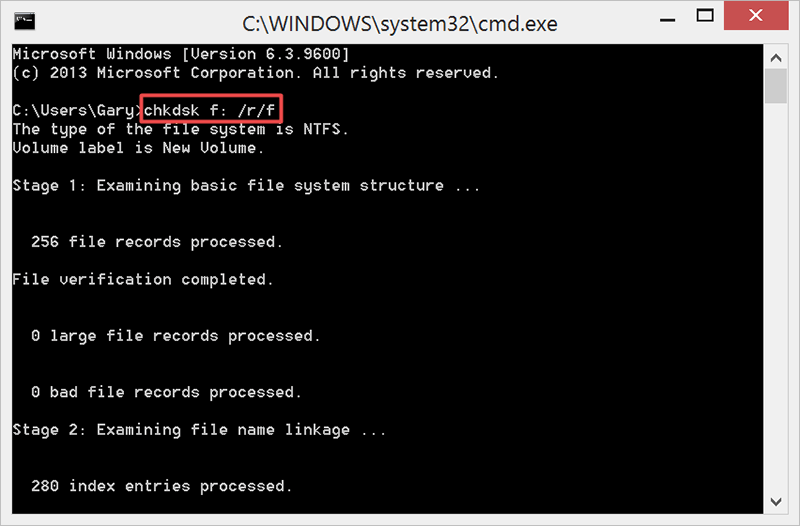


![[SOLVED] The Directory is Invalid Error Directory Solved Image](https://www.r-datarecovery.com/wp-content/uploads/2020/04/Directory-Solved-Image-218x150.jpg)

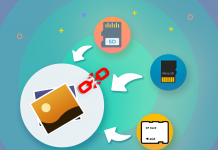
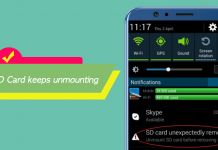






Create all your folders inside the dcim file. I had the same problem and solved this by doing just that. No more deleting
Thank for your solution, Mark!
Process was faster than I though, really fast download for Bitwar, the scan and recovery is also fast, very impressive. The rest of the tutorial was simple but I was wondering if there is any risk a malware can "stick" to the files and get into the computer or something like that? I mean, does Bitwar recover files but if the file was corrupted then stays corrupted? Thank you!
Hello, Ann, that's correct, no matter the data was corrupted or still stays fucntional, Bitwar reads all them out without chaning its status, hence, to get a higher recovery rate, it's better not to use the storage again, it's a way to avoid the data being overwritten and you might lose them forever. Remember that Bitwar is worked under READ-ONLY mode, that's why it's important to preview the data before recovery. Thanks again for your comment and the question, if you still have the questions or need our help, please don't hesitate to contact us.
Comments are closed.