Summary: This detailed article will introduce you to certain ways to recover deleted Safari browser history on Mac. Follow below-given steps and recovery Safari browser history easily.
Browser history is something that nobody really cares about and deleting it intentionally or unintentionally doesn’t make any considerable difference. However, the importance is known only when you want to go back to some website that you had once opened but, as of now, you can barely remember its name.
A browser history keeps track of all the webpages that you had opened so that whenever the need arises, you can quickly go back and refer. Additionally, browser history can help you keep track of what is being accessed on your computer system along with the browsing details. Thus, making it one of the valuable elements!
So, if you ever fall into a situation where deleted browser history is to be restored, then this article will be of great help to you. All you need is to follow the given solutions to recover deleted Safari browser history on Mac.
Table of Contents
What causes Safari browser history to get deleted?
Below mentioned are some of the reasons that may delete your browser history on Mac:
- Safari browser history got deleted by mistake or accident.
- Some other user intentionally removed the browsing details.
- Safari browsing history somewhat depends on the time zone, so if you ever change the time zone, it can affect the browsing history.
- If you are using private browsing mode, no history will get saved in this case.
- Hacking attacks and virus/malware can also lead to deletion of browsing history.
Ways to recover deleted Safari browser history on Mac
As you can see, there can be a number of reasons if you are experiencing a total browser history wipe out. This section will take you through some of the ways to recover deleted Safari browser history on Mac. Have a look!
Solution1: Recover deleted Safari browser history on Mac using Time Machine
Time Machine is a service offered by Mac that helps to retrieve deleted items including browser history as long as the backup is maintained. Here are the steps:
Step1: Make sure that Time Machine is set in your Mac.
Step2: Open Time Machine in Mac and close Safari.
Step3: Now, open Finder and drag down the “Go” menu.
Step4: Select “Go to Folder” option, type in the command “~/Library/Safari/” and press on “Go” button.
Step5: Search and select “History.DB” file in the Safari directory interface. For older versions of Safari use command “History.plist”.
Step6: After this, click on “Enter Time Machine” option by pulling down the Time Machine icon from the menu bar.
Step7: In time Machine locate the history data that you wish to restore by scrolling through the history list and then click on “Restore” to restore data.
Step8: At last, open Safari and click to drop down history menu, click on “Show all History” option; doing this will let you see all the files that you recovered.
Solution 2: Recover Deleted Safari browser history on Mac using Cookies
Cookies are basic messages or information that specific web servers attach to your personal browser when you visit any website on the Internet. Your computer browser, keep this message as a cookie.txt file. So, in this case, your Safari cookies can help you out. Here are the steps:
Step1: Open Safari browser and Click on word “Safari” from the menu bar and navigate to Preferences command, search for Securities tab and click over it.
Step2: Now, search for Cookies and click on “Show Cookies” to display the browsing history (if cookies have been deleted by someone then follow below steps).
Step3: Open “Finder” window and click on the “Home” icon located under “Places”.
Step4: Click on “Library” option, it will show all the folders that are there in the Library.
Step5: After, this look for Safari folder and double click on “history.plist”, doing this will display all your web history.
Solution 3: Recover deleted Safari browser history on Mac using Bitwar Data Recovery Software
This method explains simple steps to recover deleted Safari browser history on Mac using Bitwar Data Recovery software. This application is absolutely free to download, delivers quality results and completely compatible with both Windows and Mac. It is a proper data recovery utility which can retrieve and restore any kind of data on your Mac if deleted/lost or formatted. Here are the steps to use it:
Step1: Download Bitwar Data Recovery Software
Download the tool from the official website: https://www.r-datarecovery.com/. After downloading, install the software in your system and laucn the software.
Step2: Select the partitioning containing the file
In this step, choose the partitioning or drive that includes the deleted file(s) and proceed to click on the “Next” button. Choose a recovery mode to continue.
Step3: Select file type
Now, choose the type of file that you wish to recover, click on “Other Files” option to retrieve the browser history and click on “Next”.
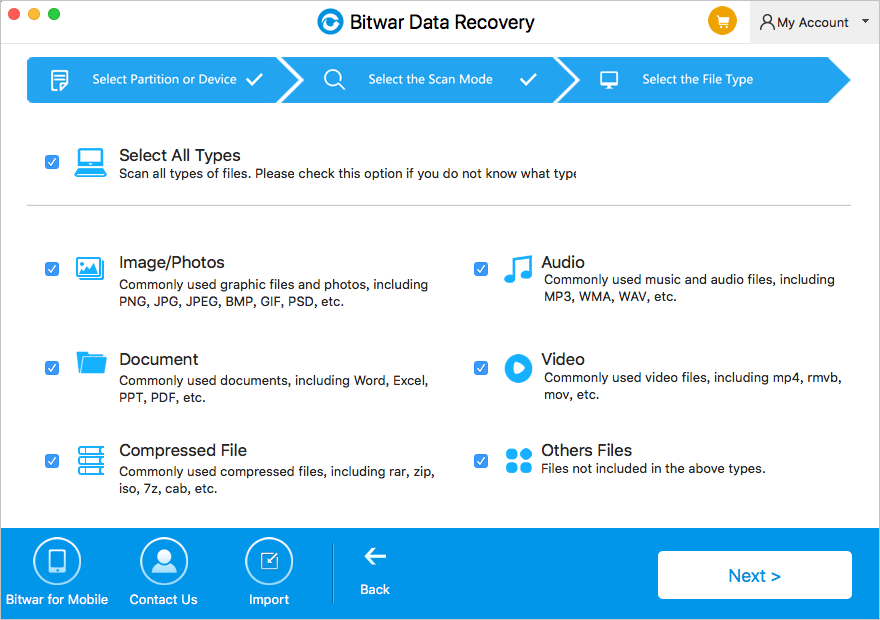
Step 5: Preview selected data
Check for the data that you wish to recover and click on “Recover” to save retrieved data to any other location or storage device.
Note: Do not save recovered data at the same place where you lost it from to prevent further loss.
Conclusion
Follow these simple and quick steps listed in this user guide to recover deleted Safari browser history on Mac with the support of Bitwar Data Recovery software while maintaining the safety and authenticity of your data.
Browser history often goes neglected as users don’t really bother about keeping it safe, the importance is known only when you need some important web link(s) and could not find it. Well, if this has ever happened with you, then do not worry!.The markets are flooded with a number of recovery software and tools which can help you recover data with a blink of an eye. All you need to do is to select the best out of all to fulfill your requirement.
Out of scores of recovery software, we would suggest using “Bitwar Data Recovery” as it is fast, efficient, highly result oriented and extremely user-friendly. Recover any sort of data such as docs, files, music, images and videos etc. in a couple of simple steps with “Bitwar Data Recovery Software”.


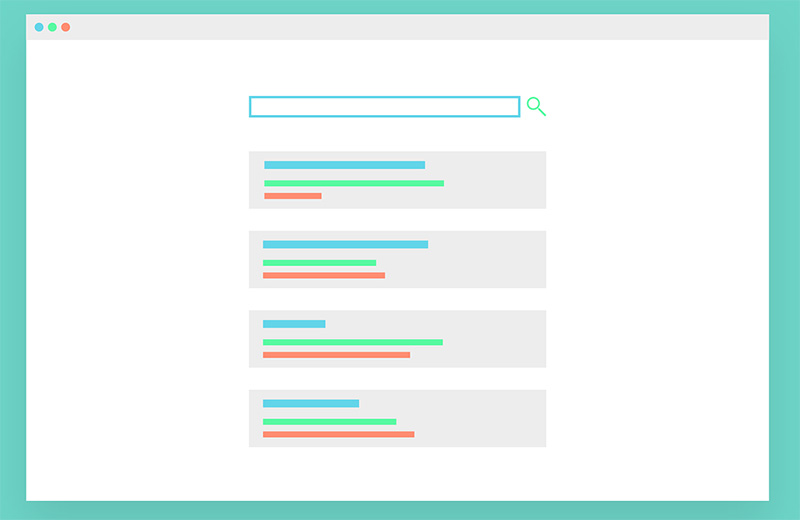
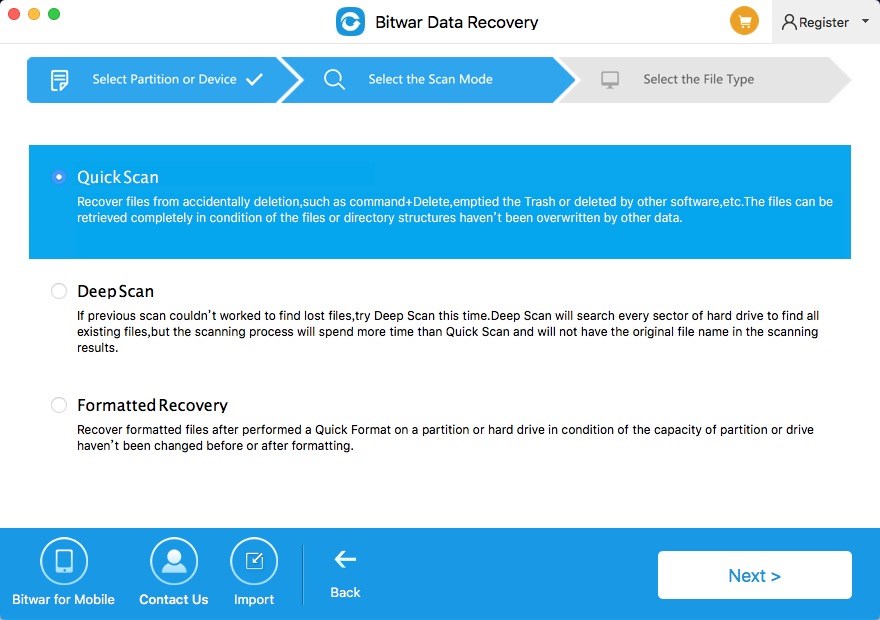
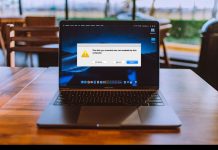
![[Solved] Can’t Unmount Disk Error on Mac Fix Can't Unmount Disk Error on Mac](https://www.r-datarecovery.com/wp-content/uploads/2019/04/Fix-Cant-Unmount-Disk-Error-on-Mac-218x150.jpg)









