Summary: This article will give you the easy methods to recover files lost by Ctrl+Z. Check it out now to know how!
Our computer systems are loaded with tons of important files and data. Anything that is highly necessary and significant like work-related files, personal data that includes photos, videos, music, and movies, etc. are saved in the form of files and folders so that they can be accessed easily anytime without any hassle.
Don’t Miss: Fast Fix: Invalid Value for Registry when Opening Video & Image Files
But what if, you tend to lose that indispensable piece of information by mistake? Let’s say; you decided to clear all those unnecessary files and folders but, mistakenly you also selected those one or two odd files which were not supposed to be deleted by pressing Ctrl+Z.
Well then, do not worry! As this article will take you through some of the ways which will help you to recover files lost by Ctrl+Z from Windows 7/8/10.
Table of Contents
What causes file(s) to get lost or removed?
Here, we are going to explain to you what action possibly causes a file to disappear with the help of an example.
Suppose, you wanted to cut and paste a couple of files from the documents folder to a new folder that you created on the desktop!
After pasting the files to the newly created folder, you choose to delete a few of them. But, then you wanted those files back again, and you do that by pressing Ctrl+Z, and eventually you see that, pressing Ctrl+Z actually deleted the entire folder that you created.
This can be quoted as a case of accidentally deleting the files by pressing Ctrl+Z as this command functions to remove the data. But, you can get it back by following some easy ways with the following methods.
Ways to get back files lost by Ctrl+Z
Here are some basic solutions to retrieve files in case you have lost some files by Ctrl+Z with or without any software, Have a look!
Undo to recover files lost by Ctrl+Z
Many people are unaware about the value of a simple command “Ctrl+Z” that can undo any of the instantly deleted or removed file.
When you mistakenly tend to delete a file or folder stored in your PC’s hard disk, you can smoothly retrieve it back by hitting “Ctrl+Z” action.
The other way to retrieve a deleted file from your computer’s hard drive is:
- Go to “Start” and click on “Computer”.
- Look for the folder that contained the deleted file.
- After this, right-click the folder and select “Undo Delete”.
Doing this action should restore the accidentally deleted file or files, just like the way “Ctrl+Z” would do.
Restore from the Recycle Bin to Undelete Files Lost by Ctrl+Z
You can recover files lost by Ctrl+Z from the Recycle bin directly as these accidentally deleted files move into the Recycle bin automatically. Below are the steps you can perform to retrieve the files:
- Open the “Recycle Bin” location.
- Find out the accidentally deleted files or folders you wish to recover.
- Now, select the desired file and right click on the “Restore” option in order to undo lost files.
- Alternatively, when you select the desired files and folders, click on “Restore selected item” on the navigation tab.
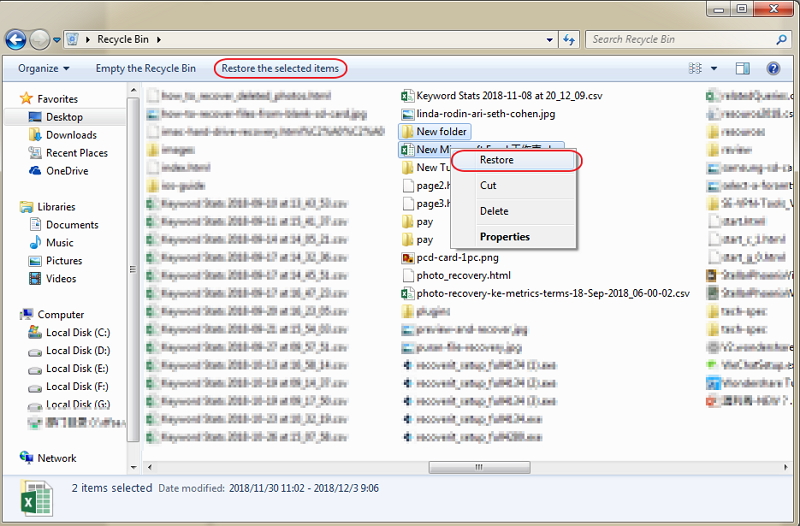
- Doing this process will let all the deleted files and folders to go back to their original location.
Use Bitwar Data Recovery Software
The above-mentioned steps to recover files lost by Ctrl+Z works in most of the cases, but there may be a chance that these steps may not be of much help to you.
Henceforth, the most trustworthy and sure shot method to recover files lost by Ctrl+Z is by using a powerful recovery tool, like Bitwar Data Recovery software.
Available for both Windows and Mac, it is free data recovery software that can help you retrieve almost any kind of data if you have accidentally deleted or formatted.
Here are the steps to use it:
Step 1: Download the software from the official website: https://www.r-datarecovery.com,
Step 2: After installation, launch Bitwar Data Recovery software. And then choose the option “Deleted File Recovery” from Standard Mode, hit on it.
Step 3: After that, you can see a list of partitioned files and drives; select the affected drive or partition you need and then press “Next” button.
Step 4: Now, Choose the needed file types you need and click “Next” button.
Step 5: After previewing the picked up data, select them and click on “Recover” button located at the bottom of the page and save the data in any other storage device.
Make sure that you do not save the retrieved data using the recovery tool in the same drive to avoid any further permanent data loss.
All sorts of files and data such as pictures, audio, video, and files like doc, xls and more can be easily and quickly recovered using this fabulous Bitwar Data Recovery software. This is not it; the software is entirely compatible with external hard disk, SD memory cards, USB‘s, hard disks, music, and video players as well.
Don’t Miss: What to do When SD Card Not Full but Says Full? Check This out!
Conclusion
It is very much possible for anyone to end up accidentally deleting files that contain data like pictures, audio and video etc by hitting Ctrl+Z.
Although it’s always a good practice to double check on what you want to keep and what you don’t to stay away from the trouble of fixing it. Yet, we are humans, and humans have a tendency to commit mistakes.
To resolve such issues there are number of ways; however it’s better to go for something that will ensure results along with reliability. The Bitwar Data Recovery software is one such tool that will provide you with the best solution to get over recovery issues. It is fast, result centered and efficient.
So, follow this readily available user manual to learn simple and fast solutions to recover files lost by Ctrl+Z and keep your data safe and in place with this top notch and clean Bitwar Data Recovery software.
Download for PCDownload for Mac


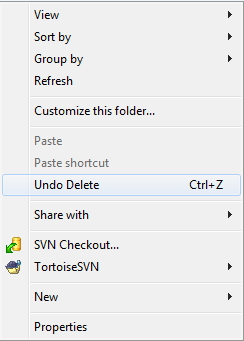
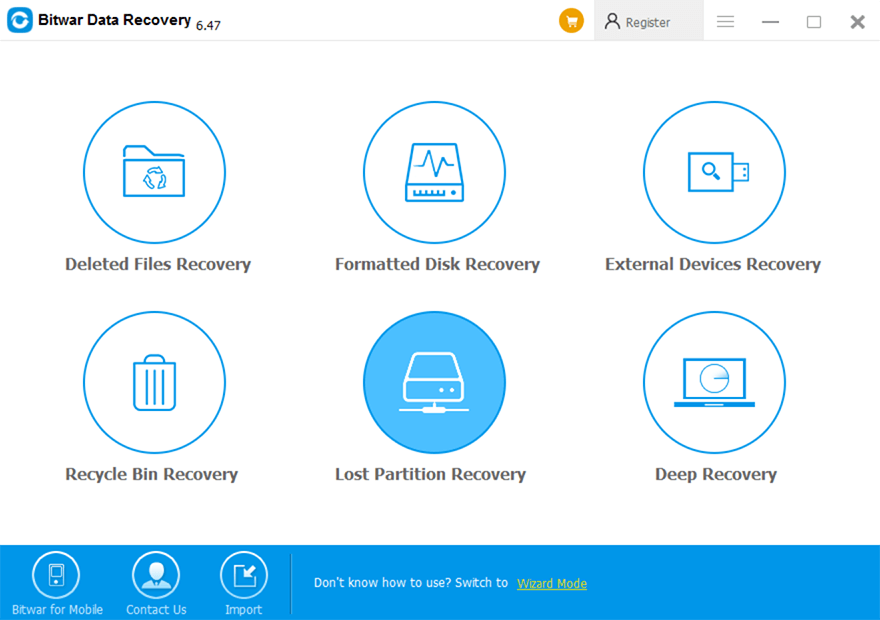
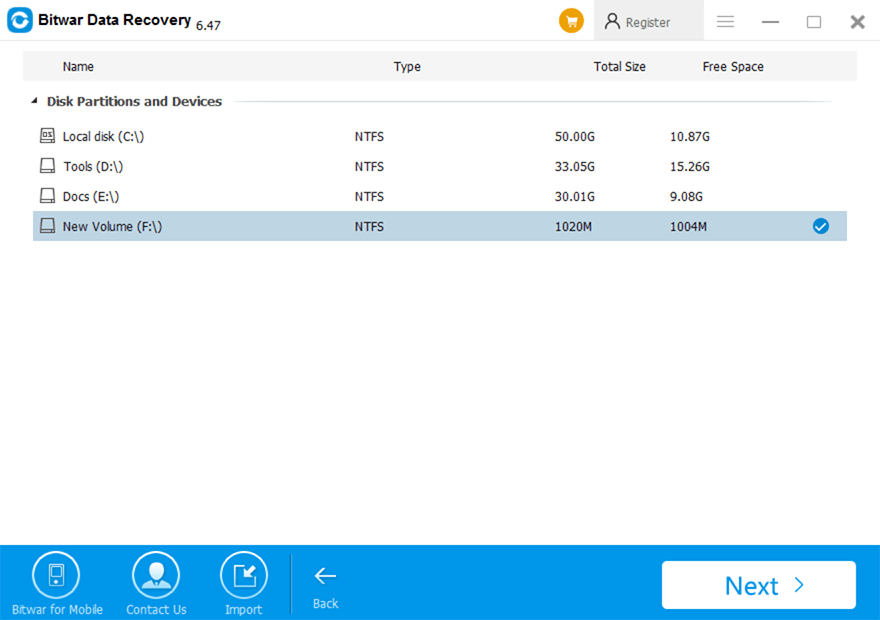
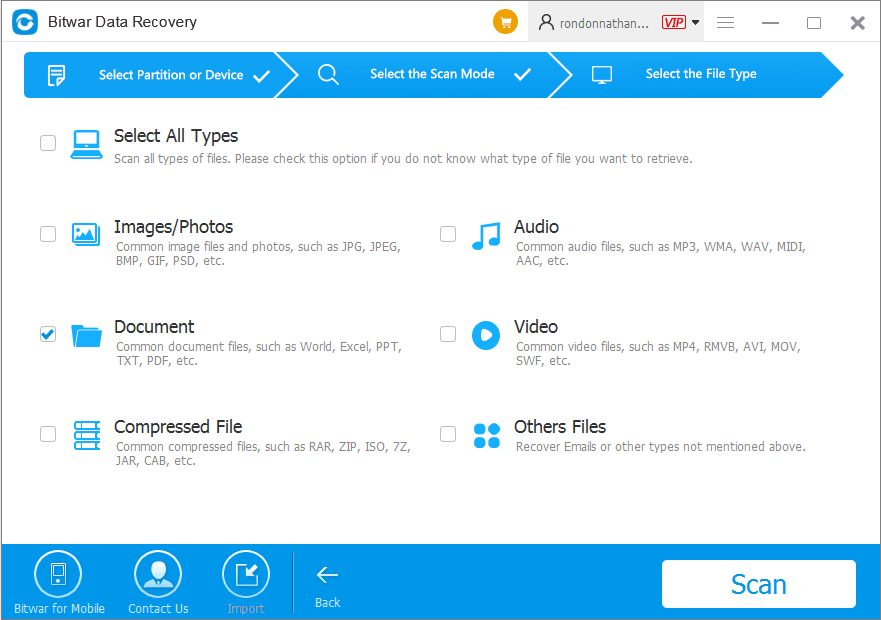
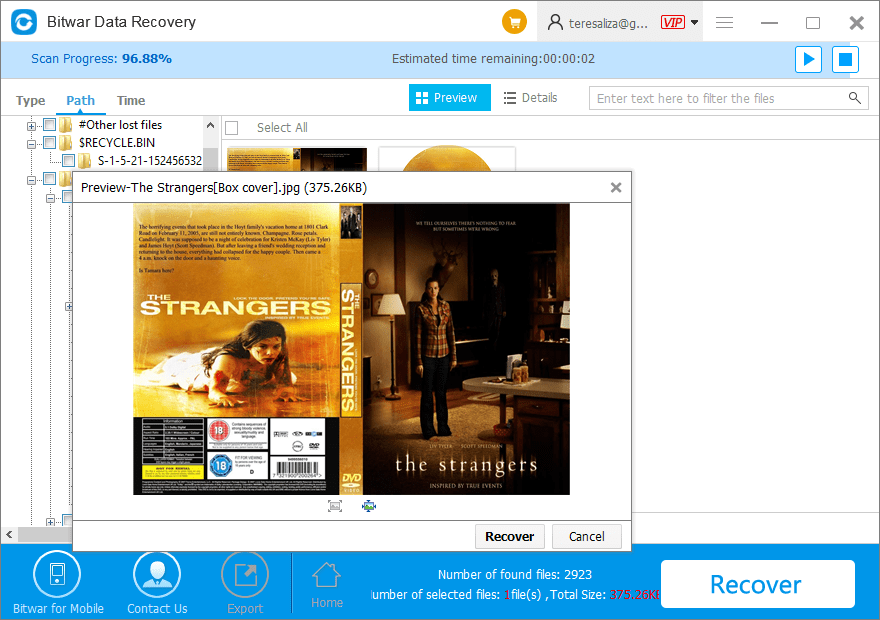












Hello guys, I need your help, my mom accidently deleted all my wedding pictures !!!! ControlZ is not working and I don’t see them in the recycle bin, please help, can the software help me even if they don't show up anywhere?!!!!
Hello, Annie, the firs thing prior to everything is: Stop using your computer right away! And then download Bitwar Data Recovery and install it on the partition that doesn't contain your lost wedding pics, launch the program and select the affected partition or drive, choose Quick Scan mode, select images/photos types to be scaned, and then preview the pcitures whether are in good conditions. Lastly, hit on the Recover button and save the pics to your computer. If you have any questions, please don't hesitate to contact us.
I DID IT! Thannnnk youuu! Bitwar is such a friendly program, I'm so glad I have them back (will do a proper backup now) thank you guys a lot!
Thank you for your feedback, Annie, have a nice day!
Hi, my name is Jeff. I was writing an essay so I kept saving a new file each updated version and deleting the old ones seems like I also got the one I need, is it possible to recover all of them?
Hello, Jeff, if you kept saving the updated version and deleting the old ones that means the data was always kept overwritting by the new updated versions, then you might have a less chance to get back all of these files, however, you still can try with Bitwar Data Recovery and performing the Deep Scan mode to give it a try.
So glad I found this! Will the bitwar data software also work if the files were deleted few days or weeks ago?
Hello, Logan, to be franky, if the files were deleted few days or weeks ago, there's a less chance to get them back, the reason is you didn't stop using the computer, hard drive or any storage device since the data was deleted. That caused the deleted data overwritten by the new data in this period. However, this doesn't mean you should give up on recovering your deleted files, you can still use Bitwar Data Recovery to give it a try.
Great solutions, I do agree is better to have a long term solutions that can also work for different situations, the access to the software is a onetime payment or a subscriptions?
Hello, Arthur, no matter 1 year or lifetime license is paid only on time. Thank you.
Very simple tutorial, it also got me interested in the bitwar data recovery software, if I get it can I run it in different computers? (same license)Like use it in my laptop and also my desktop? Thanks!
Hello, Alexis, thanks for your interested in Bitwar Data Recovery, and as per your question about the license, here is my answer: 1 year license can be used on 1 person computer and lifetime license can be used on 3 personal computers. Thank you.
Hey! Sorry to bother you, will this data recovery software also work in hidden files? If so, is there any special procedure? Thanks
Hello, Tim, of course you can use Bitwar Data Recovery Software to recover hidden files. Here are the steps: 1. Select the drive where contains the files you need. 2. Choose a Recovery mode 3. Select the file types 4. Preview and Recovery, that's all.
Great Tutorial, indeed control Z can be a useful tool but it is correct that cannot always work. I think the Bitwar Data Recovery Software is pretty useful for many situation looking forward to try it!
Thank you for your kindly comment, Bryan. Have a nice day.
Really loved the software, very fast download and easy to install, what I love the most is that it is a very intuitive software, everything is easy to find and use, highly recommend it.
Thanks for your reviews, Richard, if you are having any questions or need our help while using the program, please contact us.
Thank you! I went for the Bitwar Data Recovery software option and was pretty easy to download, install and use, also use it for an external drive and worked perfectly, this would definitely be really helpful from now on! thanks!
Thanks for your kindly recommend, have a nice day!
Hey! Will the Bitwar Data Recovery Software also work if the files were already deleted from the recycle bin? I can’t find them and I’m afraid I deleted them already. Thank you!
Hello, Jane, of course you can use Bitwar Data Recovery to get back the files you need after emptying the Recycle Bin, please also note if you drag the files that come from the external hard drive to the Recycle Bin, you should still select the external hard drive to be scanned while using the software, anyway, if you are having any questions or need our help, please don't hesitate to contact us.
Thank you for your reply, good tip btw! Bitwar worked great and got all the files, thanks!
You are always welcomed, Jane, if you have any questions or need our help while using Bitwar Data Recovery, please contact us.
I’ve been searching for a long time today to find the reliable solutions to get back my lost files that deleted by CTRL+Z, thankfully I got all my lost files back with the method of using the Bitwar Data Recovery Software. Thanks so much with your help.
Hi, Charles, we are also happy to see that this article helps you to restore your lost files. Have a nice day!
Comments are closed.