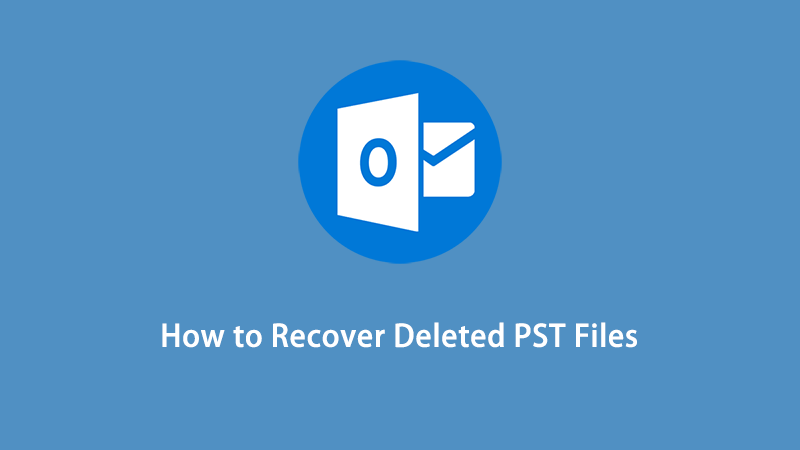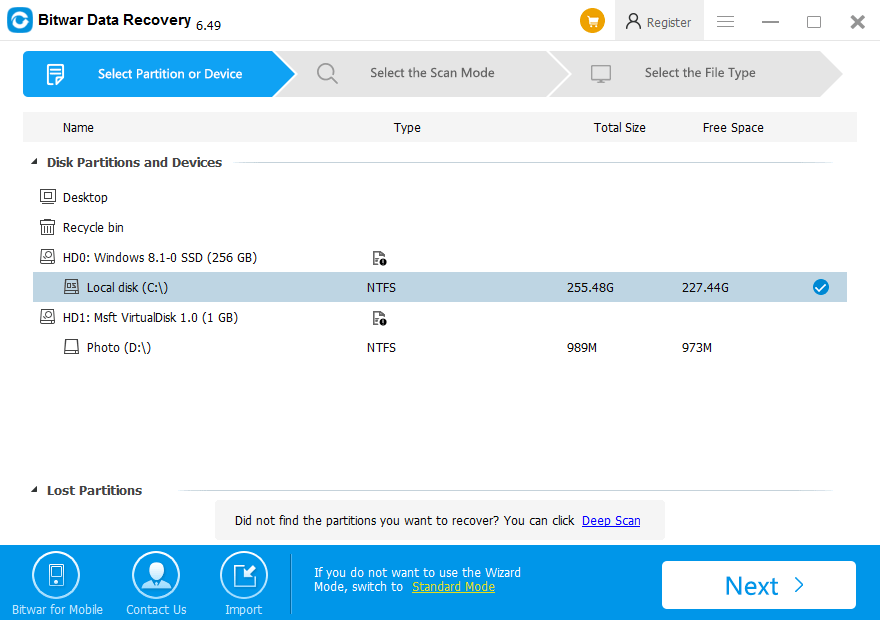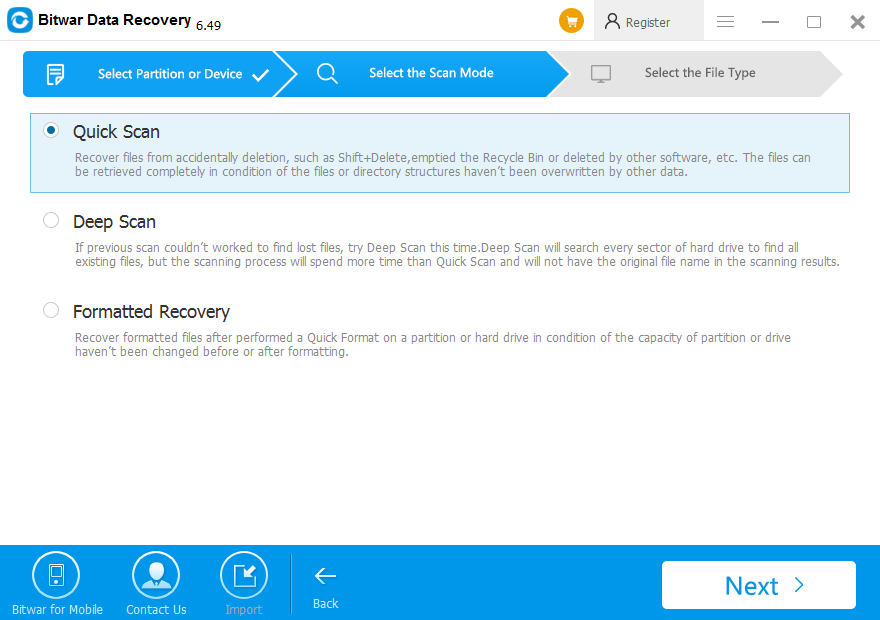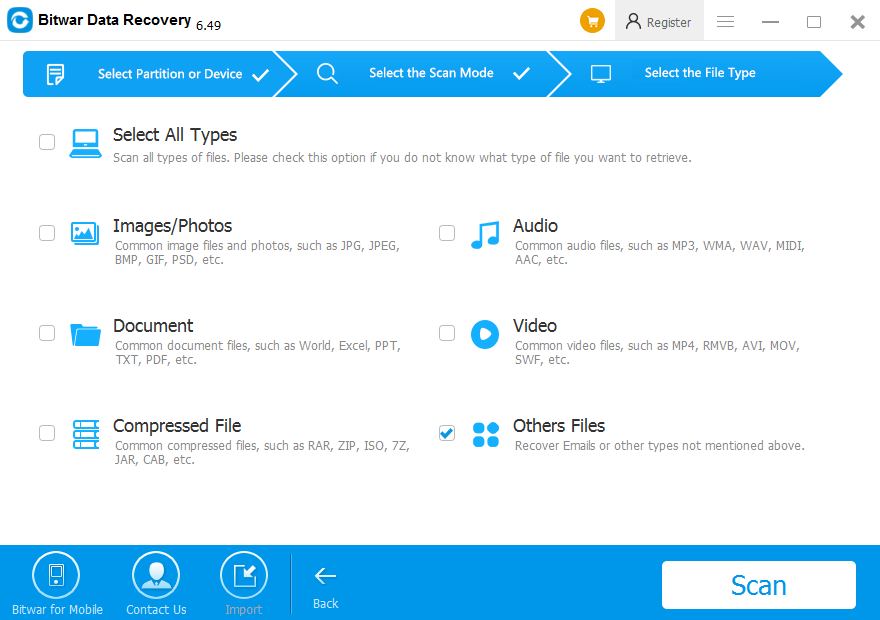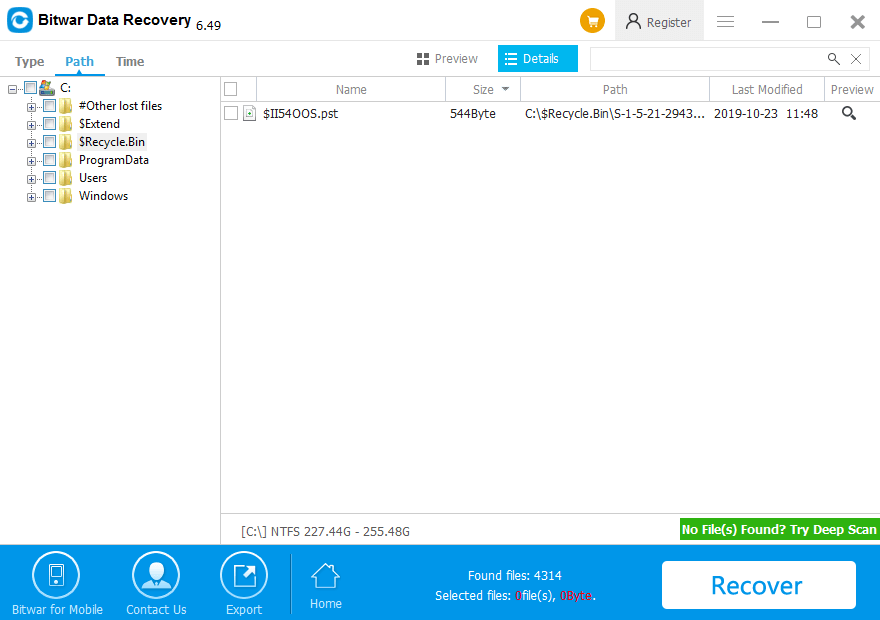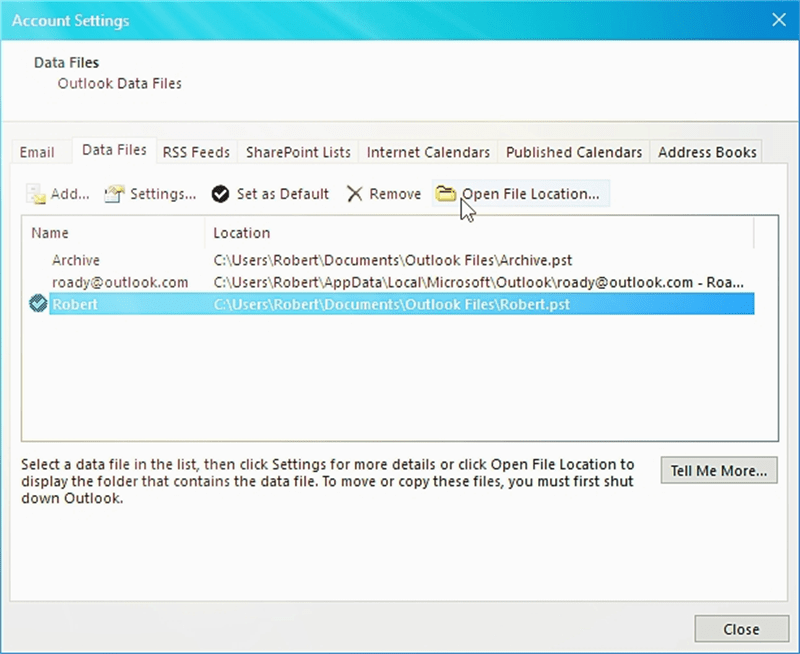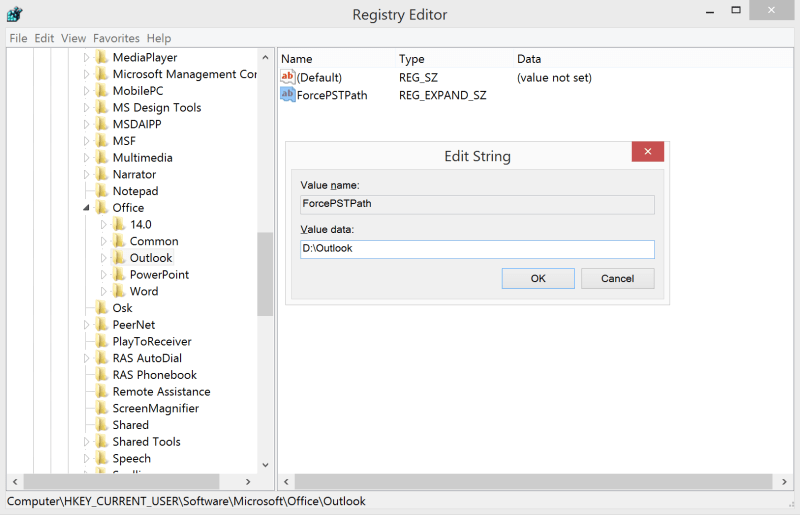Summary: Through this article, you will be introduced to various ways to recover deleted PST files using PST recovery tool – Bitwar Data Recovery Software.
What is a pst file? A PST stands for “Personal Storage Table”, which is a Microsoft Outlook data folder that keeps Outlook data for users such as contacts, emails, events, calendars, and attachments, etc. on the hard drive of their computer systems. Once a user creates an Outlook profile, a PST file is also created automatically that gets linked to the account set up by the user(s).
It is clear that this file stores the relevant data required by the user, but what if .pst file gets deleted due to any reason? Well, there is no need to worry if something like this happens, as this article will help you to restore all your essential data with a couple of easy and simple steps.
Table of Contents
Most Common Scenario of Deleting the PST File
“Mistakenly, I ended up deleting my Outlook .pst file and also cleared the recycle bin folder. Now, I am missing on a number of my important emails and folders needed for my work. How can I get them back? ”
This sort of situation can occur to anyone; all you need to do is to calm yourself up and recover all your vital data by following the article.
Don’t miss out 4 Efficient Ways to Recover Unsaved Word Document Without Obstacles!
Why Can the PST File Get Deleted?
Below listed are a few possible reasons which may lead to the deletion of the PST file.
- A PST file may get deleted due to malware, virus infection, trojan, and spyware, etc. this will result in corruption as well.
- Unintentional deletion or deletion of PST file by mistake via shift+del key combination.
- Deletion due to the failure of the hard drive.
- Software malfunctioning.
- Presence of bad sectors.
- Crashing operating system.
Whatever might be the reason for the deletion of the PST file, the loss is incurred. However, this loss can be prevented with the help of Outlook Emails Recovery Program such as Bitwar Data Recovery Software that promises to deliver expected results without any hassle.
Data Recovery Software
There are several recovery software in the market nowadays. But, we suggest using Bitwar Data Recovery Software due to the following reasons.
- Compatibility with both Windows operating system, such as Windows 10, 8, 7, Vista, and XP.
- Recover deleted PST files no matter using Shift + Delete key combination or after emptying the Recycle Bin.
- Support Various storage devices like internal & external hard drive, USB flash drive, SD memory card, etc.
- The software is running perfectly for recovering the deleted PST file from FAT, NTFS, ExFAT file system.
- Despite PST file recovery, Bitwar also supports photo, document, video, audio, archive file recovery.
- Powerful Quick Scan mode offers the original file path, file name, and folder structure, which means you can locate the PST file location quickly in the software.
Before heading on to the recovery process, we will first see how to find a PST file.
How to Find PST Files?
You can enter the Outlook PST file location directly in File Explorer:
- For Outlook 2007, 2010: C:\users\username\AppData\Local\Microsoft\Outlook
- For Outlook 2013, 2016: C:\users\username\Documents\Outlook Files
If you used Shift+delete directly to delete the PST file, you would know how to access this path in Bitwar Data Recovery quickly. Otherwise, you can just access the $Recyclebin folder to locate your lost PST File.
Recover Deleted PST Files Using Bitwar Data Recovery Software?
Follow the steps below to restore your PST file in no time:
Step 1: Download and Install the recovery tool according to the system.
Step 2: Launch the recovery tool and look for the partition from where your PST file is lost on Wizard Mode then click on the Next button.
Step 3: Choose the Quick Scan mode and go Next.
Step 4: Select the option Other Files for the PST files, followed by the Scan button.
Step 5: After scanning, you will be able to see PST files based on file type, file name, and path. Click on your file that you desire to recover and then click on the Recover button to start recovery.
Step 6: Once the recovery process is completed, you will see a pop-up window asking for a location to save recovered data. Select the safe path, avoid saving data back to the same location/partition where you lost it from.
Import Emails to Outlook From the Recovered .PST File
You may like to know how to import emails, contacts, calendars from the recovered Outlook .pst file, follow this tutorial from Microsoft.com.
Steps to Backup Your Outlook .PST File
Step 1: In your Outlook, open File, and then navigate to Data Management. Here you will find a list of PST files, Select your file.
Step 2: Now, select Open File Location so that you can access the PST files.
Step 3: At last, Copy the PST file and Paste it to some safe location in your drive.
Move Outlook PST File to Another Location (for Advanced Users)
As Outlook PST file is saving to C partition by default, sometime, we may need to reinstall the windows system and cause the PST file to be wiped together, though, if you want to move the PST file to another folder, you should use the Registry Editor to get jobs done!
Step 1: Press Win Logo key + R and then type: Regedit to open Registry Editor.
Step 2: Look for the outlook value by following this path:
Outlook 2016: HKEY_CURRENT_USER\Software\Microsoft\Office\16.0\Outlook\
Notes: The Version number may change variously if you are using Outlook 2007, 2010, or 2013.
Step 3: After entering the outlook folder, Right-click on the empty place on the right-panel, and choose New > Expandable String Value, enter the value name: ForcePSTPath, and the value data: X:\Outlook (Replace X to the exact drive letter you want)
Conclusion
There are numerous reasons which can cause your PST file to be deleted like a human mistake, viruses, and malware, etc. however, it is not impossible to get the data stored in the PST file back.
All you need to do is to follow the above-stated steps and retrieve deleted PST files using Bitwar Data Recovery Software, which thrives to give desired results. This software is completely reliable, 100% efficient, quick, and provides a user-friendly interface that even a person who is not so proficient with computers can use it.