iPhone data recovery
Summary: How to get pictures back on iPhone isn’t the first asked question through the Internet, this article will focus on different deleted photo recovery solutions on how to recover deleted photos from iPhone step-by-step.
One of the biggest reasons why the iPhone is so popular is that Apple is so innovative with its new technology, especially with its cameras. The iPhones today, whether new or old, are sure to capture the best, highest definition photos that a smartphone can take.
But do you have times when you accidentally delete important photos? Or perhaps sometimes you find yourself regretting accidentally deleted photos on iPhone.
At times like these, it would be good if you had backups, whether it’s in your computer, or external hard drive, or even on the iCloud. Exclusively for Apple products, you can use iTunes or iCloud to back up your photos.
But that may not always be the case. For some of us, we didn’t see the value of backing up our files until we lost them. Don’t worry! Today, you are going to learn how to recover deleted photos from iPhone.
Table of Contents
Most Basic: Recover Deleted Photos from Recently Deleted Album on iPhone
First of all, open up the Photos App on your iPhone. Then go to the ‘Recently Deleted album‘ where you can recover deleted photos from iPhone without backup in the last thirty days. Each photo in the album has a timer indicating the time left for you to be able to restore them. If you want to retrieve a particular photo, just simply tap the restore option to retrieve the photo back to your photos album.
Sometimes, if you haven’t emptied the Recent Deleted album after 30 days and your disk still has enough space for storing. The deleted photos will disappear from the list but it doesn’t mean that you will lose these photos permanently.
These deleted photos are still somewhere in your hard drive, taking up memory spaces and the system just gets rid of the pathway that it uses to access that memory space. But you are having no Restore option again after these photos disappeared from the screen unless using third-party iPhone photo recovery software to recover them.
How to Recover Permanently Deleted Photos From iPhone
Bitwar iPhone Data Recovery is one of the best third-party iPhone data recoveries you can find on the Internet. It supports both Windows and Mac versions on your system. Best of all it supports all versions of the iPhone like iPhone 5, 6, 7, 8, XR and above. It also supports the latest version of iOS which is iOS 12 and 13.
You can free download the trial program to scan and preview the permanently deleted photos on your iPhone. Once you have Bitwar iPhone Data Recovery and iTunes installed, you can proceed to restore your photos with the steps below!
Now, connect your iPhone to the computer and recommend to use the original cable that came with the phone when you bought it.
Step 1: Select “Recover from iOS Device”
When you start up Bitwar iPhone Data Recovery, you will have two options, namely, Recover from iOS Device and Recover from iTunes Backup File. Choose the first option. This is the best choice especially if you don’t have any backup for your photos.
Step 2: Tick the Box for Photos
The program will take you to a new window where you can choose which file types to scan. Tick the box for photos and click Start Scan. It will scan and display all the files present in your iPhones internal hard drive, including the ones that were deleted. Make sure that the connection between your iPhone and computer is secure and stable. You would not want to interrupt the scan, would you?
Step 3: Preview the Deleted Photos
When the scan is complete, you will see a preview of the photos that were detected through the scan. If the photos still have thumbnails, that’s good. It means that they are still intact and not corrupted due to data being overwritten.
At this stage, you can highlight or tick the boxes of the photos that you want to get back and click Recover. Choose the save path on your computer and you will have your photos back.
Conclusion
Congratulations! You now had learned how to recover deleted photos from iPhone. You can use this method to retrieve other kinds of data as well, such as voice memos, videos, contact information, even messages and call logs!
Please note that this is a free trial data recovery program which allows you to scan and preview the lost data, only if you would like to recover, it needs you to purchase the license. Thus, if you ever find yourself needing to restore data of these deleted photos, go through the photo recovery tutorial above. Find your lost photos and preview to check whether or not the photos still exist or intact.
Delete photos from iPhone isn’t meant you will lose these photos permanently, but by emptying the Recent Deleted Album will do!
In addition to that, photos would disappear from Recent Deleted Album even in less than thirty days once your free internal memory space is running low and the system has no choice but to overwrite the deleted files in that. Sadly this will permanently delete your files.
Keeping your backup file with iTunes gradually and once you are finding photo loss, launch Bitwar iPhone Data Recovery Software and choose Recover from iTunes Backup File. It will be the best choice to retrieve lost photos.
Read More
- Ultimate Guide to Recover Deleted iMessages on iPhone, iPad and Mac
- Bitwar Photo Recovery Software Free Download to Recover Lost Photos
- Where are Photos Stored On Mac and How do I Find All Photos?
- 100% Working Solutions to Recover Deleted Files from Dropbox
- Want to Recover Deleted PST files? Here’s Everything You Can Follow!


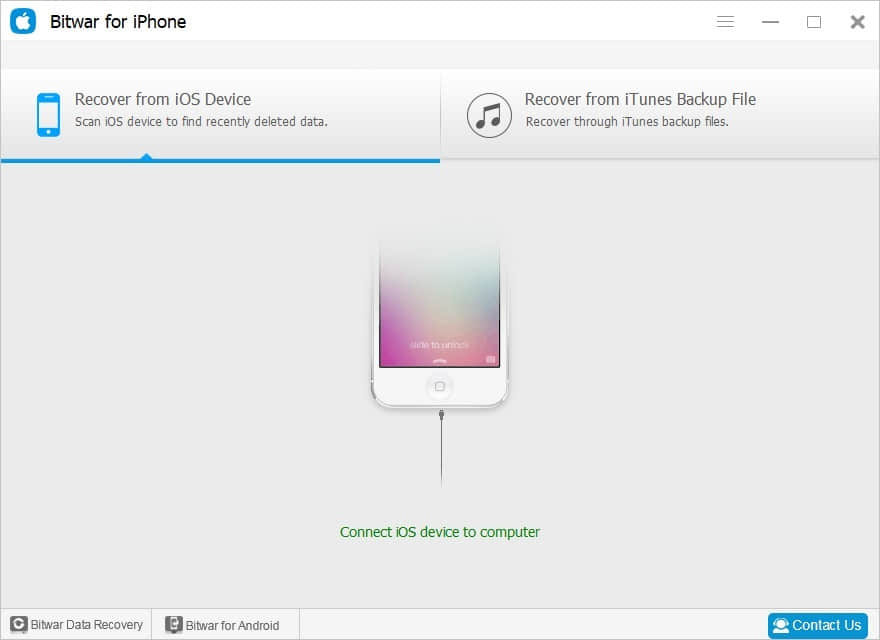
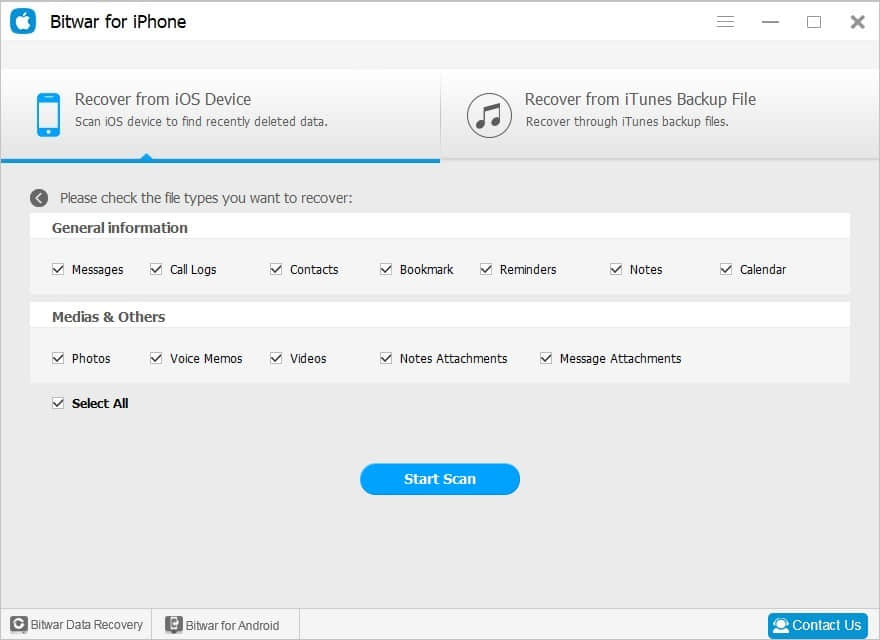
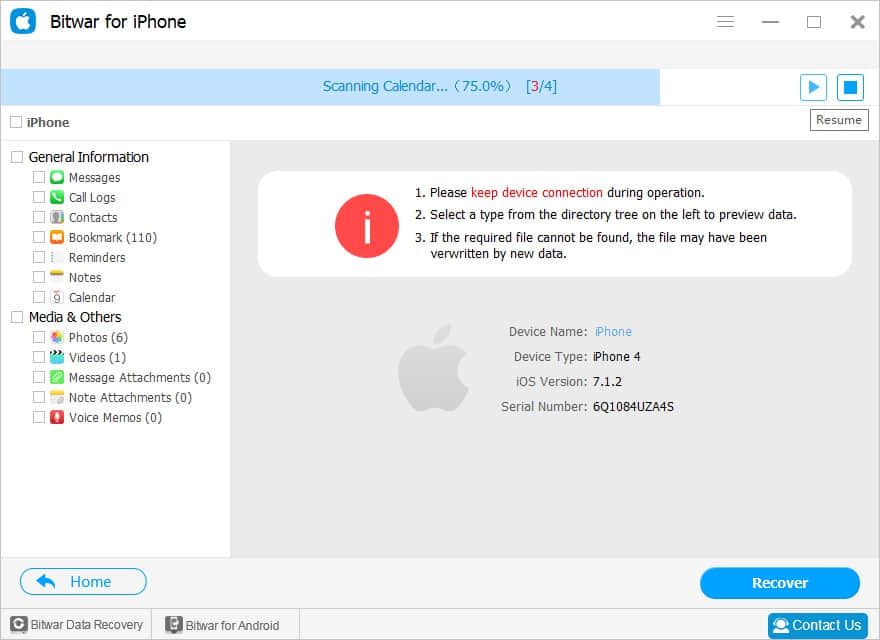
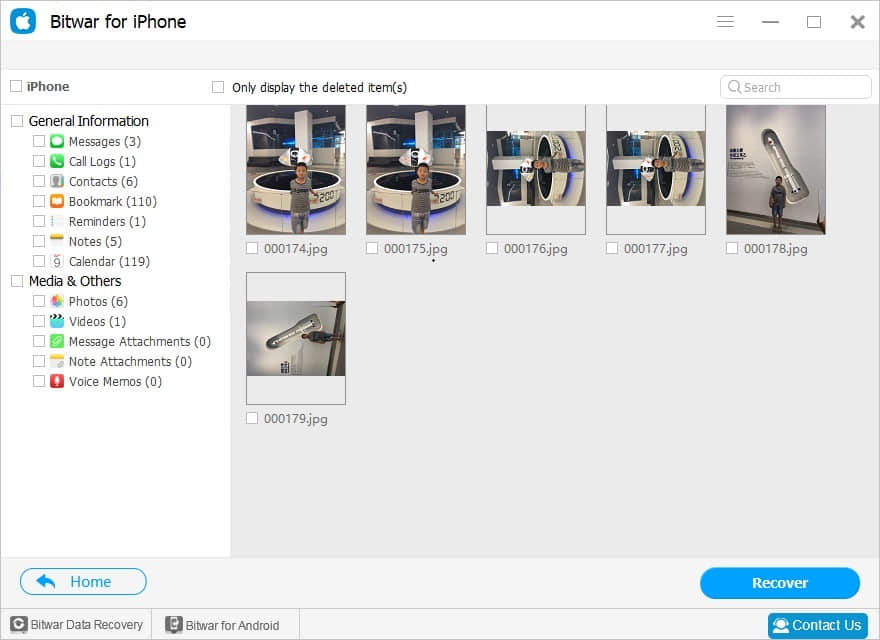
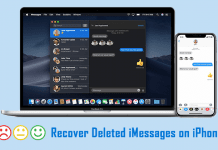






I savour, result in I discovered just what I was
looking for. You’ve ended my four day lengthy hunt!
God Bless you man. Have a great day. Bye
Easiest method i’ve seen! I love taking pictures! highly important to know this method thanks! Sometimes my niece takes my phone and makes a disaster from it! Great article, love it, thanks!
Easy to download and use, I didn’t have the original cable but still could use everything and got my pictures back, thank you for your help!
WOW! yes, it was super easy to do! Didn’t imagine I could do it before researching about this haha! I suggest to scan the files using the trial version first, so you will be sure your pictures are there before getting the full version, since I got the pics I wanted, but I also realized some of them were completely lost, good luck!
YESSSS! hahaha, so happy I found this!!! Thank you very much! A bit surprised that the trial version was only to visualize the files but I think it was worth it, kinda an emergency those pics, thank you guys, byebye!
Amazing, you can basically recover everything from any device. So the phone will always keep the files, even when it doesn’t allow you to access to them, what would you recommend to help my phone to stay active and avoid being slow, with no memory spaces? Pretty sure I have deleted more than 1k pics. Thank you!
Comments are closed.