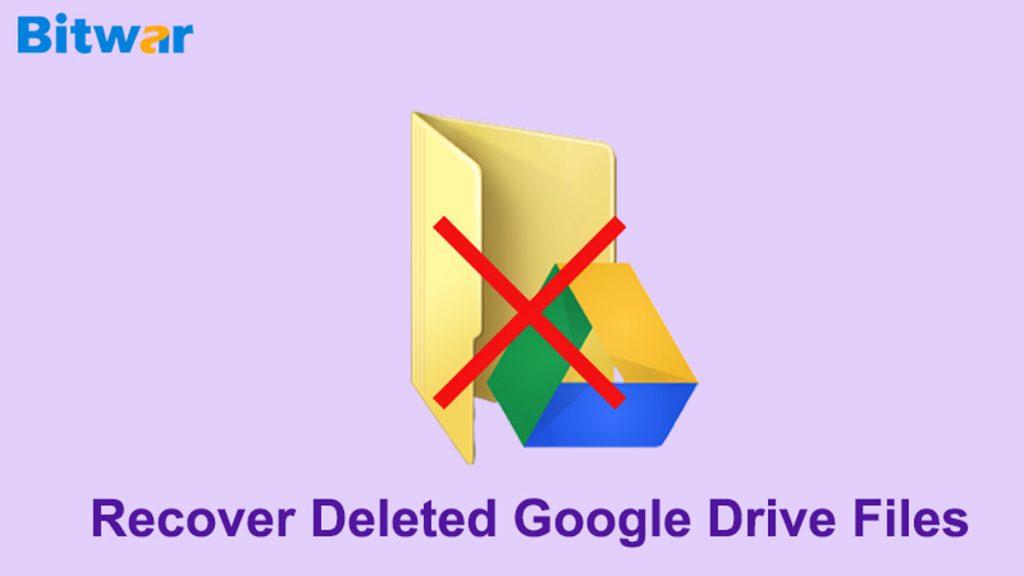Summary: This article will introduce you to some of the best ways to recover deleted google drive files along with the help of the trusted Bitwar Data Recovery Software.
Google Drive offers a great way to store and manage important files such as photos, docs, sheets, and videos while also allowing them to be shared and synchronized so that the data are protected and can be found when they go missing from the Bin.
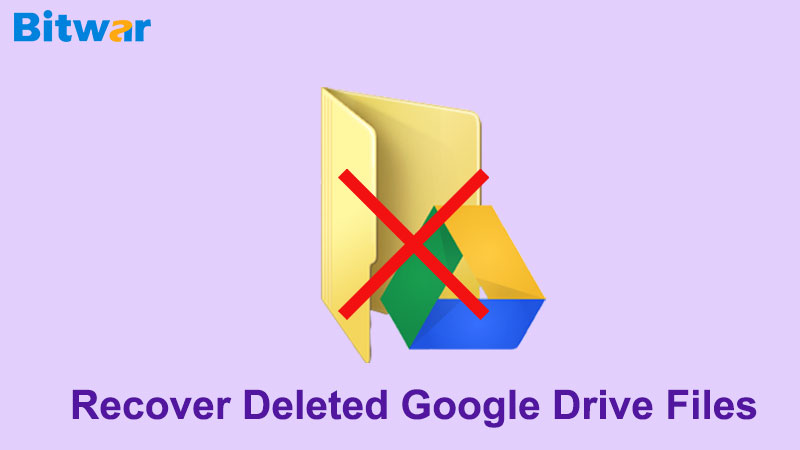
So wherever there is a case of file deletion, go to the Bin folder and recover it, but what happens when the file permanently goes missing, and it’s not even there in the Bin folder? Bin folder saves deleted files for a month, after which they get deleted forever on reaching the time limit. If this happens, then how will the data be recovered?
There can be many causes for the file to go missing or deleted, such as to free up space, deleted by mistake, and deletion on purpose, but when the data is seriously required, it’s not even there in the Bin Folder? Well, in such a case, all you can do is stay calm and follow some of the solutions below to retrieve google drive files.
Table of Contents
Best Solutions to Recover Deleted Files from Google Drive
Solution 1: Restore Backups via Backup & Sync
If you have the backup & sync application installed in your system, it can help you auto-sync the files from the folder you configured while setting up this program, such as your PC, Desktop, and Documents.
Follow the steps below to find the missing files in backup & sync:
Step 1. Open Backup & Sync, this will take you to C:\Users\Your name\Google Drive this path.
Step 2. Check out fo the Copies of all important files.
Step 3. Look for the files required by you by viewing the large icons or type the file name of the data you are looking for in the search box.
Solution 2: Search for Saved Files and Folders Locally
When the above-given solution fails to resolve the problem, then the next best solution to follow is to use a reputed and reliable data recovery software such as Bitwar Data Recovery Software.
This software comes with user-friendly yet dynamic functionality to resolve any data recovery problem. It is capable of recovering any data such as docs, pdf, xlsx, images, audios, and videos from external or internal storage devices like external hard disk, memory card, USB, and flash drive.
Follow the steps below To Retrieve Data with Data Recovery Tool:
Step 1. Download Bitwar Data Recovery Software and Install it according to your computer system.
Step 2. Open the software and select the Partition or device to continue with the Next button.
Step 3. Select the preferred Scan mode for scanning the partition or device.
Step 4. Select the File Type that needed to recover and click Next.
Step 5. Preview and choose the files to recover by clicking Recover.
REMINDER: DO NOT retrieve the photos in the SAME partition or device from where you lost. This may cause permanent data loss.
Solution 3: Seek Administrative Support
Google Drive server requires the same user name or with the rights needed by the file owner to recover deleted google drive files. Usually, the deleted files can be retrieved by the administrator.
In case you have a paid membership for Google Drive, write feedback to the support team to get the deleted files recovered from the cloud server. For those who are using the free version of the drive may expect a little delay in response from the support team.
Steps to contact the support team below:
Step 1. From the Google Drive interface, click on the ? symbol for help.
Step 2. Choose the Send Feedback option from the drop-down list.
Step 3. Write about your problem and attach the screenshots of the issue, followed by clicking on the Send button.
Summary
The deleted Google Drive files usually get saved to the Bin folder for 30 days so that they can be recovered when needed within 30 days. When these files exceed the time of 30 days, they get deleted permanently.
There are some ways of recovering these deleted Google Drive files, as given in the article above. However, the best solution is to recover the deleted or lost data from Google Drive by using the best data recovery software, which offers a complete recovery solution without any data loss and alterations.
Read More
- How to Recover Google Chrome History on Windows 10/8/7[Full Guide]
- [SOLVED] How to Recover Deleted Emails from Gmail Permanently
- 5 Options to Fix “Chrome won’t Download Files” Error
- Recover Deleted Files on External Devices from Windows Scan and Fix
- [Recycle Bin Recovery] Recover Permanently Deleted Files from Recycle Bin