Summary: This detailed article explains how to recover antivirus deleted files. Check it out now to know more!
What’s essential when it comes to the protection and safety of the data stored in your computer/laptop?
An Antivirus! Yes, an antivirus tool, such as Windows Defender, Kaspersky, Avast, Mcafee is the protector for your computer or laptop as it functions to guard the device against external viruses and malware attacks.
Nonetheless, there can be a chance that the antivirus installed in your computer may end up deleting useful and necessary files by mistake while running the scan when detecting the external viruses and malware.
But, not to worry! There are certain ways that can be extremely helpful to recover deleted files by antivirus. Listed below are a couple of ways to help to restore deleted files.
Table of Contents
Credible Reason for Files Getting Deleted
We are living in a technology-driven world where the majority of tasks are accomplished with the support of computer systems.
Considering such a large network of flow of information, there can be quite plausible chances of the system being attacked by something unwanted, along with that if not being taken care of.
But, haplessly some viruses involving high risk can cause serious damage to the device while infecting the data stored, which may end up deleting or hiding important data such as videos, photos, and documents, email attachments etc due to the impact.
Don’t Miss: 9 Solutions to Fix Folder Disappeared Windows 10 Problem
Must Read: Efficient Ways to Recover Deleted Files from External Hard Drive for Mac
Certain Solutions to Recover Antivirus Deleted Files
It’s Easy to follow a manual solution or a software solution to get back the antivirus deleted files, especially when Windows Defender has no restore option. Below mentioned are some of the methods, which can be carried out in order to retrieve the lost data. Follow them carefully:
Using CMD to recover deleted files by an Antivirus
This is a manual method to retrieve deleted or hidden files that ask for some amount of technical expertise.
- Go to the “Run” program or press windows key+R.
- Enter “cmd” in the space provided.
- Hit on “Enter” button.
- Now, open “cmd” command line.
- Type “attrib -h -r -s /s /d drive letter:*.*” (Replace Drive Letter to F: or the one you need).
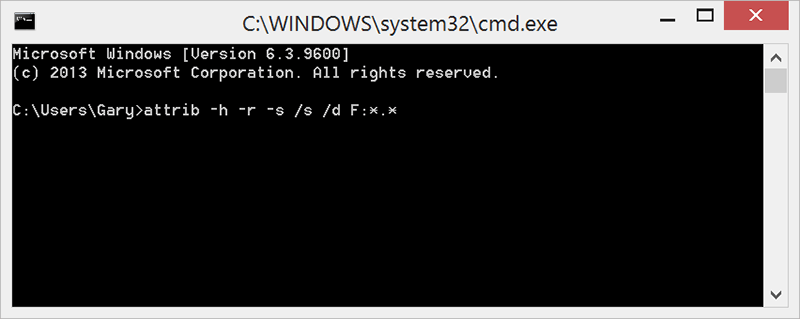
- Then, go to your flash drive. This will display all the files and folders. You can select the required file or folder from here and delete rest of the files.
Make sure to create a copy
Another manual solution to keep all your files and folders safe is to always maintain a backup or a copy of the data at regular intervals. Backup data is also one of the most common methods to get back the files you need.
- Go to the “Backup Storage Unit” of your device.
- Select the required files by clicking on the one by one.
- Now, move the selected files to the “user defined” location.
Recover Antivirus Deleted Files with Data Recovery Software
There are high chances of committing errors when it comes to data recovery using manual methods. This may be due to not acquiring the required knowledge to run commands or the user interface may give some hard time, another reason could be amiss in creating the backup or copy of the desired files.
Therefore, the best and the most reliable method is to run software that can help in restoring files and keep the hassle away.
Bitwar Data Recovery is the free data recovery software that helps in recovering data at a faster rate with complete reliability and security. The software comes with powerful functions compatible with both Mac and PC.
All sorts of files and data such as docs, images, videos, and audios etc can be easily and smoothly recovered using Bitwar Data Recovery software. Not just this, the program is highly compatible with hard drives, USB’s, memory card, music player, video player and more.
Following are the steps to recover antivirus deleted files with Bitwar Data Recovery software.
Download Bitwar Data Recovery
The software can be downloaded from the official website: https://www.r-datarecovery.com for both Mac and PC, after downloading, install the software in your system.
Download for PCDownload for Mac
Launch Bitwar Data Recovery software
After installation now launch the recovery software. On launching the software, you can select the partition or device where you need to recover the files, click Next to continue.
alt: deleted file recovery
Select the desired files
Choose the Quick Scan as the prior mode to scan.
Select the file type
Now, select the file type that you wish to recover and click on “Next”.
Recover and save data
In this last step, preview the files you need and then click on “Recover” and save the data into some other storage device.
Make sure to save the data to the different drive so as to avoid any further loss of data.
Conclusion
It is always a good practice to maintain a backup or a replica of all your data somewhere such as in pen drives and hard disks etc, so as to keep away from the chaos of retrieving the lost data.
With scores of software in place, files that deleted by antivirus can be quickly retrieved, but what makes it even more simple, is selecting the right kind of software.
Our “Bitwar Data Recovery software” is user-friendly and one stop shop for all your data recovery related concerns and there’s no need to worry while using the software, as we provide live chat and email support for users.
Follow this readily available user manual to learn easy and fast steps to recover antivirus deleted files or lost files. Keep your data safe and in place with this highly recommended and effortless Bitwar Data Recovery software.


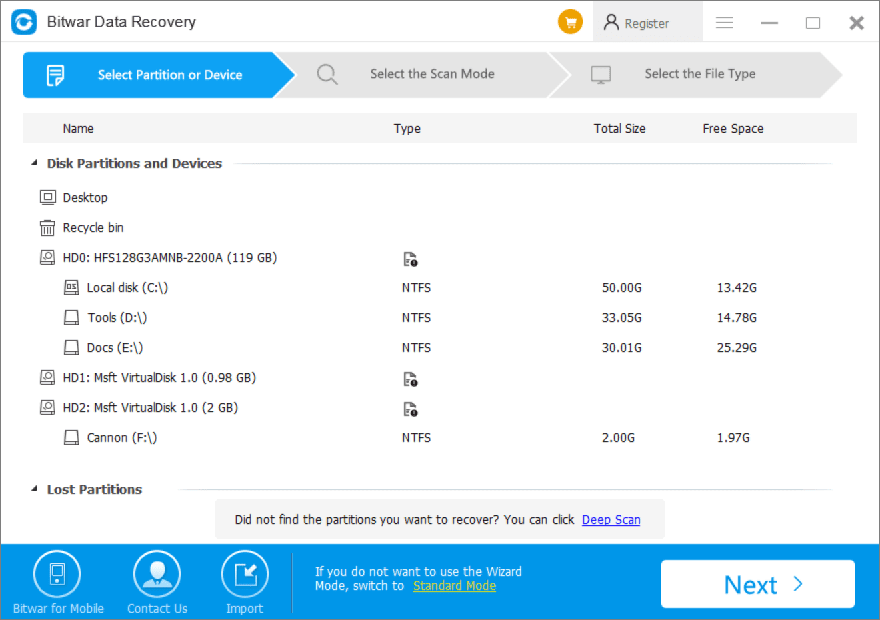
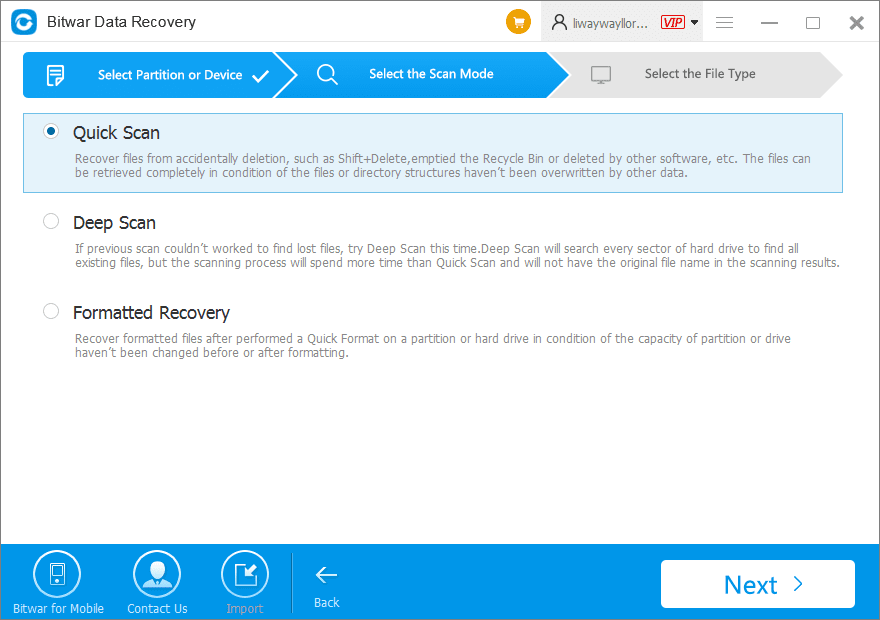
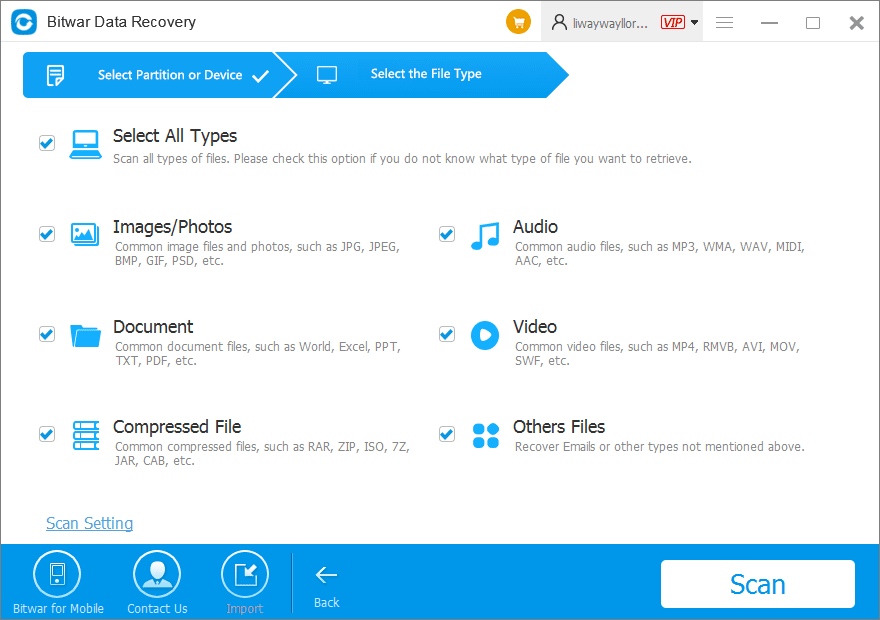
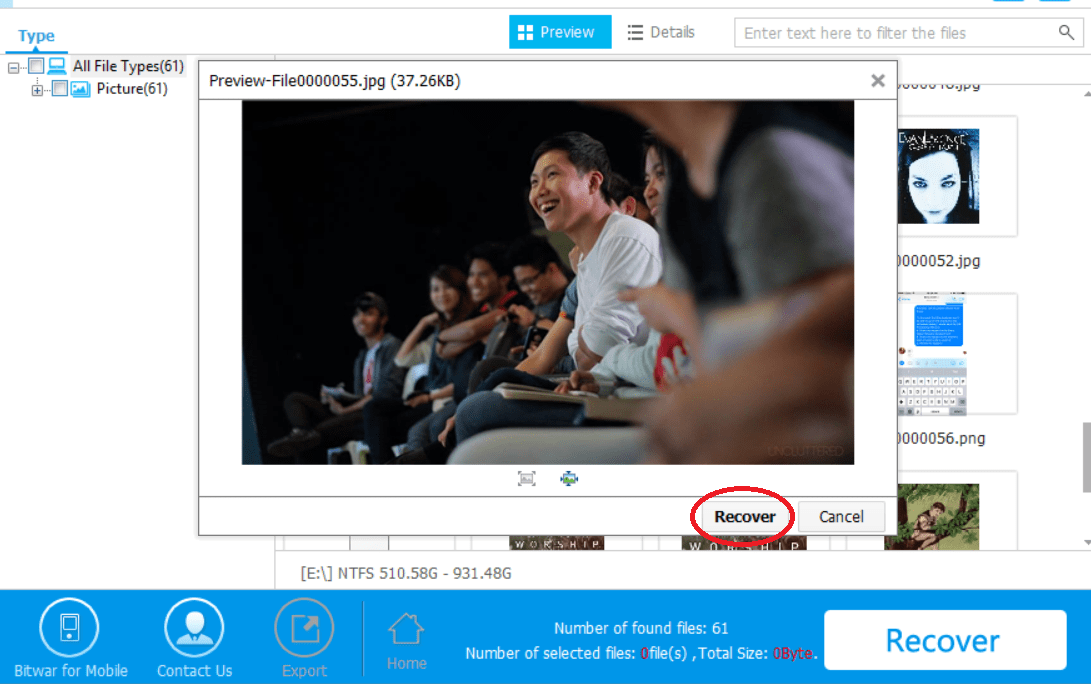






Best data recovery softwar is def Bitwar, it's great to use it for free, thanks!
Thank you for your kindly comment, Troy, have a good day!
Comments are closed.