Summary: This article explains how to recover data from formatted hard drive and using the best software – Bitwar Data Recovery Software.
Did something go wrong while you were formatting your hard drive? Is there something not right with the backup, or perhaps there is no backup at all? Would you like an easy and simple way to get back the files that you lost?
Table of Contents
There’s no Restore button after formatting the Hard Drive
Losing important files after formatting hard drive can be quite a problem. But don’t worry, there is software out there that you can use to solve that problem. They do a little trick called data recovery.
This software is not just for formatted storage drives, but also recover files that were accidentally deleted or even deleted by viruses. The only difference is that you can’t go to Recycle Bin after formatting your disk because there’s no Restore button anymore.
Before discussing more on how to recover data from the formatted hard drive, let’s see the principle behind–how you can recover deleted data at all.
Data Recovery Principle
When a file gets deleted by the formatting of the storage drive, it doesn’t really get lost, at least for a while. Yes, there is a warning saying that all files will be deleted during formatting, and the files will seem to disappear after formatting. But really, they are still there.
What really happens is that the operating system removes not the file itself, but its address in the system. Thus, the file seems to disappear but indeed, the file still exists until it is overwritten.
Only when a new file is created and takes up the storage space is the deleted file really lost. So, between the time the file got deleted and the time it gets overwritten by a new file is the time you can recover your deleted data with a higher success recovery rate.
Data Recovery Software
Recovering lost data through formatting or unintentional deletion is possible through data recovery software. They search the drive for your files and give you a way to recover them.
One of the easiest to use and free data recovery software we would like to present to you is Bitwar Data Recovery. It is a reliable, powerful file recovery programs that available on Windows 10 and earlier operating systems, Mac, and even on mobile (Android, iPhone).
This data recovery software is useful not just for recovering deleted files from a formatted hard drive. But it is also useful for recovering data lost by accidental deletion or even files deleted from viruses.
What’s more, it is so easy to use that it only has three simple steps! If you want to know how to recover data from the formatted hard drive, then the first step would be to download this software and install it.
Tips: Please DO-NOT installs the data recovery software in the same drive that you are scanning.
Steps to Recover Data from Formatted Hard Drive
Once you have installed the Bitwar Data Recovery software and have created a software account, you may proceed to the three-step process of recovering your deleted files.
Step 1: Select Partition or Drive
When you open the software, it will immediately detect all of the storage drives present in the computer and the connecting USB flash drive, SD cards, etc. Simply click the one you would like to scan and click “Next.”
Step 2: Select the Scan Mode
Bitwar Data Recovery has different scan modes for different scenarios. The Quick Scan is a faster way to scan the deleted or formatted files, and it allows to recover files with completely with their original file names.
The Deep Scan is a more thorough scan of the drive and would search the sectors of the drive wherein there are no data about file names and other details. As a result, the scan takes more time and the recovered files will have generalized file names such as File0000001, File0000002, and so on. Try to use this mode to scan more files for you if you couldn’t find the files you want via Quick Scan.
The Formatted Recovery scan mode is the exact function that suits your situation. It can scan the lost defiles after performing Quick Format.
Just make sure that you haven’t created any files big enough to overwrite the data that you are looking for and then simply click “Next”.
Step 3: Select the File Type
If you have specific file types that you are looking for, narrowing them down would make the scan much faster. In this step of the data recovery, you would see different file types listed on the window and boxes next to them.
Tick the box of the file type you want to recover. You can click multiple file types too. If the file types that you want are not in the list, you can also click the “Others Files” box.
Also, if you want to cover all file types, you can simply click the box with the “Select All Types” option and click “Scan”.
After scanning, you can check the files by using the preview option. Having this view will enable you to see the thumbnails of files that can have previews, such as images and videos, etc.
When you see the file you want to recover, click on it and you will see the full preview, as well as the option to recover it. Alternatively, you can click the box beside its file name and click the big “Recover” button below.
Set the destination folder for the file you want to recover, and congratulations! You have your lost files back! If you want to save the scan, you can also use the export option. Now install Bitwar Data Recovery and get those files back!


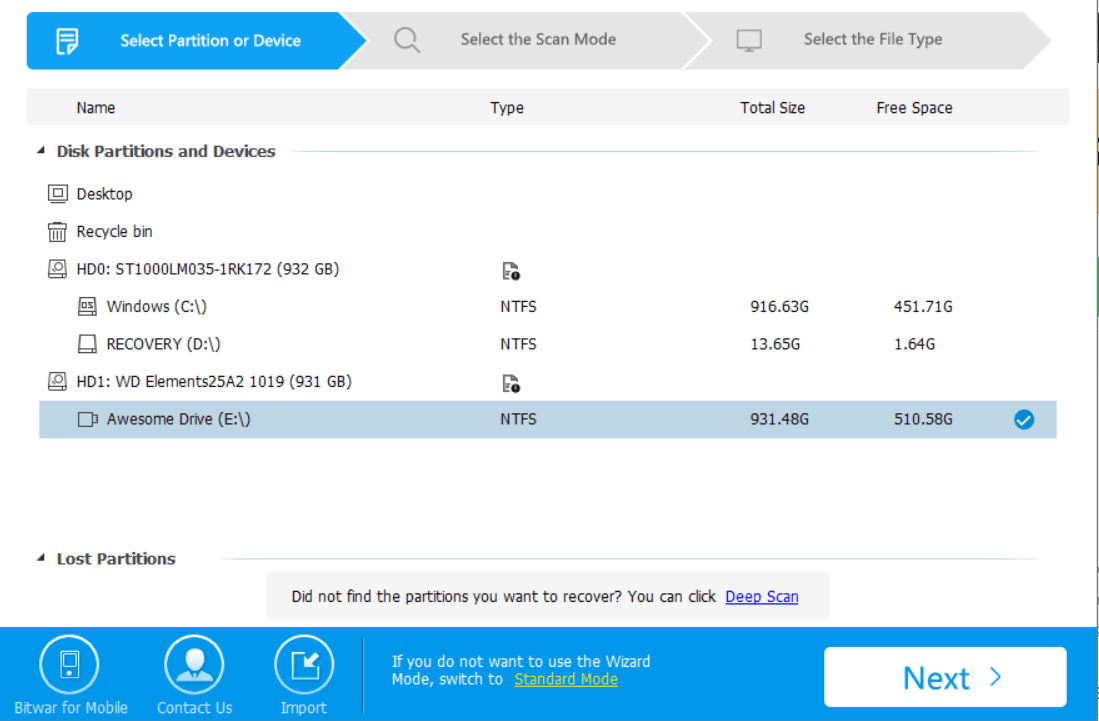
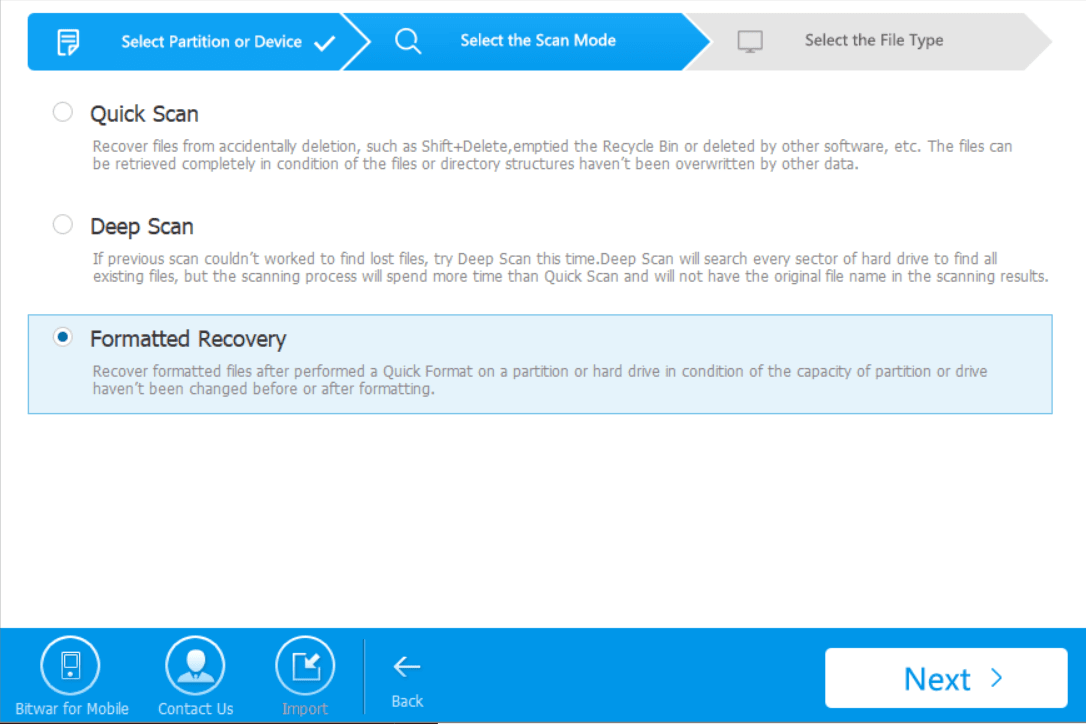
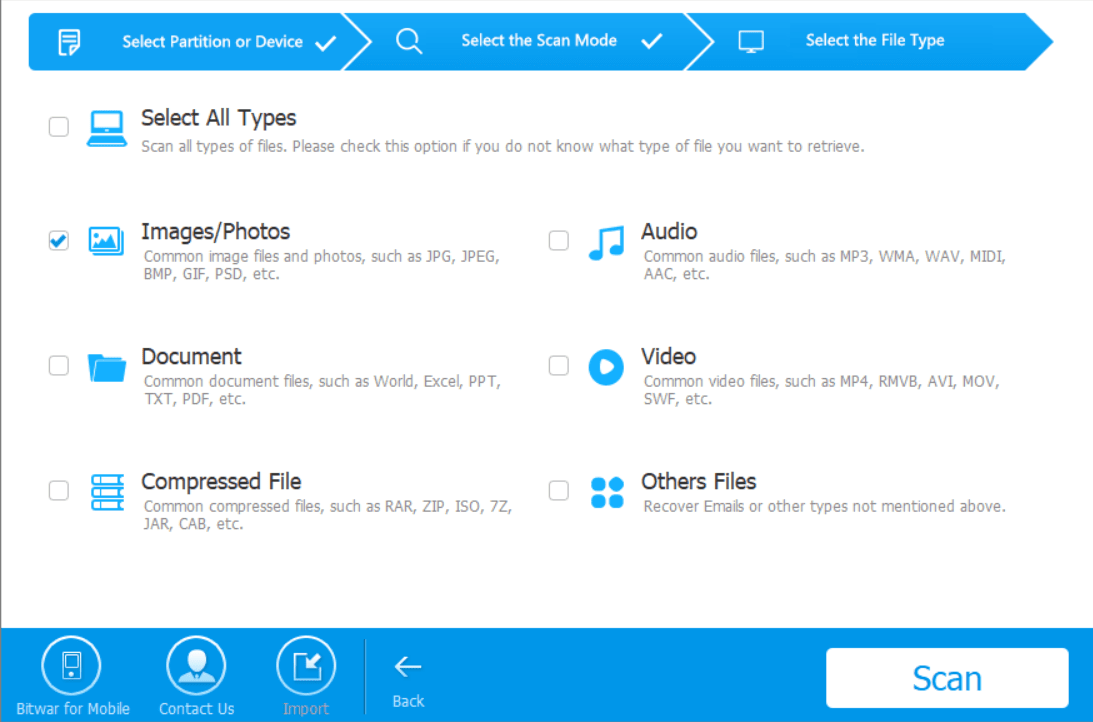
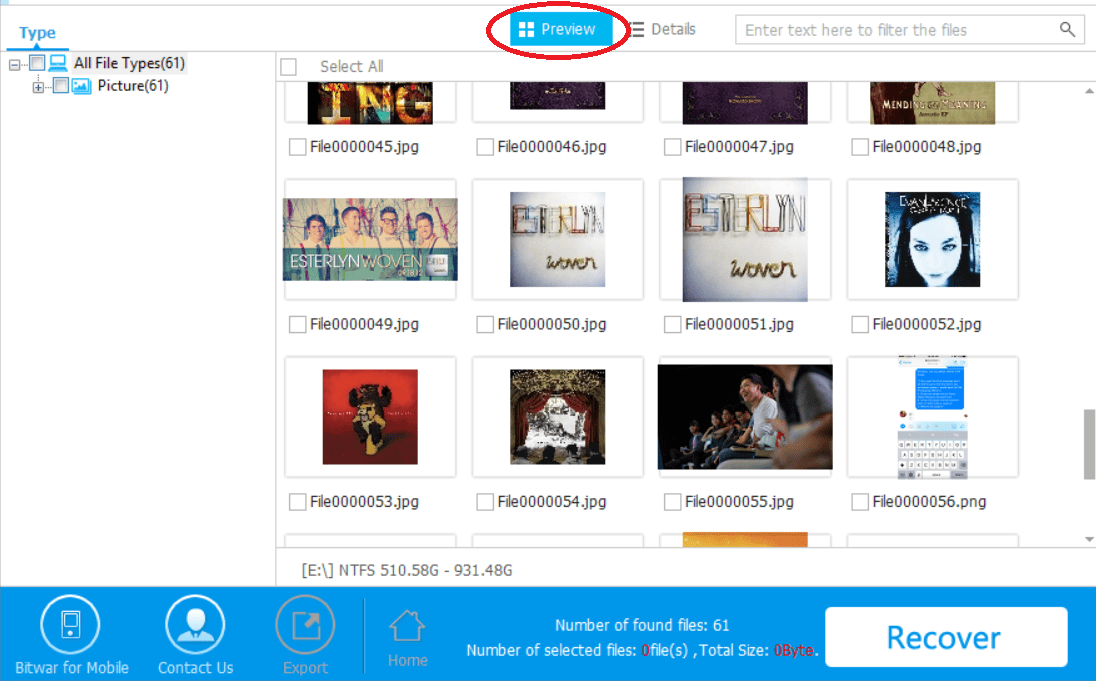
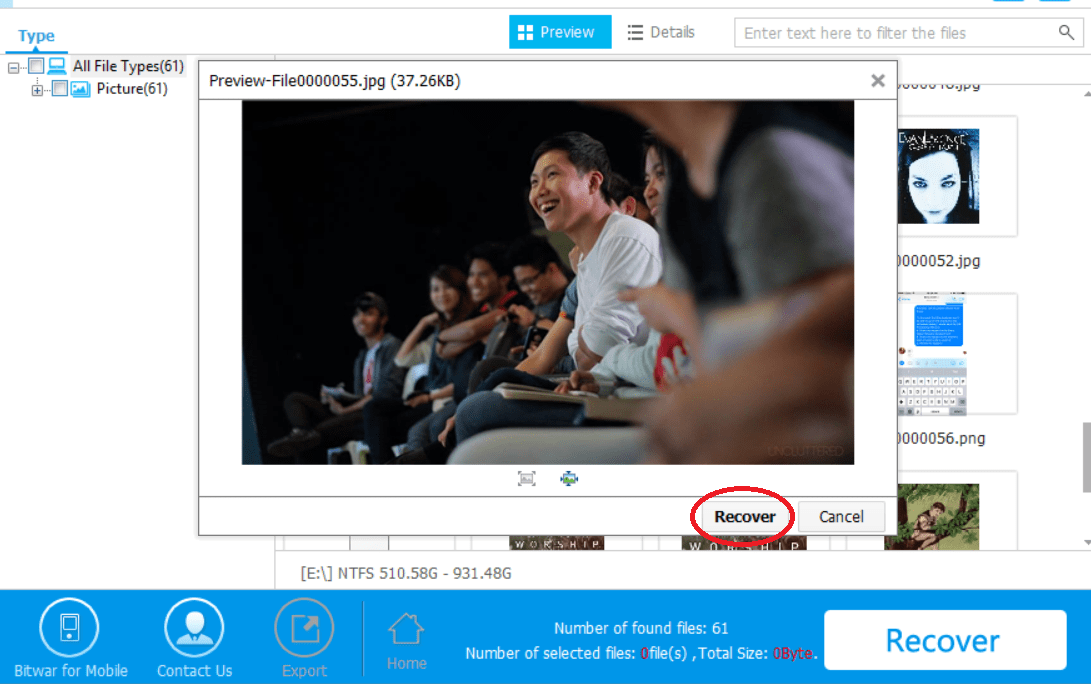
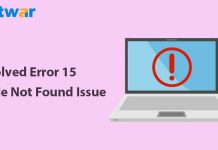


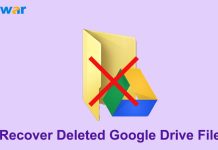
![[FIXED] “Chkdsk Cannot Continue In Read-Only Mode” Error on Windows Fix Command Prompt Image](https://www.r-datarecovery.com/wp-content/uploads/2020/04/Fix-Command-Prompt-Image-218x150.jpg)







It's like a magic to get my lost data Back, amazing soft!
Hi, Cassidy,
That’s nice to hear you are happy with our Bitar Data Recovery Software.
Comments are closed.