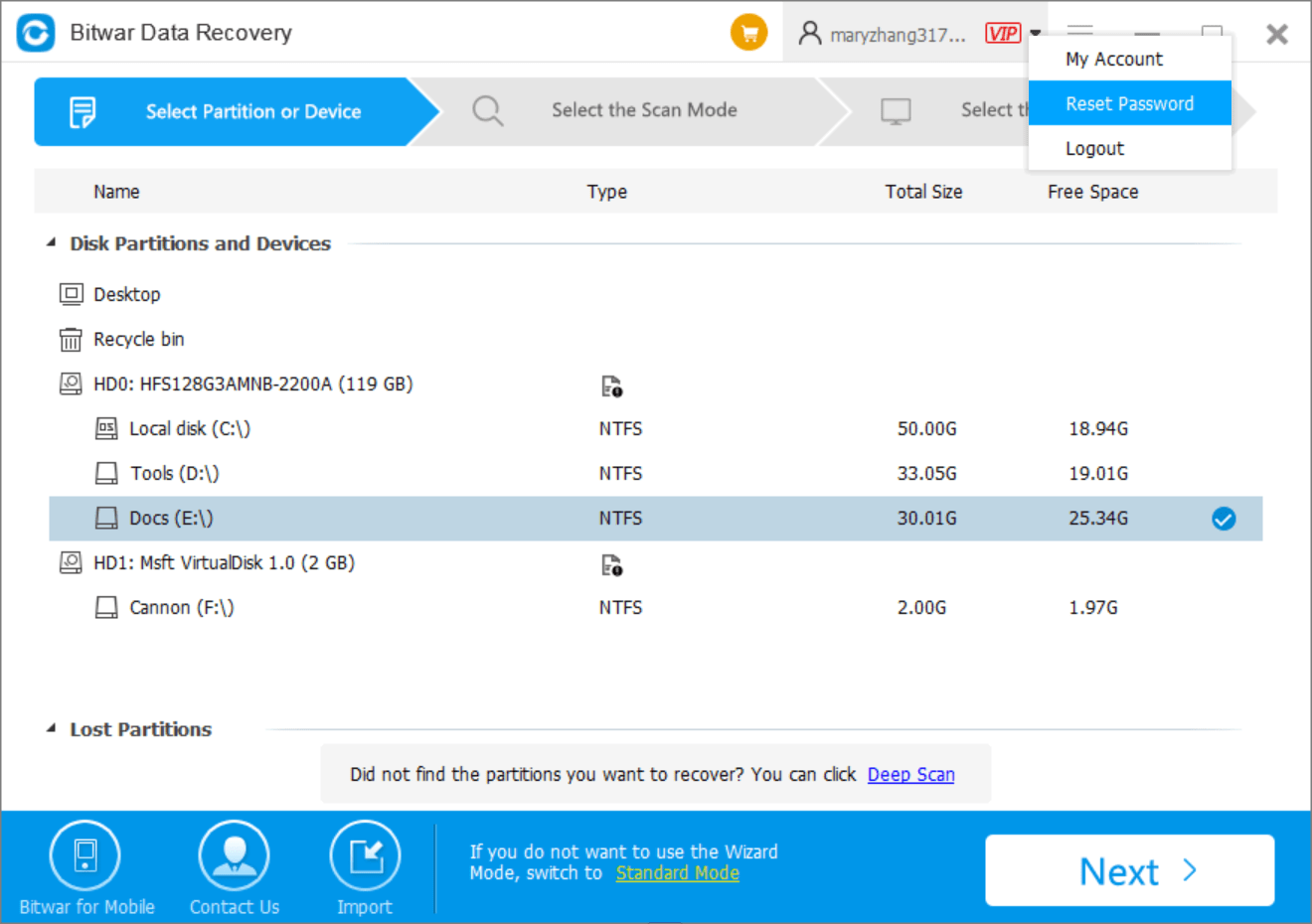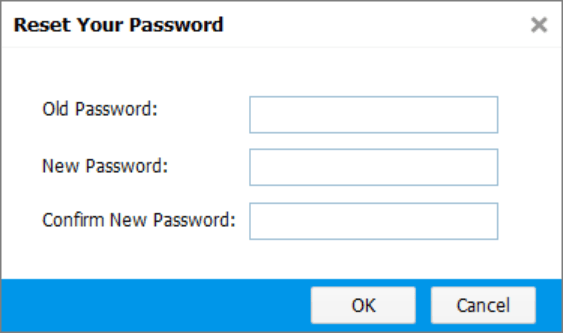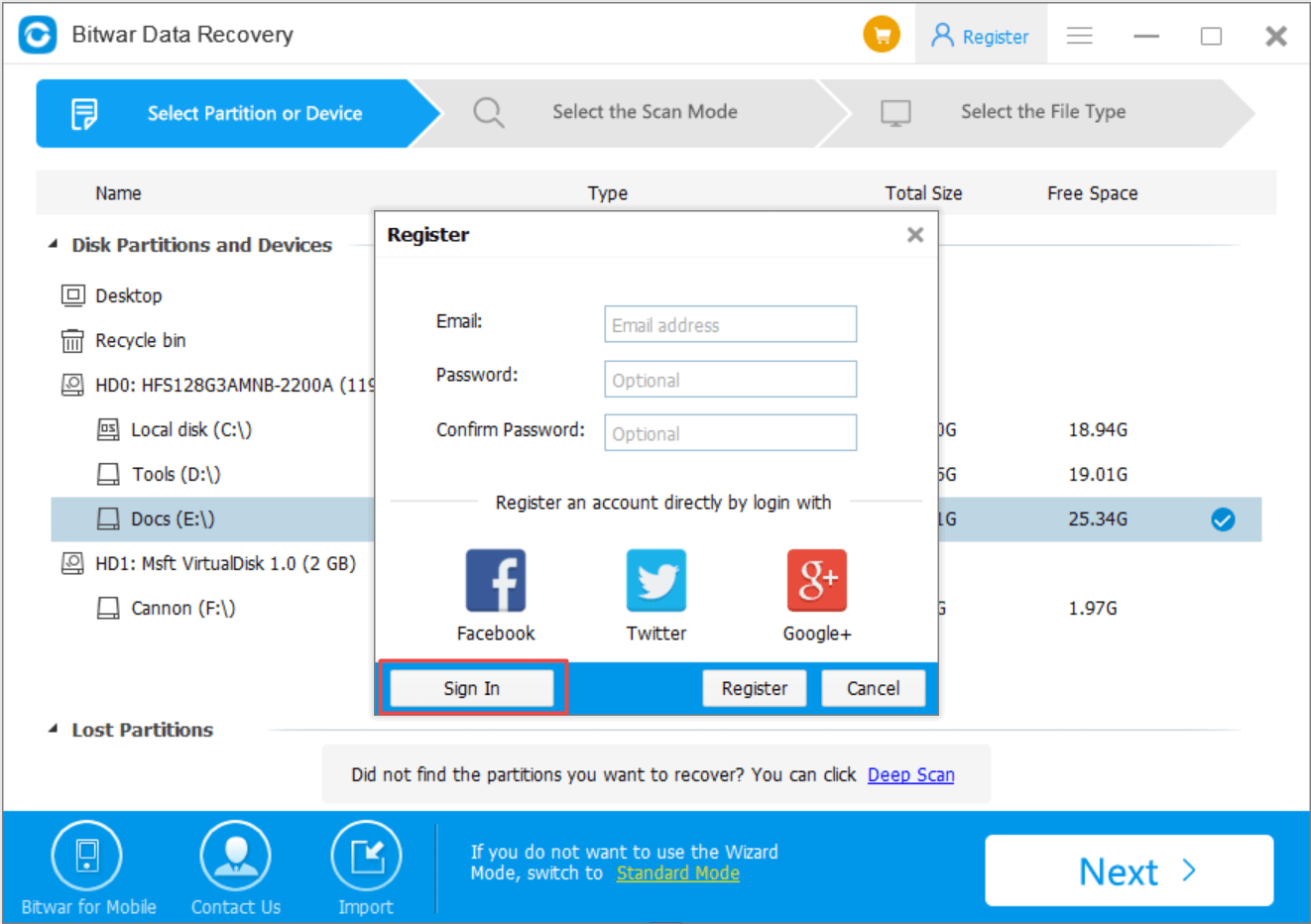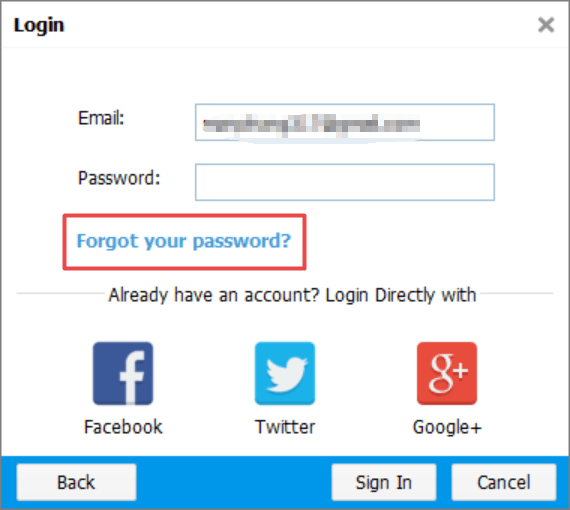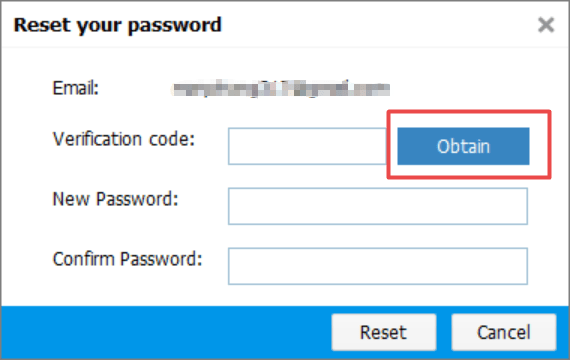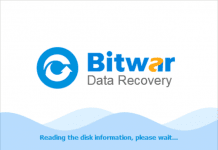Summary: This article explains how to reset the password or change on Bitwar Data Recovery.
Bitwar Data Recovery requires a registered account instead of the product key to perform data recovery and if you didn’t quit the account, it will automatically log in your account and you don’t need to worry for forgetting the product key after reinstall the operating system.
However, how to reset the password or change on Bitwar Data Recovery is occasionally asked by several users, and we would like to give in details to guide you to rest or change the password steps by steps.
Table of Contents
How to Change the Password on Bitwar Data Recovery?
At times, if you would like to change the password to an easy-to-remember one, here are the steps on how to change your password:
Step 1: Make sure you’ve logged in the account and then click the Inverted Triangle icon, which is next to the VIP flag.
2: Choose Reset Password.
3: Enter your old password and type the new one you want, click OK.
4: Login again with your new password.
If you just forgot the password and need to reset the password? Simply follow the below steps to continue.
How to Reset the Password on Bitwar Data Recovery?
When you forgot the password and couldn’t login in the Bitwar Data Recovery Software, try below tutorials to reset your password.
Sted 1: Click Register on the top menu and then click Sign In.
Step 2: Click Forgot Your Password.
Step 3: Obtain the verification code, which we will send you via email you’ve registered.
4: Paste the verification code and then type the new password you want. Click OK.
If you are still having problems in changing or resetting your password, please visit the contact page to email us your problems or chat with us in Real-time to get assistance.