Summary: Unintentional deletion is one of the problems that computer users all over the world encounter every day. But few people know how to retrieve deleted files. What’s temporary deletion? And what’s permanent deletion? How to retrieve files deleted from Recycle Bin? This article will answer these questions and help you do the recovery with the dynamic tool, Bitwar Data Recovery.
Although not accessible after deleted from the Recycle Bin, files are still recoverable. By using a data recovery application, you can effortlessly retrieve deleted files. To be honest, it doesn’t take much effort to figure out what generally happens to those deleted files and learn to tackle related problems. Read this article to make sense of them. Otherwise, you can simply download Bitwar Data Recovery and hit a few clicks to recover files deleted from Recycle Bin.
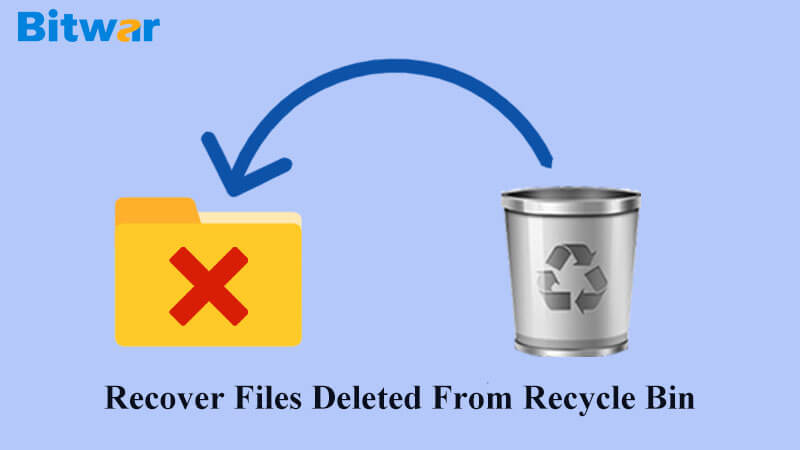
Table of Contents
Temporary and Permanent Deletion
In most cases, we see Recycle Bin as a visible bin icon on the desktop. We cleave to the conviction that by the time that Recycle Bin is emptied, the files in it will be gone forever. In fact, they are not accessible but still exist on your disk. On account of that, many computers give us the chance to get the files back to their original locations before they were deleted.
Yet this happens in most cases, not all. There lies a difference between permanent deletion and temporary deletion.
What’s Temporary Deletion?
The act of deleting files by clicking the Delete option on the drop-down menu or dragging them to Recycle Bin.
What’s Permanent Deletion?
- Press “shift” and “delete” keys at the same time to delete files.
- Empty the Recycle Bin on your desktop.
- When there is a dialog box reporting “are you sure you want to permanently delete this file” after you’ve deleted a file, you click yes. The reason is that the file you have attempted to delete is larger than the space allocated to Recycle Bin.
- If Recycle Bin is thoroughly stuffed, the files in it can be automatically deleted by your computer.
It happens all the time that we want to retrieve some files that have been accidentally deleted or simply gone. Fortunately, there are means and tools we can use to get the desired files back.
How to Recover Files From Recycle Bin?
That’s not tricky at all. Files deleted by clicking the “Delete” option stay in Recycle Bin on your desktop and thus it can be recovered by hitting a few clicks on Recycle Bin. The retrieved files will reappear in their original folders with the same contents, date and time, etc. That’s the easy way we address the problem of mistaken deletion. In the following part we will break it down to make the process plainer.
Step 1: Left-click Recycle Bin twice quickly to open it.
Step 2: Find the wanted file and right-click it.
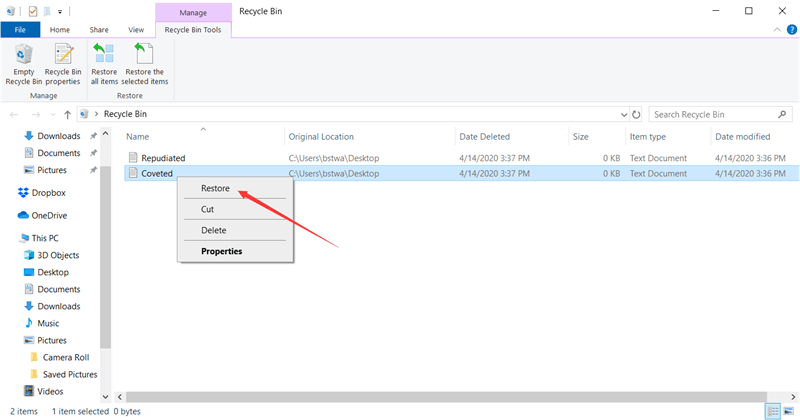
Step 3: Click the “restore” option.
Step 4: Go to the original location of the recovered file, you will see it.
How to Recover Permanently Deleted Files?
If files are permanently deleted, there is no easy way to restore them unless you use a third-party tool. With a plethora of recovery tools that are available in the market, it is not easy to find a suitable one which both fixes the problem facing you and serves as a reliable troubleschooter for later troubles. Here We recommend Bitwar Data Recovery, a user-friendly tool, which can give you a helping hand to fix the problem. Before we make a start on using the tool, let’s take a look at why the “permanently deleted file” is capable of being recovered.
Why Is Recycle Bin Recovery Possible
In most cases we believe that permanently deleted files are gone literally. But computers usually “cheat on” us. Windows, for example.
Windows tags the space allocated for permanently deleted files as available to use, but it doesn’t rush into allocating the space for other occupation and subsequently overwriting the data on it. On account of that there remains time for us to recover desired files before they are overwritten by other resources. The problem is, although the files are physically rest on your drives, that you can’t access it via a DIR command.
Meanwhile the need to rescue them is pressing. If the drive continuously work, files may be erased and gone forever. Considering that the files are precious, using a third-party tool is the most recommended solution. Here we recommend Bitwar Data Recovery. Only a few steps are needed, then you will get your files back effortlessly and quickly.
Five Steps to Recover Files Deleted From Recycle Bin
Step 1: Download Bitwar Data Recovery and install it according to your computer system
Step 2: Launch the program and click “Recycle Bin Recovery”
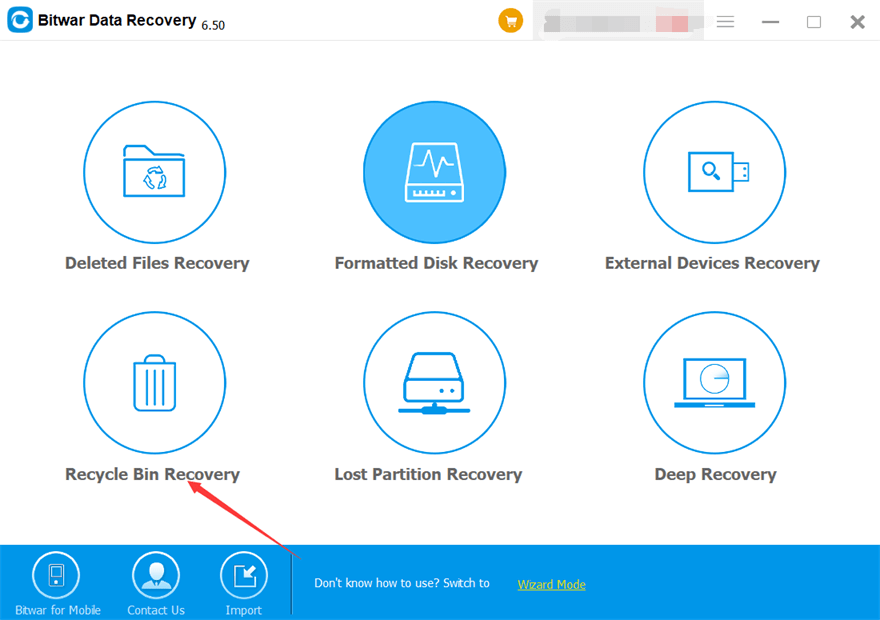
Step 3: Check off “Select All Types” and click “Scan”
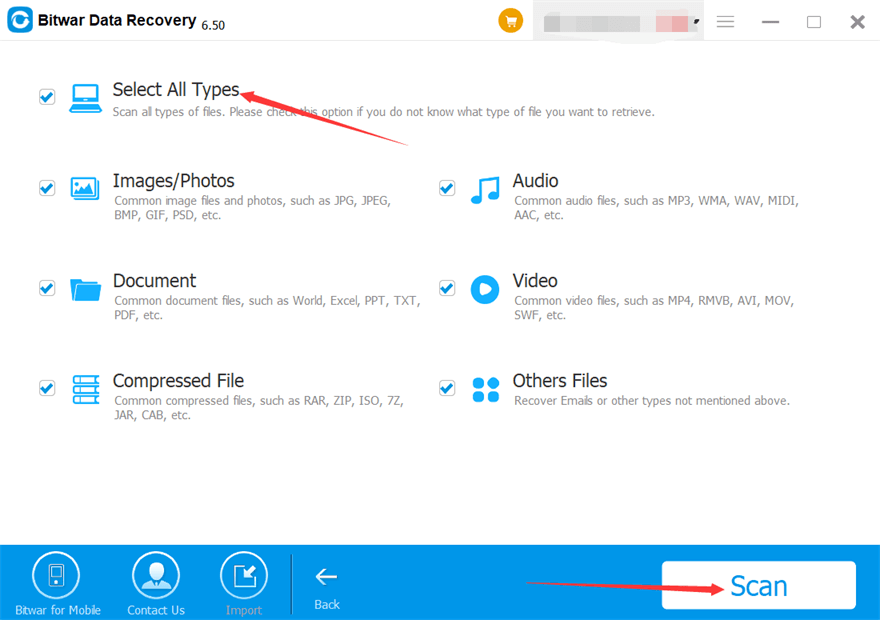
Step 4: Preview the recovered files on the right panel, browse to check off what you want to recover and click “Recover”
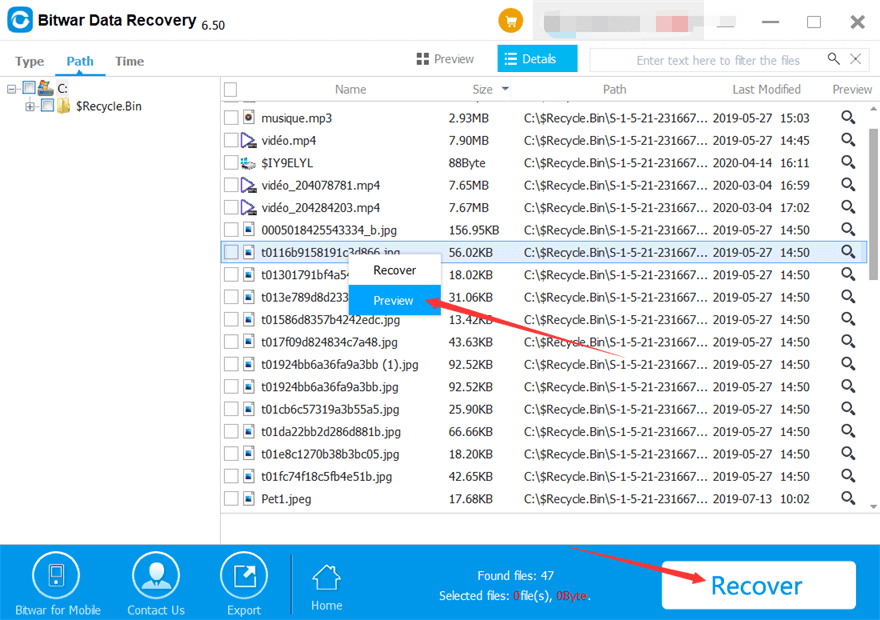
Step 5: Click on recover and specify a location for the recovered files
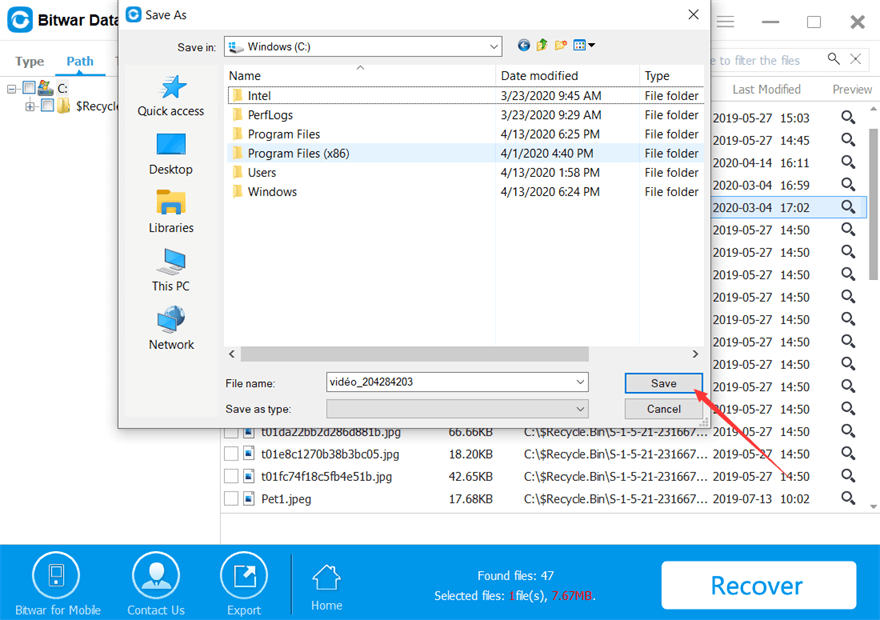
In addition to Recycle Bin recovery, Bitwar Data Recovery also helps you fix other data loss situations, such as lost partition recovery, formatted data recovery and corrupt storage device recovery.
The Bottom Line
Using a handy program to retrieve your precious files definitely saves time and relieves your trouble. Keep it in mind that backing up your precious files beforehand is central to preservation of files. Since the files deleted from Recycle Bin risk being erased by other ones, if you unintentionally delete files from Recycle Bin, rescue your files as soon as possible.
Related Articles
- Best Way to Recover Deleted File by Bitdefender Internet Security Without Ask
- How to Recover Deleted Files from GoPro
- 100% Working Solutions to Recover Deleted Files from Dropbox
- Look! The Best Ways to Recover Deleted Files by Antivirus
- Efficient Ways to Recover Deleted Files from External Hard Drive for Mac













