Best pen drive recovery software
Summary: How to Recover Data from Pen Drive? When a crisis situation and urgent tasks just rolled up your entire mind and for some unknown reason files are deleted? Relax, here’s the article to save your day in no sweat way on.
The Pen drive, commonly known as a USB Flash drive, serves as transportable storage for computing systems: common and inexpensive form of computer storage. It acts as permanent storage drives that interface with the laptop or PC through a USB.
However, the dilemma of many users is dramatically rising in recovering accidental deletion of files. In worse cases, data like thesis, project and budget proposal, presentations and other important files that are urgent and has deadline are gone.
Table of Contents
Why Data Loss Occurs?
- System crash.
- Virus attack, Trojan infection
- Hard disk partition lost or logical corruption
- Accidental deletion
- Improper format
- Improper operation
- Emptied the Recycle Bin
- Memory card showing 0 bytes (RAW)
But worry no more, we will provide you with no sweat steps on How to Recover Data from Pen Drive.
Everybody knows that the system has the Restore function when the deleted files still stay in the Recycle Bin and it’s easy to retrieve the data as you need. However, if you have already emptied the Recycle Bin or delete the files by using Shift+delete, you’ll have to rely on a third-party data recovery software – Bitwar Data Recovery to get back these files.
Bitwar Data Recovery is a data recovery to save your day with just a few clicks to-do. It compatibles for provided Windows version and supports recover like document, video and/or audio. It is indeed user-friendly, and, even noobs can efficiently operate with just a few clicks.
To start with, here are sample files that are located in a folder of a pen drive and one swift, “The folder is empty.”
Steps to Recover Data from Pen Drive
Step 1. Download from Free Data Recovery Software website or by either clicking download button whether in Windows or for Mac. Important reminder: install the software data recovery to a separate device or partition and click Launch.
Download for PCDownload for Mac
Step 2. Launch the program and proceed to the pen drive where you need to recover your data and click Next.
Step 3. Choose a recovery mode (Quick Scan or Deep Scan) and click Next.
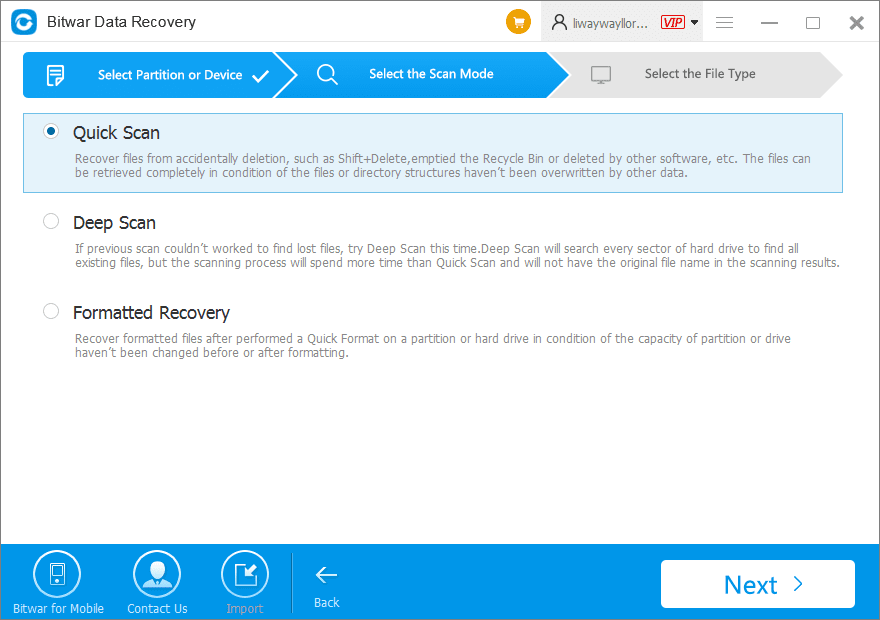 Best pen drive recovery softwarerecovery software
Best pen drive recovery softwarerecovery software
Step 4. Choose types of files. Click Scan to start.
Step 5. Click the folder where your deleted data was initially located and click each file for preview. After confirming your lost file by ticking each, hit the Recover button.
Step 6. Choose “Recover while maintaining the original directory structure” and click OK.
Step 7. In this step, if you save your files to the pen drive, a message will pop out requesting you to keep your data to a different drive or partition in your PC/laptop. This is to avoid further data loss: Click OK.
Step 8. After saving the files to another partition or drive a message will pop out saying you have recovered your files. Click OK to open your files.
Suggestion: you may put your files in a folder to quickly locate.
Step 9. And the files are back. You may now view your recovered data.
Conclusion
If you are struggling on how to recover data from pen drive in accidental deletion, use Bitwar Data Recovery software by following the easy steps. Just by opening the drive, clicking the scan and preview each file, you can recover the data in no sweat.
We look forward to helping you fix your several issues with your data, Bitwar Data Recovery is here to offer a free trial to anyone who needs to recover lost files. More to this, annual or lifetime license from the Bitwar is also provided by purchasing the software with an affordable price.


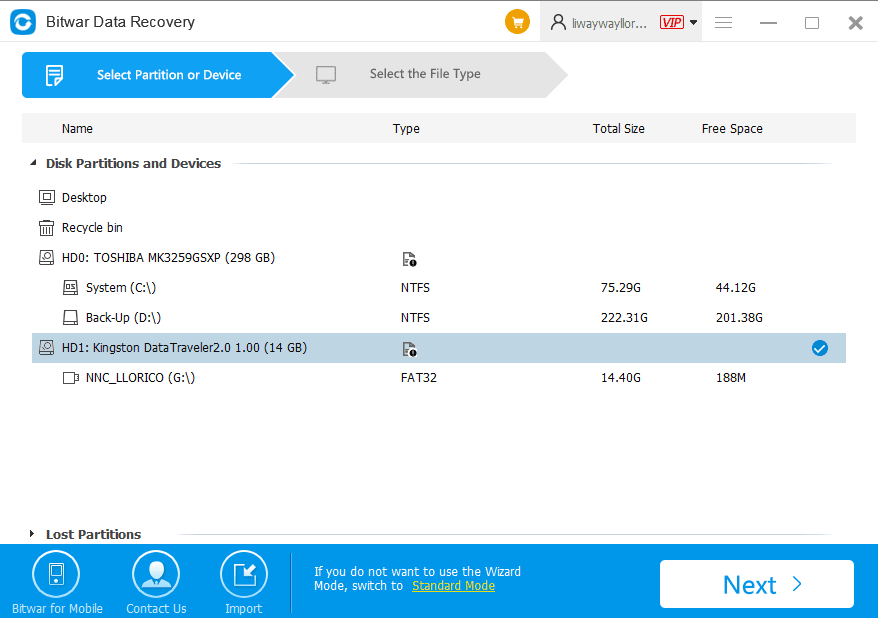
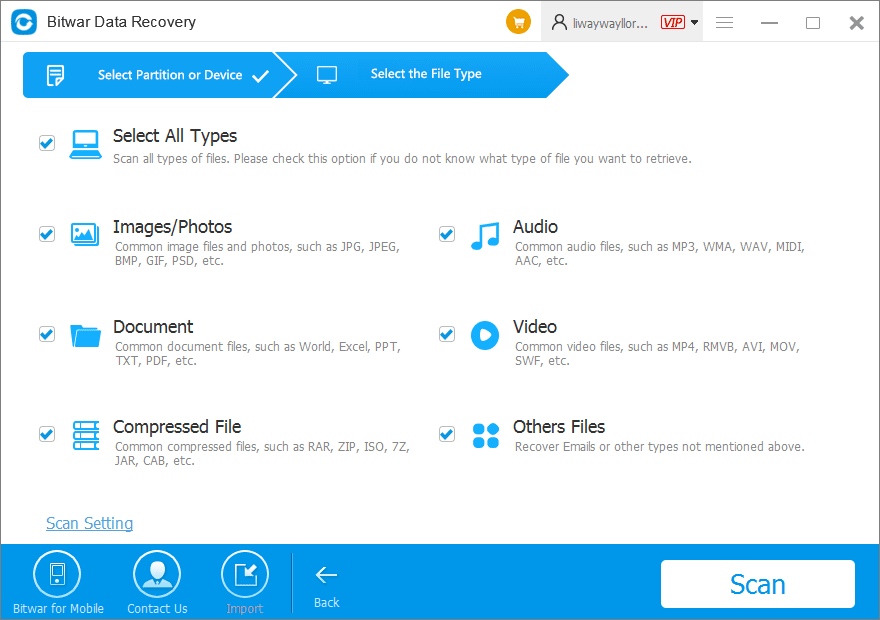
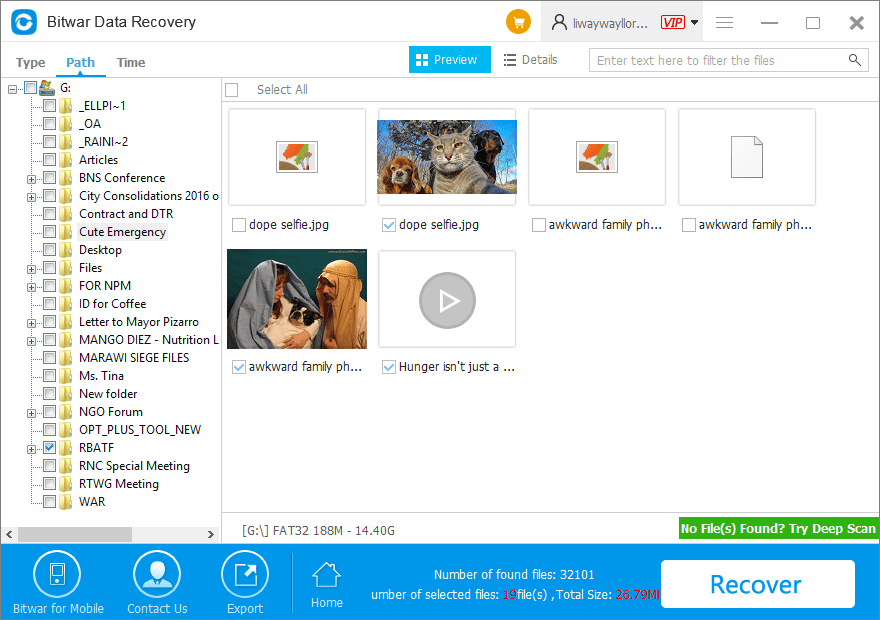
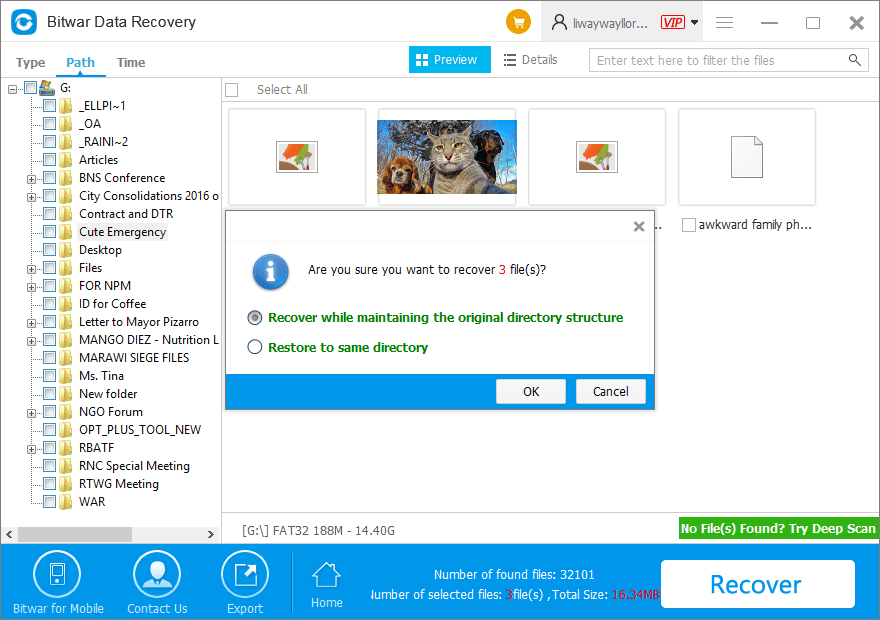
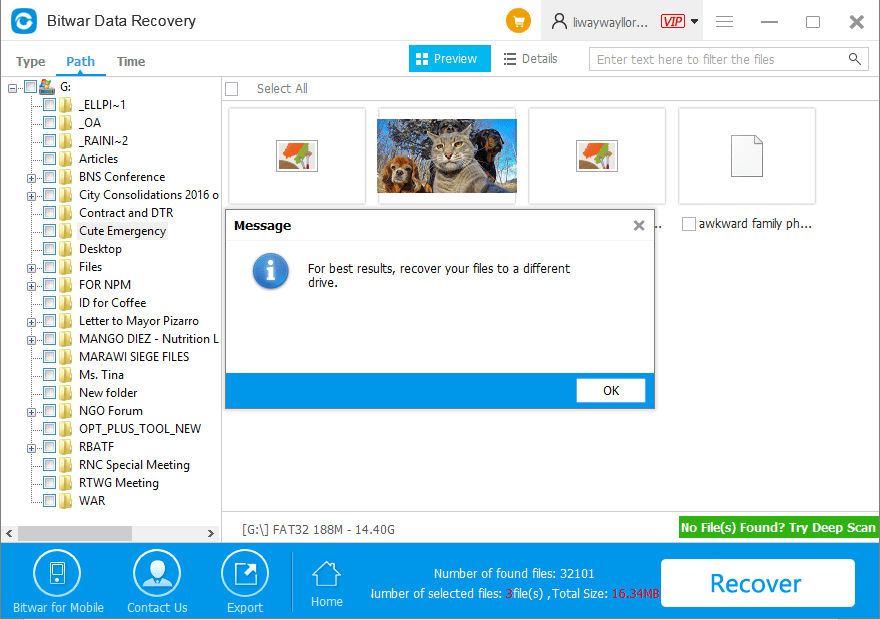


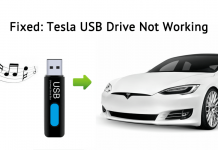









So so important! Wish I know this long time ago. Many times lost all my data due to using my pendrive in different computers UGH! At least I know a solution from now on, Bitwar helped me doing the backup then format the pendrive, then files back to pendrive and everything is great. Really cool tool this recovery data software, thanks.
Hello, Sofía, thank you for your kindly review here and have a nice day. If you have any questions or need our help while using the Bitwar Data Recovery, please contact us.
wow!!!! It works~~~Have a great day~~~ I am so happy now ^^
We are happy too…
Comments are closed.