Summary: This article will show you reasons why and how to prevent hard drive partition loss. Most of all tutorial on how to recover data from lost partition with Bitwar Data Recovery Software.
It doesn’t matter it is a hard drive or an external hard drive from Windows 10,8,7 or Mac. It can be divided into several partitions, such as C drive, D drive, etc. Sometimes while using the hard drive partition or disk partition on our Windows and Mac system, we may accidentally lose our data due to accidental file delete, system corruption, or other technical issues. Will, the data in the lost partition, will be lost forever?
Don’t worry because deleted data or lost partition can be recovered back quickly by using Bitwar Data Recovery Software. It has the partition recovery wizard to help scan your hard disk for deleted partition recovery. Best of all, it is free to download!
First of all, you can refer to the lists below to understand the reasons why hard drive partition loss happens:
- Partition Table Loss or Corrupted
- Improper Partition Deletion
- Partition Resizing Procedure Accidentally Stopped
- Bad Sectors on Hard Drive
- Illogical System Shutdown
- Os or File System Corruption
- Virus Attack or Trojan Infection
- Run CHKDSK after the Disk Defragmentation
We will explain each causes more specifically by following the article below and learn how to retrieve data from lost partition by using data recovery software!
Table of Contents
Primary Reasons for Causing Hard Drive Partition Loss
1. Partition Table External Hard Drive Loss or Corrupted
The partition table is a table that indicates how many partitions you have on the hard drive. If the partition table lost or corrupted, it leads to partition loss, and the data on it will become inaccessible.
2. Improper Partition Deletion
At times, when you are trying to make some changes on hard drive partition from Disk Management, you may accidentally delete the partition. This can be a big mistake that causes partition loss.
3. Partition Resizing Procedure Accidentally Stopped
Partition resizing is a technical operation that requires some proficient computer skills because it will cause the operation procedure to stop accidentally when partition resizing gets interrupted or some unknown reason. Then, it will make you lose your partition.
4. Bad Sectors on Hard Drive
If there are too many bad sectors on a barrier, it will cause the partition loss and makes the data inaccessible or unreadable.
5. Illogical System Shutdown
One of the illogical system shutdowns is turning off the power supply directly instead of clicking the shutdown button from the Window Start Key to shut down our computer correctly. Besides, power failure, Bios upgrade, or improper installation of programs are also killers of partition loss.
6. OS or File System Corruption
Sometimes, the operating or file system may get corrupted due to improper operation or the above examples. Then the partition may get loss unexpectedly.
7. Virus Attack or Trojan Infection
To be frankly, a virus attack or Trojan infection is one of the many reasons that cause partition loss. The existed virus or Trojan makers will try to update the codes every day to avoid being detected by an anti-virus tool.
As we have known the Bitcoin virus last several months, it’s ransomware asked people to transfer the Bitcoin to unlock the virus-encrypted documents.
8. Run CHKDSK after the Disk Defragmentation
When you are operating the computer daily to store or delete files, the hard drive may contain too many file fragmentation. Then it’s an excellent way to run Disk Defragmentation to make the data organized contiguously.
However, if you run CHKDSK after the Disk Defragmentation, you may find the partition loss due to the corrupted file structure.
To prevent partition loss or further data loss, you’ll have to operate very carefully from the computer while you are trying to run CHKDSK, partition resizing or deletion, etc. However, if you have already lost the partition, what should we do to recover data from the lost partition?
You can rely on Bitwar Data Recovery, which is a free data recovery software you can use to recover data from inaccessible partition.
Steps to Recover Data from Lost Partitions on Windows and Mac
Step 1. Download and Install Bitwar Data Recovery Software.
You can download the data recovery program from our official website https://www.r-datarecovery.com or by clicking below the download button. After downloading, double-click the Bitwarsetup.exe to launch the installation. If you are using a Mac computer or laptop, you can download Bitwar Data Recovery for Mac.
Download for PC Download for Mac
Step 2. Launch the data recovery tool and then start to scan the lost partition.
Turn to Standard Mode by clicking the bottom button, here on this page; the software offers six standard recovery mode for users to quickly select. We need to choose Lost Partition Recovery and click Deep Scan on the next screen.
The program will start to scan the hard drive and list all of the existing partitions that have been deleted intentionally or unintentionally.
Step 3. Choose the partition and then select the file types that need to scan.
After detecting your lost partition, click next to continue and then select the exact file types you want to scan, if you wish to restore lost document or photo, tick document or photo file type. It’s an efficient way to shorten the scan time.
Step 4. Start to Scan and choose the file to preview before you decide to recover
Once you click the Scan button, Bitwar Data Recovery will start to scan all of the data on the inaccessible partition. You need to wait for the procedure to finish and then double-click the file to preview. It’s an important step to check whether the data are in good condition for recovery.
Step 5. Save the files to a different partition or an external storage device
Please note that you should save the files to a separate partition or an external storage device to prevent data overwrites.
Recover Now!
A Windows or Mac-based computer is a useful tool for storing vital documents or photos. However, improper operation may lead to partition loss, and you’ll have no chance to access the lost partition to get back your precious data without knowing the best free data recovery software – Bitwar Data Recovery Software.
Thus, keep Bitwar Data Recovery Software installed on your computer and once run into one of the situations mentioned above, launch the software as soon as possible to restore data from lost partition.
Read More
- How to Recover Lost Data from External Hard Drive
- Efficient Ways to Recover Deleted Files from External Hard Drive for Mac
- Full Guide of Fixing “Seagate External Hard Drive Not Responding
- How to Recover Accidentally Deleted Files with Bitwar Data Recovery
- How to Fix USB shows no media in Disk Management Error!


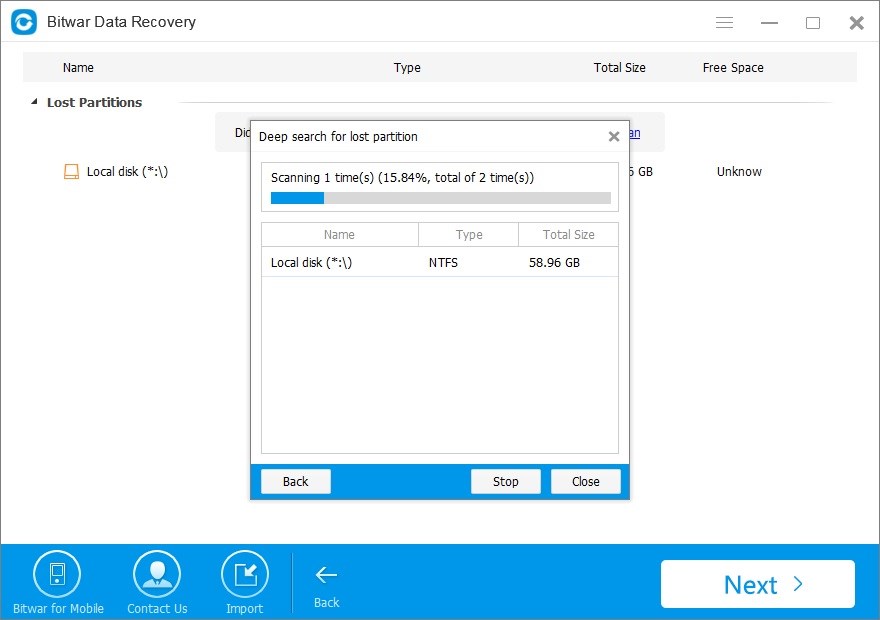
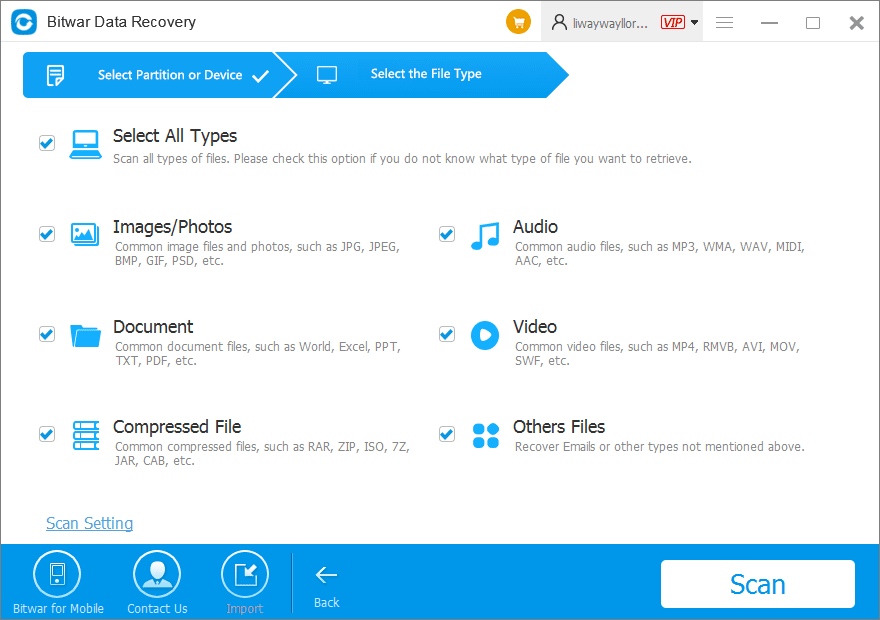
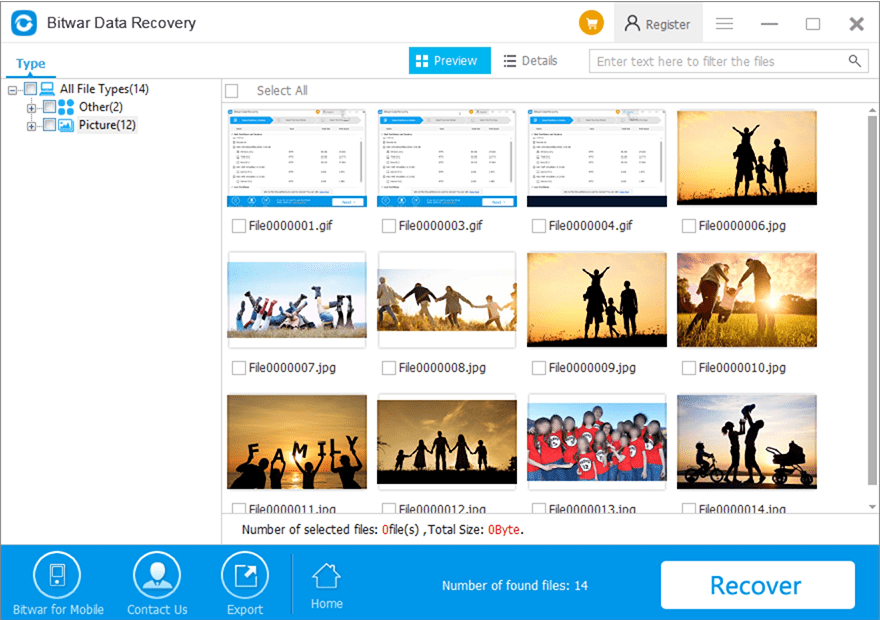
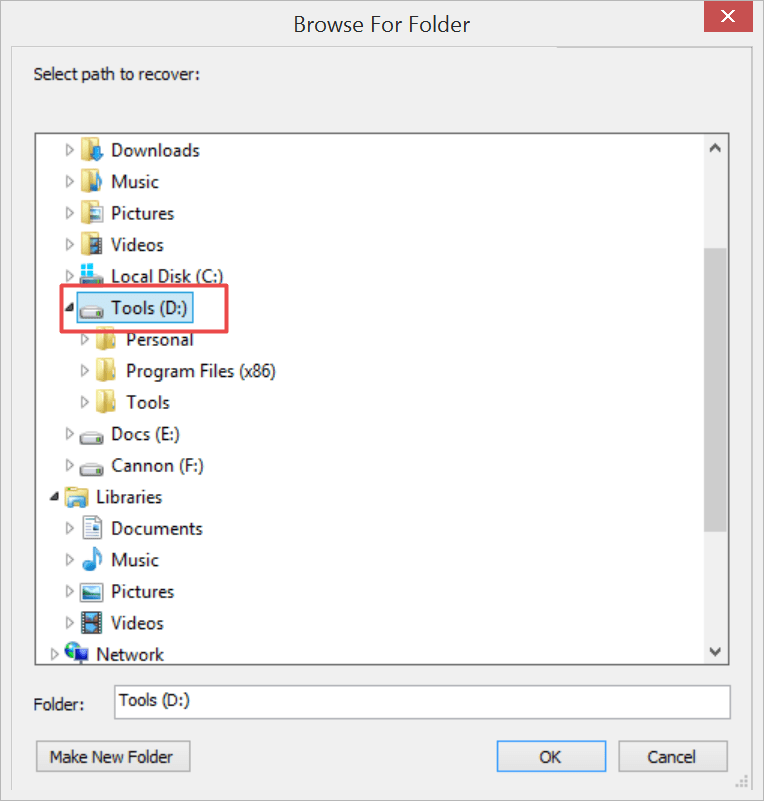
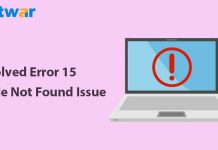


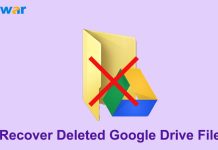
![[FIXED] “Chkdsk Cannot Continue In Read-Only Mode” Error on Windows Fix Command Prompt Image](https://www.r-datarecovery.com/wp-content/uploads/2020/04/Fix-Command-Prompt-Image-218x150.jpg)







Yep, lost so many information that I stopped doing this, but I had to last week so I could fix some windows error, and now I couldn’t access to all my files, used Bitwar and I got all back, then you! But never using a partition again tho, hehe!
Comments are closed.