Summary: This tutorial is about How to Recover Permanently Deleted Files from Recycle Bin? by using Bitwar Data Recovery Software. The step by step process below will be discussed for the users to guide and follow.
Thanks to modern technology and the availability of various apps and software, we can use our computer to create and save files or photos easier and efficiently.
Some possibilities may happen where you will want to recover the deleted file or data in your Windows or Mac. Still, the specific file or data is permanently removed in the recycle bin, or you had empty the recycle bin. However, the system doesn’t offer the restore function for you to restore them on your pc.
It can be a very difficult situation if we need data urgently. Anyway, don’t panic, here are the steps for you to Recover Permanently Deleted Files from Recycle Bin.
Don’t Miss: Quick Fix Recycle Bin Corrupted Error with a Few Clicks!
Table of Contents
Recycle Bin and Deleted Files
First of all, for all users who are new to the computer system. Recycle bin is a default folder for saving or keeping all deleted files or data on your system. It helps to save all your deleted files in the recycle bin, and by any chance, you want to restore them, you can always restore the data back to the original location in your system.
But permanently deleted files will not be saved while temporarily deleted files will be kept in the recycle bin, or you can refer to ‘Where Do Delete Files Go? Here’s A Complete Guide for You‘ to learn more about deleted files.
Part 1: Temporary File Deletion
Files that are deleted users by clicking Delete key or Right-click Delete.
Part 2: Permanently File Deletion
These files are deleted by the system permanently where users clean the Recycle Bin or File trespass the Recycle Bin.
- Shift + Delete key to delete the file.
- Empty the deleted files in the recycle bin.
- The file size is larger than the recycle bin available space.
These are the reasons that your file may be permanently deleted from your pc. Therefore, there are different ways to get back your data with a different type of solution based on the file deletion situation.
Recover Deleted Files from Recycle Bin
As we said above, all the files that are deleted by using Delete key or option will be directed to Recycle Bin. So it is straightforward for users to retrieve their data back by open the Recycle Bin and click Restore Items. You can perform this Recycle Bin Recovery on Window system, which includes 10, 8, and 7.
For a more specific and better tutorial, refer to the steps below:
- Go and open the Recycle Bin folder on Dekstop or PC Panel.
- Choose and Select the File that you want to retrieve.
- Right-click on the file and choose Restore.
- The particular file will be restored to the original location in your system.
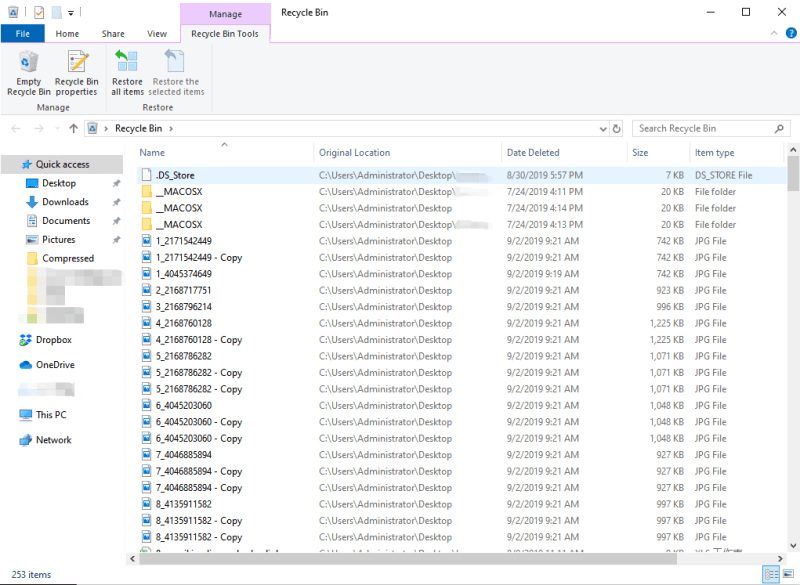
Recover Permanently Deleted Files with Data Recovery Tool
Most data or files in Recycle Bin may seem lost or deleted, but the data code and information still exist in the recycle bin. Therefore, to recover back the particles or objects, you need to use a professional data recovery software.
There are many software applications available on the internet you can choose from. Still, Bitwar Data Recovery Software is the best choice among all to recover permanently deleted files from the recycle bin. It also supports Windows 7, 8, 10, and Mac systems.
Information Tips: If you had empty the Recycle Bin from D partition, external hard drive, USB flash drive, or SD card, please choose the partition or device that you deleted from and select Quick Scan. After scanning, find the path under Recycle.
Step 1: Download Bitwar Data Recovery Software
Download the Software according to your system: PC or Mac.
Download for PC Download for Mac
Step 2: Launch the Recovery Software.
Then double-click the Recycle Bin button to access the Recycle Bin. Then click Next.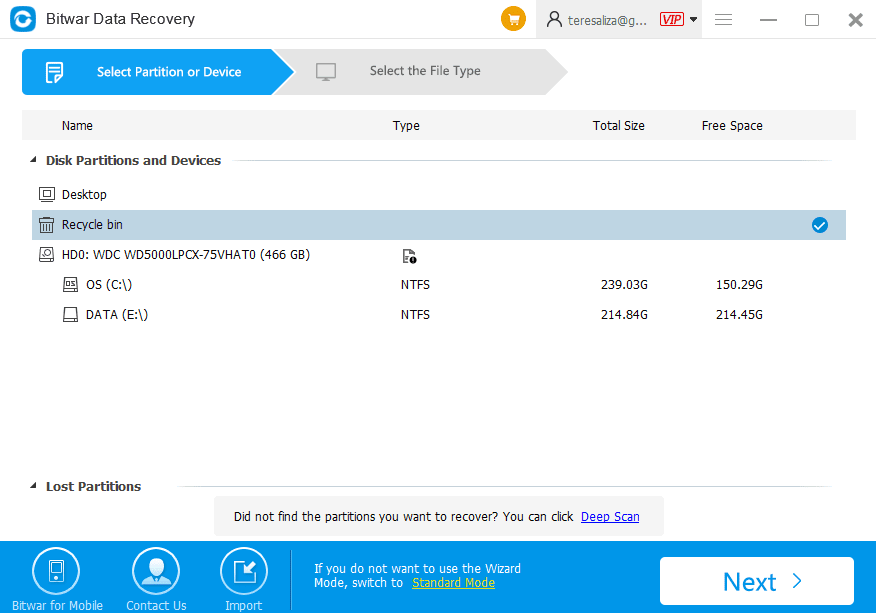
Step 3: Choose Recover Deleted File Type
Select which type of files you want to retrieve, there are a variety of options that you can choose from, it includes Select all types, Images/Photos, Audio, Document, Video, Compressed File, and Other Files.
Step 4: Click Scan to Start Scanning for the Lost or Deleted Files
Once you have chosen the files to recover, click the Scan button in the software to start scanning the Recycle Bin for the lost files that you want to restore.
Step 5: Preview the Files
The deleted files will be available for preview. You can check them one by one to make sure the data that you want to get back is correct. You can filter the results to preview your files more efficient and quicker.
Step 6: Retrieve the deleted or lost files
Once you have checked the different files that you want to recover. You can select them and click the Recover button. You can save the recovered data to a specific file directory. You also can click Cancel if the chosen file is not the one you want to restore.
Step 7: Open Recovered File in the Assigned or Directory Folder
Once you have successfully recovered the file, you can choose to open the folder, and you can find the recovered file inside.
Notice: Bear in mind that when you are installing the software, please do not install it on the same drive where the deleted files are deleted. Besides, when you are recovering the deleted files, do not retrieve it on the original disk or folder as it may overwrite the critical parts of the content.
Get Them Back Now!
When you have accidentally cleared your Recycle Bin, and you have different files that you want to restore, make sure you use Bitwar Data Recovery software. With Bitwar Data Recovery Software, retrieving lost files will be easier to accomplish. Just a simple click of a button you can get back your deleted or lost data from the Recycle Bin.
It offers a fast and reliable service that will help you to get back your files by just following the hassle-free steps mentioned above. The company also offers a 30-day free trial data recovery use of the software with lots of functions that will make your life easier and make sure to follow the steps carefully to recover permanently deleted files from the recycle bin.


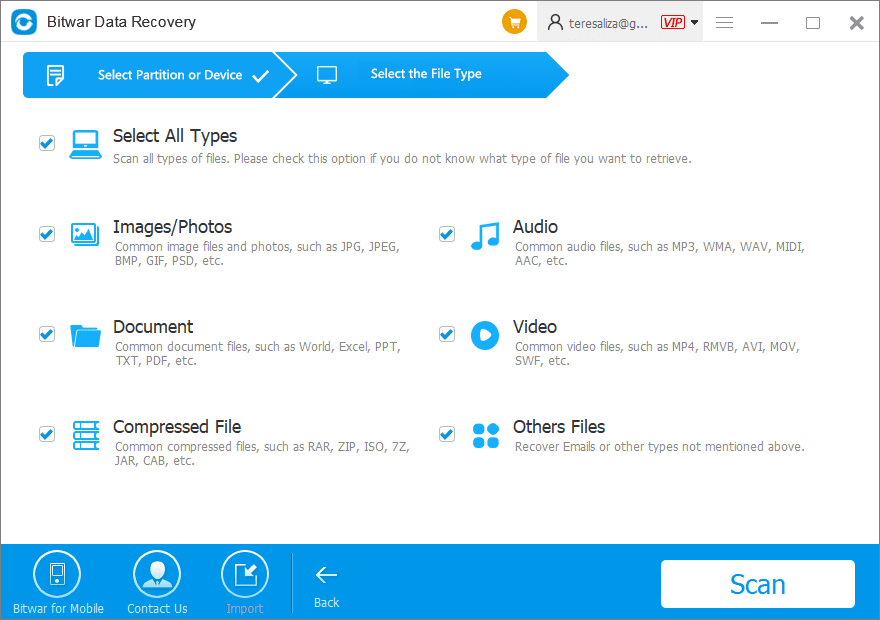
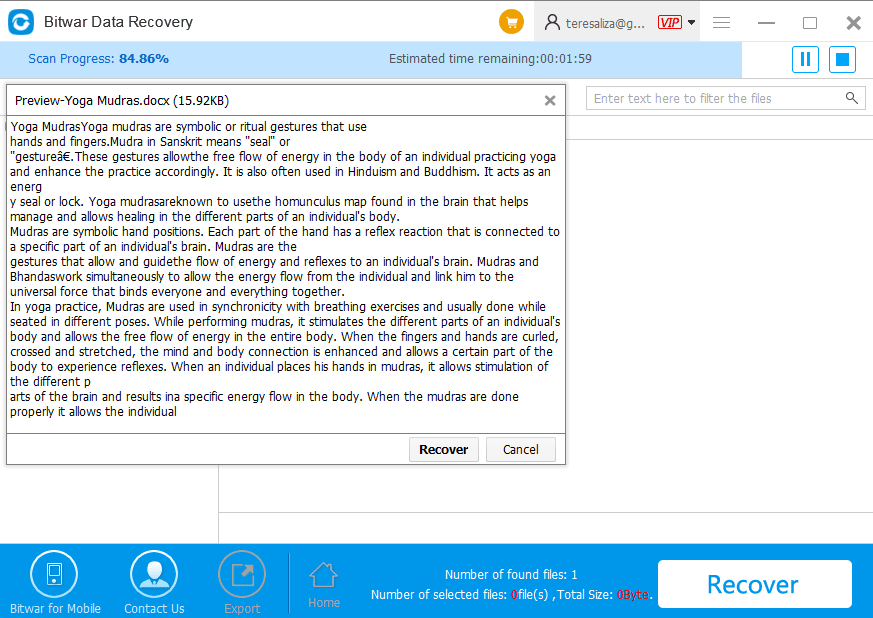
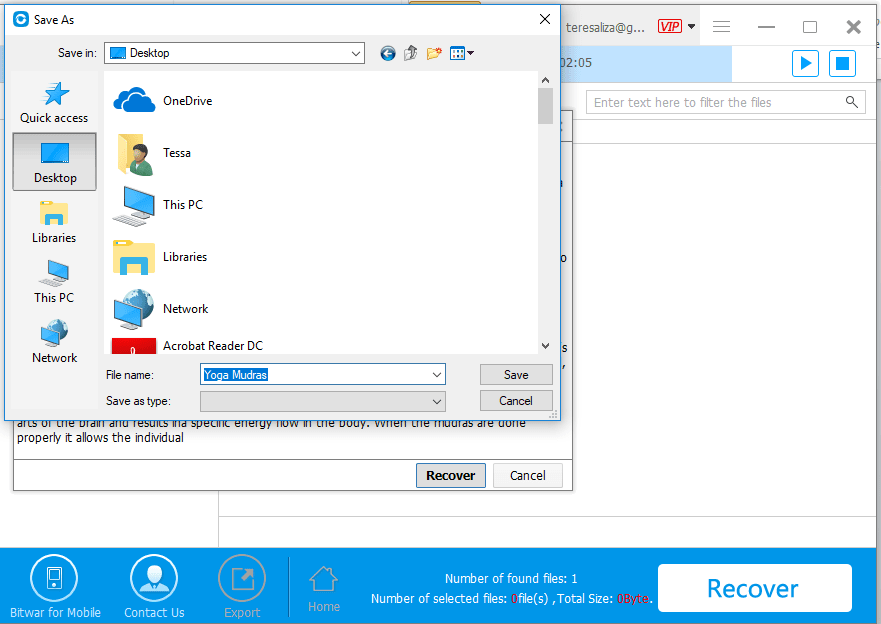
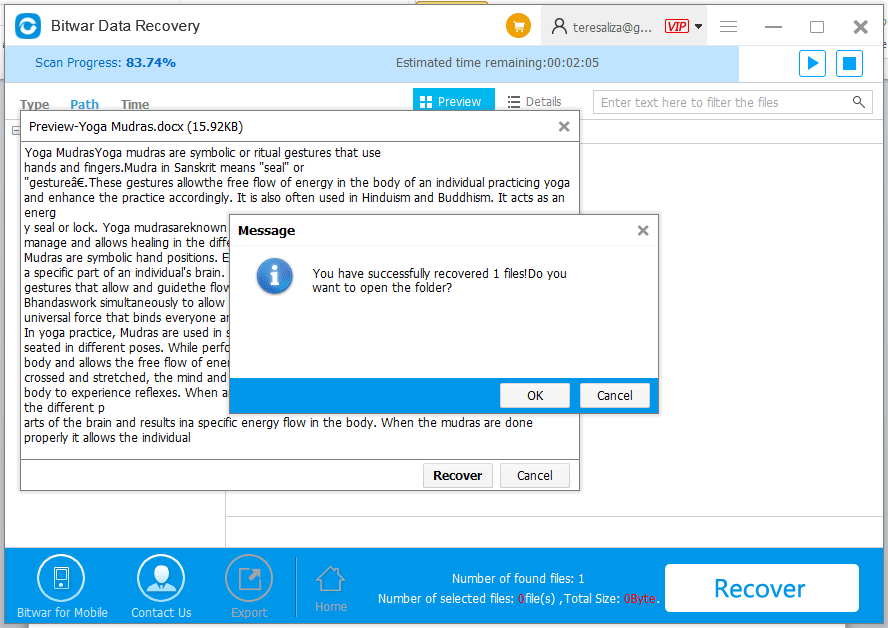












What can I say….WOW! So happy I could do this! Thank you for making it possible! I got the recommendation of using Bitwar from a friend, he even got the life time thing (as he told me), it was great and helped a lot, thank you!
That’s nice we can help!
OMG! had no idea I could have those files back! I’ve been frustrated so many times, my kid always using the computer and deleting stuff! Looks so easy to do! Will keep it in mind for the next situation! Glad I decided to research about this, thank you!
I accidentally emptied the Recycle Bin this morning and I lost a very important document, I tried a lot of methods and finally found the software I need from here, thank you very much.
Yes, James, Windows system doesn’t offer the recovery function after emptying the Recycle Bin, however, the files still there and wait for recovery. That’s why you can get back your lost files with Bitwar Data Recovery.
So in case you are expecting help recover data from emptied Recycle Bin,you can give a shot by following this tutorial.
Yes, Amanda,
Emptied the Recycle Bin isn’t meant you lost the files permanently, and that’s a good chance to perform the data recovery immediately after finding the data loss.
Comments are closed.