Summary: This article shows how to recover accidentally deleted files step by step with Bitwar Data Recovery Software from any storage devices.
While your storage device may reach its limit to store data and you have to delete some unnecessary files to free space for it. The frustration is you may delete some of the important spreadsheets or presentations, photos of your loved, videos, etc.
Don’t panic. Deleted files still exist on the drive and the file system just marks the space belong to the deleted files as free space, if there have no new files writing in to take over the disk space, we are having chances to get them back.
Below are the steps for you on how to recover accidentally deleted files from any storage device.
Table of Contents
Setting up Bitwar Data Recovery Software for Windows
Download the Bitwar Data Recovery software from https://www.r-datarecovery.com, or by clicking below the download button.
Download for PC Download for Mac
Run the installer and install the software to a different partition or drive that contains no lost files.
Recover Accidentally Deleted Files
Plug your external storage device to the USB port that you want to recover or choose the hard drive or partition of the computer later after launching the software.
Step 1. Launch Software and Choose the Partition or Drive
Choose the storage device you want to recover such as the highlighted example below and click Next.
Step 2. Choose the Exact Recovery Mode
Select Quick Scan first and if this mode cannot work to find your data, you can then turn to Deep Scan. Click Next to continue.
Step 3. Select the Files Types and Click Scan
Select All Types if you need to recover full data or select one or more specific types of types such as Images, Videos, Music, Documents to shorten your scanning time.
Step 4. Preview the scanned data and then hit Recover when necessary
Double-click the scanned file to preview and check the files whether areas you need. After that, select the files you want to recover and then click Recover to start recovering.
Conclusion
That’s it! With the above-explained steps, you can recover accidentally deleted files easily and quickly with Bitwar Data Recovery Software.
But please stop using the storage device or computer as soon as you are finding the data loss because all of the improper operations may cause data overwritten and you will lose the data permanently.
Download for PC Download for Mac


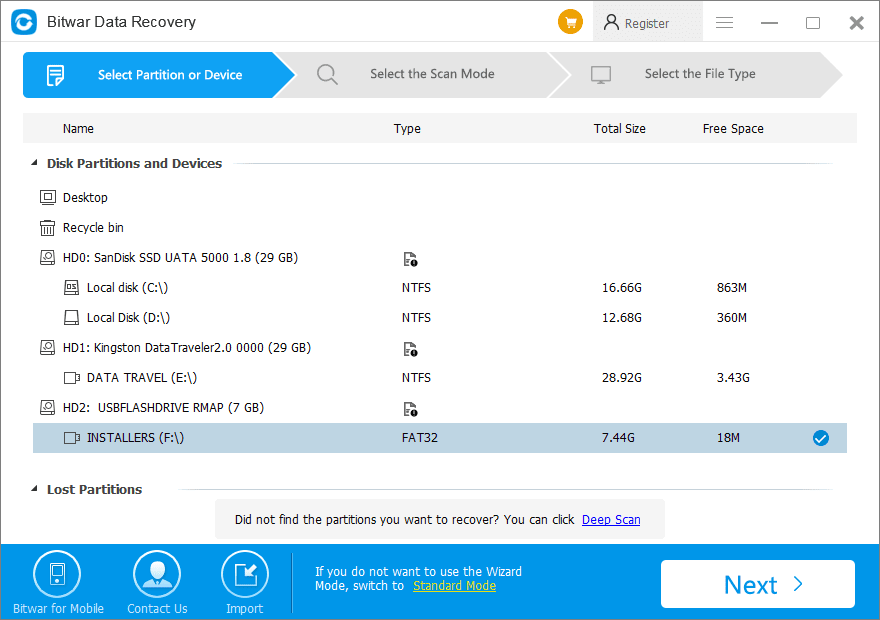
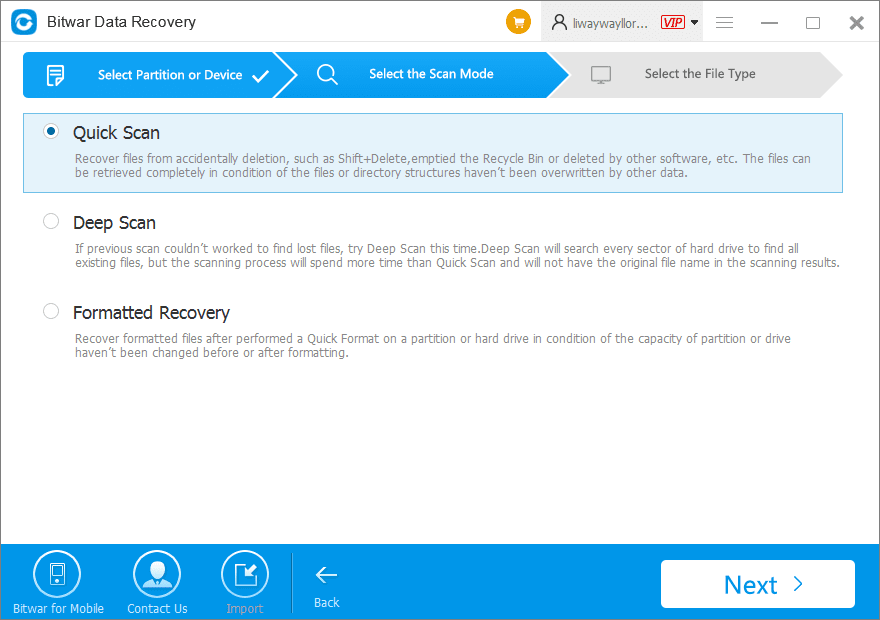
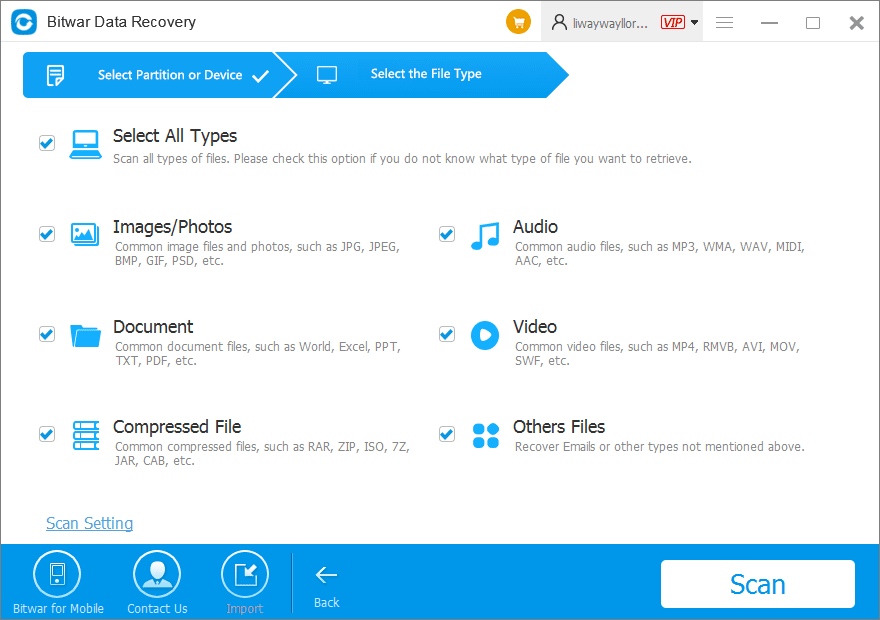
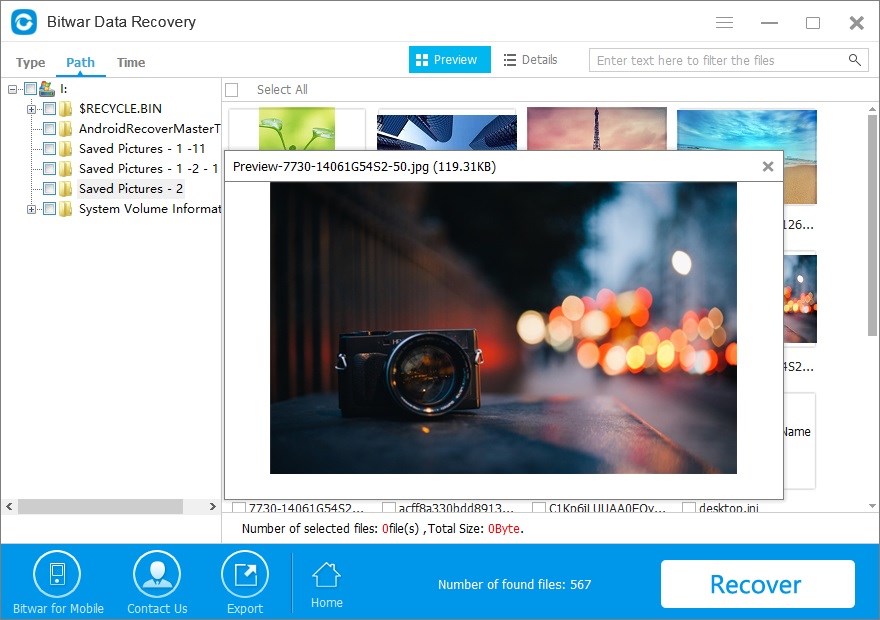












Thank youu! very useful and simple information! The only way to avoid overwrite is to not use the computer right? Or any specific function that does the overwriting?
To get a higher success recovery rate, you are recommended not to use the computer once finding data loss.
Thanks!
Comments are closed.