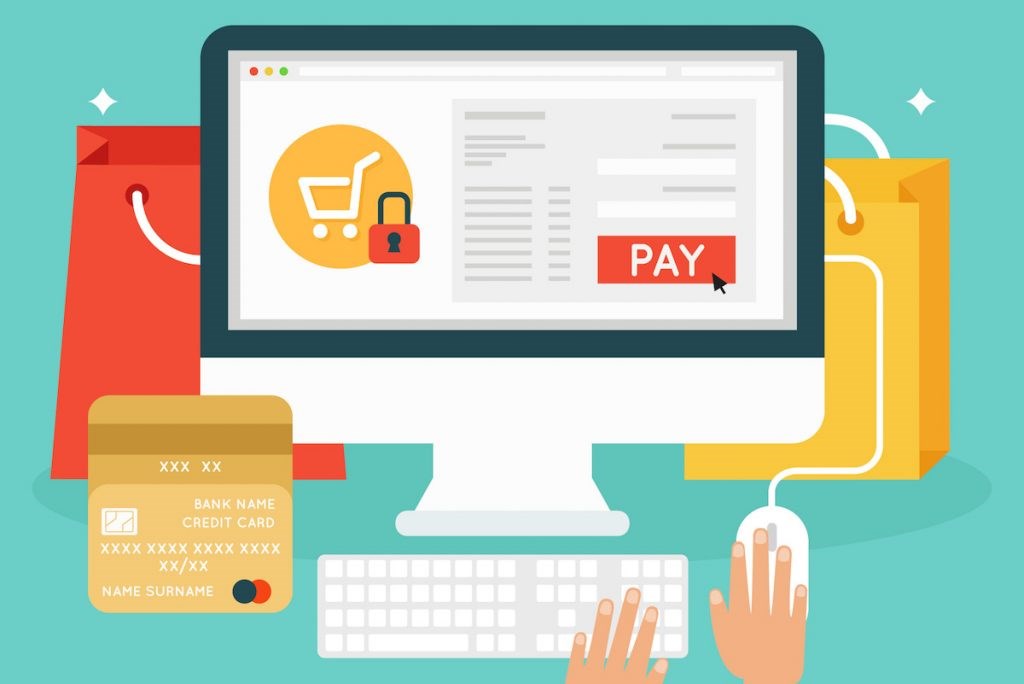Summary: This article will guide you on how to purchase Bitwar Data Recovery Software with an annual or lifetime license.
Purchase requires a registered account and once registered the account you can start to proceed with the purchasing, and your account will turn to VIP automatically after payment.
Table of Contents
Steps to Purchase Bitwar Data Recovery Software without License Code
Step 1. Launch the software and register the account with your email address, or you can create an account directly with your Facebook, Twitter, Google+ profile account.
Step 2. Click the orange cart button and select an annual or lifetime license, and then click buy now.
Step 3. Select PayPal or Credit Card (ShareIT) and then click Buy.
Step 4. It will automatically open your default browser to visit PayPal or ShareIT checkout center to let you finish the payment.
Steps to Purchase Bitwar Data Recovery Software with License Code
Note: Activation requires the registered account.
Step 1. You can click the “Upgrade to Pro” button on each Windows or Mac page on https://www.r-datarecovery.com to purchase the License Code for activation.
Step 2. E.g., on https://www.r-datarecovery.com/data-recovery-software-win-pro, when you click the “Buy Now” button, there’s a ShareIT checking center window pops up, you need to finish the payment by Credit Card or by PayPal account and wait for us to send you the License Code via email.
Step 3. Copy the License Code from the email and paste it in the software, find the “Activate” portal in the “More” menu. You’ll get a message to inform you whether activate the software or not.
How to Check Membership?
After paying the annual or lifetime fee, your account will turn to VIP account automatically; you can find the VIP flag next to your account name.