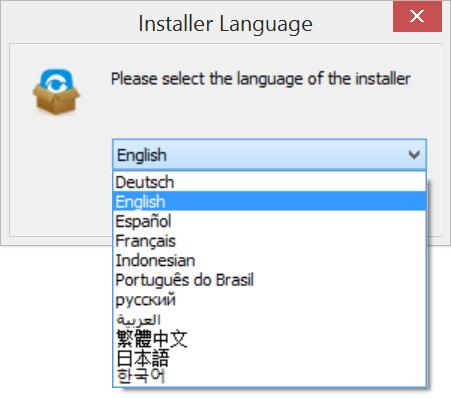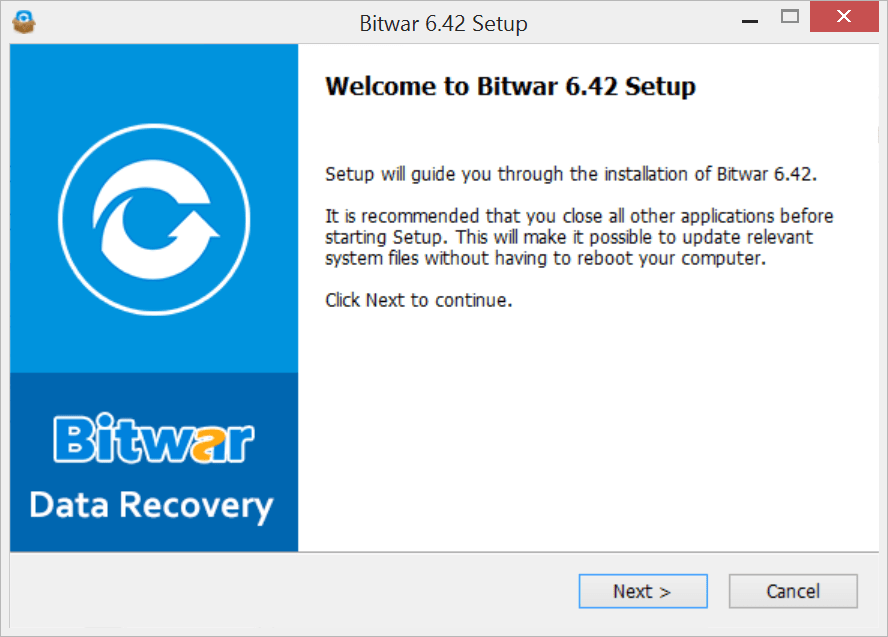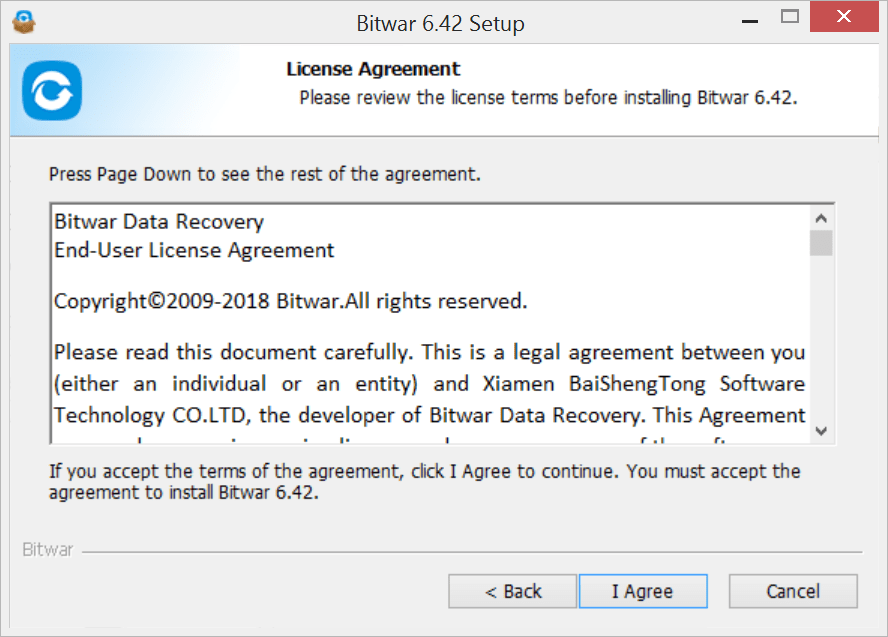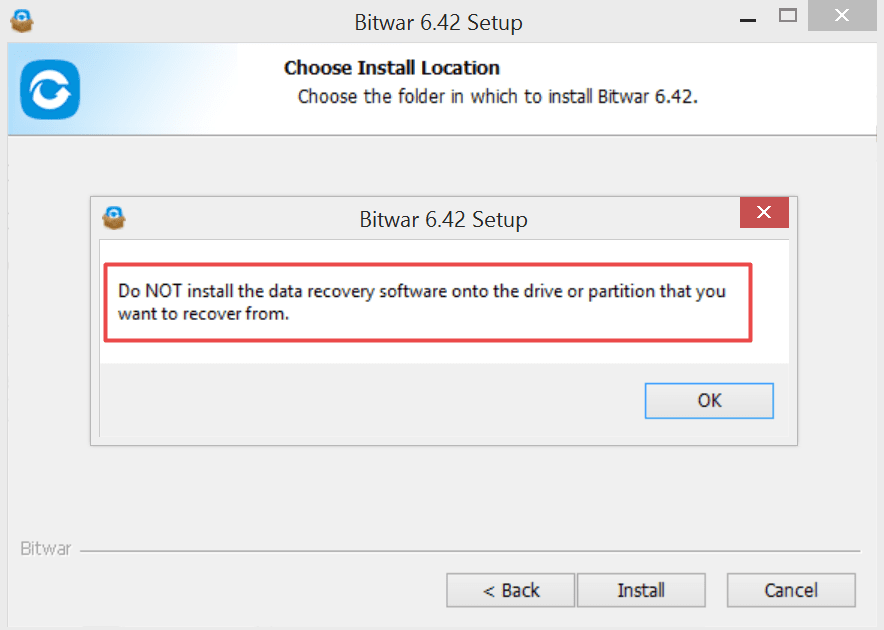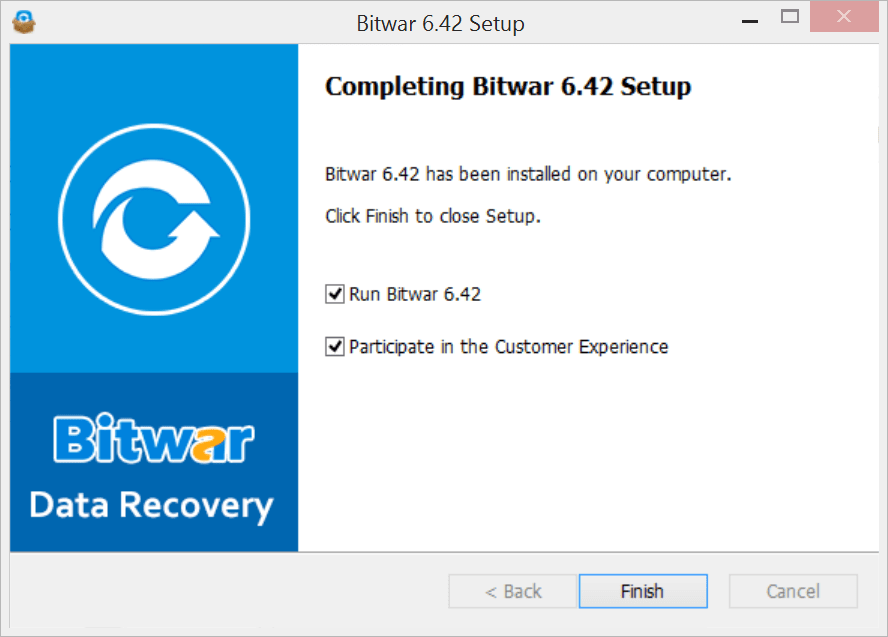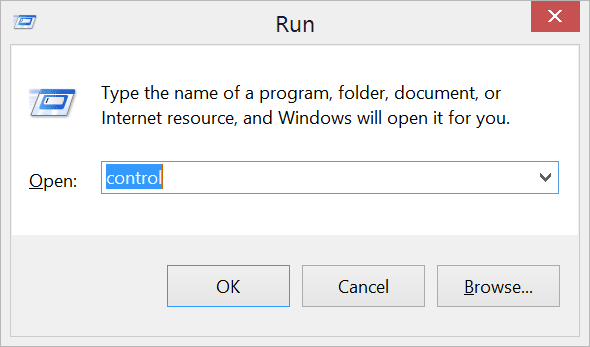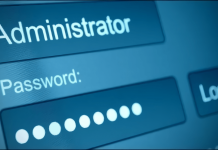Summary: This Post will guide you how to install & uninstall Bitwar Data Recovery Software.
Table of Contents
How to Install Bitwar Data Recovery Software
Step 1: Download Bitwar Data Recovery Software and from free data recovery software official website or by clicking below download buttons.
Step 2. Please don’t install the program to the partition where you lost your files. After finish downloading, double-click the installation icon.
Step 3. Choose the installer language that you prefer.
Step 4. The setup wizard will launch, and you need to click Next to continue.
Step 5. Read the License Agreement and click I Agree.
Step 6. It will pop up an Alert Window to warn you DO NOT install the program to the partition or drive where you have lost your files.
Step 7. Thus, you need to install the program to a different partition or drive, click browse and choose the path.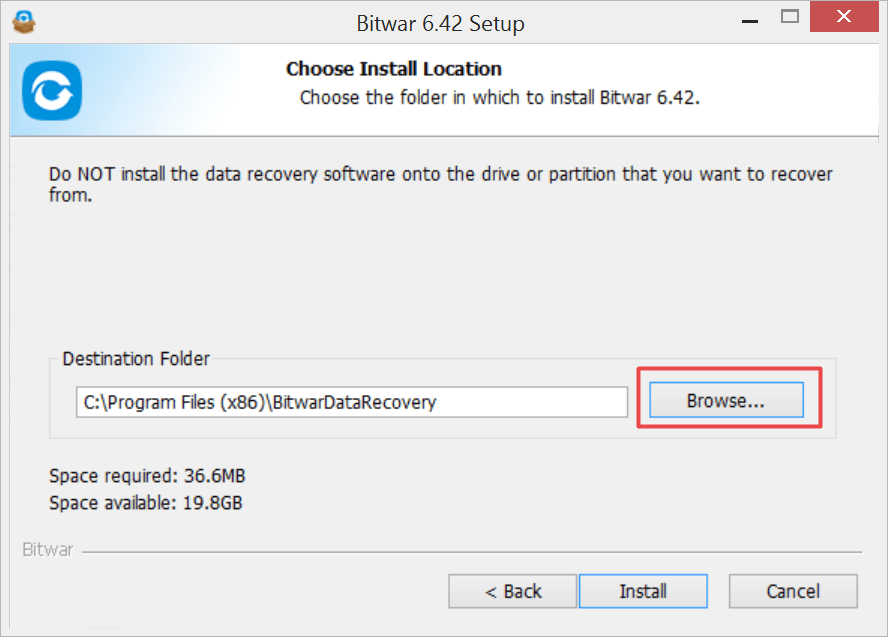
Step 8. Click install and wait until finish.
As you can see, installing Bitwar Data Recovery is quick and straightforward, make sure DO NOT install the program to the questioned partition or drive to prevent further data loss. If you are having an issue on the whole internal hard disk, download and install the software to the external hard drive (Highly recommended)
How to Uninstall Bitwar Data Recovery Software
- Find the installation program in your start menu and click the Uninstall icon
- Go to Control Panel >> Program and Features >> Uninstall or change a program >> Right Click on Bitwar 6.42 and choose to Uninstall/Change >> Click OK to continue to uninstall
Tips: For Windows 8 users, you may not have the classic start menu to find the installation program menu; however, we recommend you to uninstall Bitwar Data Recovery Software via Control Panel:
Press Win and R key and then type Control >> Enter to the Control Panel and then follow above step 2 to uninstall.
Conclusion
Throughout the whole tutorial above, you can learn how to install and uninstall Bitwar Data Recovery Software. If you have any difficulties or problems throughout the entire tutorial, please contact our customer service at all time!