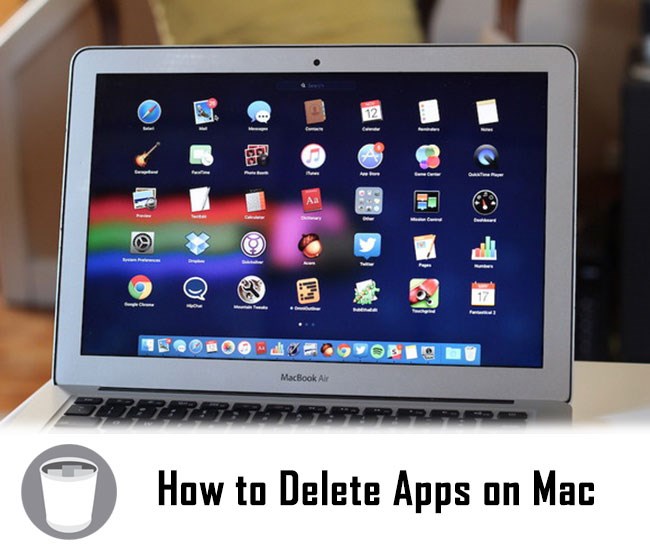Summary: This article explains the different ways on how to delete apps on Mac and their program files.
Sometimes, it can be a hassle trying to delete Apps on Mac computer while sometimes the apps can’t be removed from the Launchpad. This situation can be annoying, but getting rid of these apps that you don’t want is quite simple.
In an ideal situation, it should be easy to uninstall apps from a MacBook, whether it’s MacBook Air or MacBook Pro, or even iMac. It goes across the board for the different OS X versions as well, such as High Sierra, El Capitan, and others. It should take some simple clicks and drags of icons to uninstall a program.
Speaking of which, let us first talk about the conventional (and simplest) ways on how to uninstall applications on Mac completely, even delete those apps on Mac that won’t delete. You may have tried these methods already. But just in case you haven’t, these should be the first you decide to do.
Table of Contents
The Conventional Way to Delete Apps On Mac (No Third-Party Software)
The conventional and classic way to get rid of apps on Mac should not require any third-party software. To do it, follow these simple steps:
1: Open Finder.
2: Go to /Applications folder and select the app that you want to delete.
3: Delete the app. Now, there are a few ways to do this. You can right-click the app and click the Move to Trash option, or you can drag it to the Trash. Whichever suits you better.
Did you also know how to delete files on the Mac keyboard? This goes for all file types, including apps that you want to delete. Highlight the apps or data that you want to delete and press command+Delete buttons to trash them quickly. You could call this the deleted file Mac shortcut.
4: If you’re going to delete Apps on Mac completely, right-click on Trash and click Empty Trash.
How to Delete Program Files To Free Up Space (Still No Third-Party Software)
Now, the method you have just read above is to delete Apps application on Mac itself. But all forms, to function, create program files. They can save data, caches, preference files, etc.
It’s okay if you won’t spend any more time and effort to get rid of these. But eventually, they pile up and take up huge memory space. In the long run, taking care of these program files will be beneficial. You would keep your hard drive clean from junk files that would unnecessarily take up storage space and compete with the essential data that you have.
But the question remains, how to permanently delete program files on Mac?
It was mentioned earlier that even deleted apps leave behind some program files. They are stored somewhere on your computer, and you will have to remove them manually. There are three locations you can check and delete these files. Here’s how you can get to them:
For Cache files: Go to Library → Caches → (Folder with App Name/Developer Name)
For Application Support Files (temporary files, save files, etc.): Go to Library → Application Support → (Folder With App Name/Developer Name).
For Preferences: Go to Library → Preferences → (Folder with App Name/Developer Name)
If you follow the steps above, you should be able to take care of any remaining program files that your apps left behind.
How to Delete Both Apps AND Program Files On Mac (With Third-Party Software)
While deleting apps and files on Mac manually is easy, it usually takes so much time and effort on your part. If you want to save time, you can use app cleaners. Just search the best mac uninstaller or cleaner on the Internet.
If you check the Mac App Store, you would see that there is such software accredited by Apple as a third party software to make things easier for you. Using these applications should be easy enough as you follow the instructions.
Also, there are times when apps still won’t delete even if you perform the steps that do not require any third-party software, as mentioned above. Having a third party software to do the work for you might solve that problem.
How to Recover Deleted Program Files On Mac
Sometimes, even after you have deleted program files, on Mac, there might be times that you need to recover some. You might find yourself wanting to improve a cache file or even a save file for a video game you reinstalled.
If you have deleted these files recently, it is still possible to recover these files.
What you need to do is to install Bitwar Data Recovery for Mac. This is a program designed to recover files that were lost through deletion, formatting, or any other causes. It features three different scan modes that would cater to different situations and causes for the file loss. Free download it and start to test the trial version.
One thing you need to keep in mind during the data recovery process is this: Once you find the file that you are looking for, remember NOT to SAVE IT IN THE DRIVE BEING SCANNED as this will cause errors.
Conclusion
To ask how to delete software on Mac is a very understandable thing to do. Although there are simple remedies readily available within the computer, they sometimes still don’t work. That’s actually why third party programs are being developed for that.
Hopefully, by following the steps mentioned in this article, you now know how to remove apps from Mac and the program files that come with it, and also how to recover these files should you need them again.