Summary: This article will let you find out why the error Folder Access Denied on Windows 10 displays on your system and effective ways to fix this folder access denied, or recover essential data using Bitwar Data Recovery Software.
There are always minor little errors that occurred on Windows 10, such as “Folder Access Denied on Windows 10” is the one.
You might be quite stunned when “folder access denied: you need permission to perform this action” appears on the screen when you are trying to copy, cut, delete, move a file or folder on your system. Even, this becomes increasingly annoying because you have no ideas about why this happens.
Take it easy, here we have listed several reasons for you to check.
Table of Contents
Why the Folder Access Denied Error Occurs On Windows 10?
- You may not grant ownership to access files and folder.
- Administration access denied on your Windows 10.
- The file and folder are encrypted.
- Antivirus software blocks the access.
After knowing the reasons, then the purpose is quite clear: work out the solutions to fix the error, it’s OK, you will find the best solutions and the best supporting software to allow you to get access to all the data on your Windows computer.
How to Fix Folder Access Denied Error on Windows 10?
There are 6 solutions have been made to solve Folder Access Denied error on Windows 10, take a look!
Solution 1. Get the Ownership of the Access Denied Error Folder or File
Sometime, files and folders that you need access will not appear because it is a possibility you do not have the Ownership to perform the action. So, follow the below-given steps to gain ownership of the files and folders.
Step 1: Go to the target folder that you want to get access to and right-click on it. Then, choose Properties.
Step 2: A small window will be displayed on the screen, navigate to the Security option, and click on the Advanced button under it.
Step 3: Then, find the Owner section and click on Change Option in front of it.
Step 4: A pop-up window will appear with users/group options.
Step 5: At the tab Enter the object names to select, write your username or the administrator.
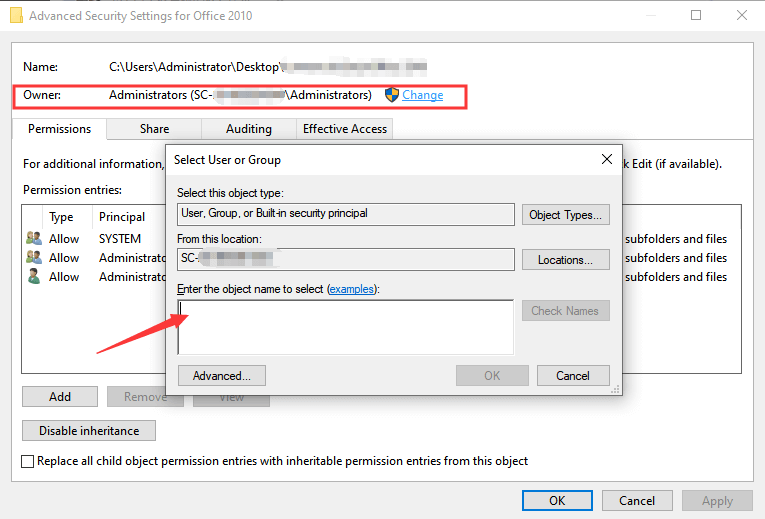
Step 6: Lastly, click on Check names and press the OK button.
Solution 2. Adding your account to the Administrator Group
Another reason why most destination folder access denied because you’ll need to provide your account into the administrator group. If you do not have administrator perks, then your destination folder access may be denied, or you are denied access to the folder on your Windows 10.
However, you can fix the folder access denied error by following these steps below.
Step 1: Open the respective menu by pressing the Windows key and X key at the same time on your keyboard. It will lead to the Win + X menu.
Step 2: Then, a list will be displayed on the screen. Select Computer Management from that list.
Step 3: After you are done selecting, a window will open, you will need to navigate to local users and groups and choose Users. After that, you need to identify your account and click on the Administrator on the window.
Step 4: Please go to the Member of tab and click on the button shown as Add.
Step 5: Then, choose to Enter the object names to select and write-in your username or the administrator.
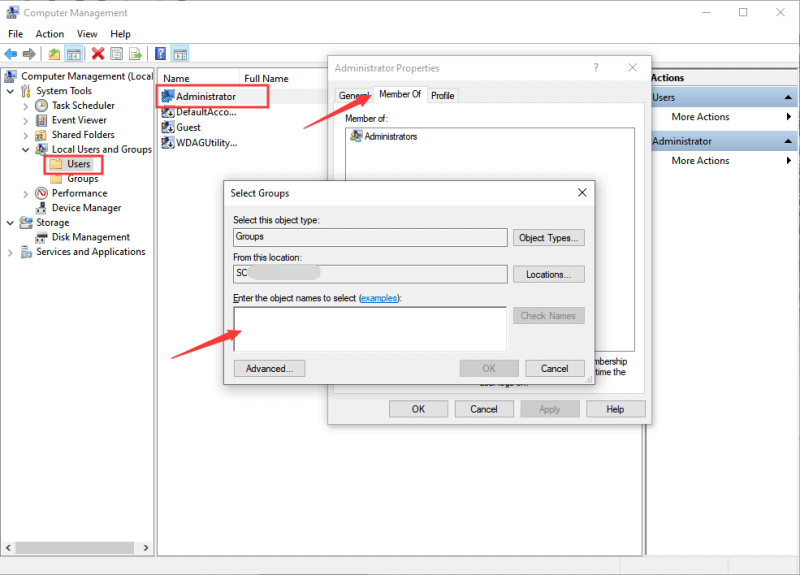
Step 6: After all the settings are set correctly. Finally, click on Check names and press OK.
Solution 3. Get the Permissions for the Access Denied Error File and Folder
So to get authorization or permission for the file and folder, you need to add new users into the user lists by just following the simple steps below!
Step 1: Find the respective folder that you want to get access, right-click on it, and select the Properties option.
Step 2: On the security, tab click it! Then, select the edit option by clicking the Edit button.
Step 3: A list of usernames will be visible on the screen. Choose the proper username and check the checkbox named Full control.
Step 4: There is a possibility that the associated username may not be on that list. If it happens, click on the button named Add to add the user.
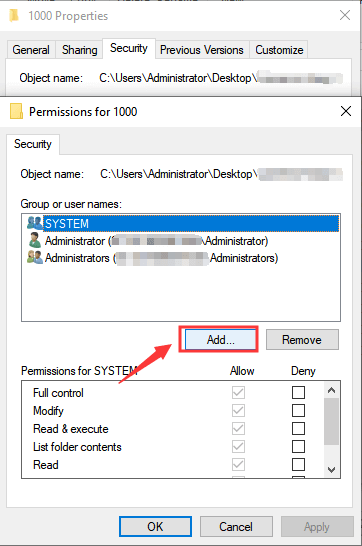
Step 5: Then, type in the name of the user to create or add the new user to the list.
Note: This is probably the simplest way to fix this particular error. After completing these steps, you will get ownership of the files and perform any actions on the file and folder.
Solution 4. Turning Off the User Control
User account control can prevent users from running commands on files or folders that require administrator permission or command. That’s why it may also cause Folder Access Denied Error to appear. In order to fix this problem, you can follow the steps given below:
Step 1. Press Window + S and type in Control Panel.
Step 2. Search for User Accounts and click on Change User Account Control Settings.
Step 3. Pull the slider down to the bottom and click the OK button.
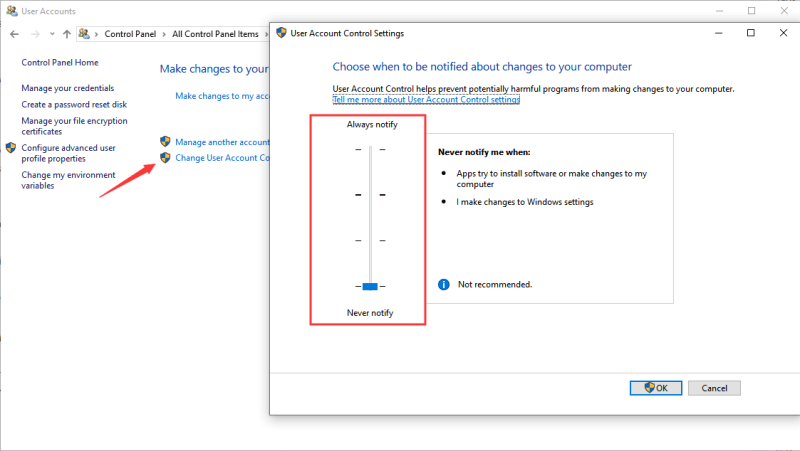
Solution 5. Decrypt your Access Denied Error File and Folder
If the solutions above are not working, you can try decrypting your file or folder. Follow the steps below to decrypt the file and folders:
Step 1: Choose the target file or folder you want to decrypt, right-click on it, and select the Properties option.
Step 2: Now click on the General tab. Then, click on the Advanced button.
Step 3: Then, clear all the tabs, except allows files in this folder to have contents indexed, then click on the OK button.
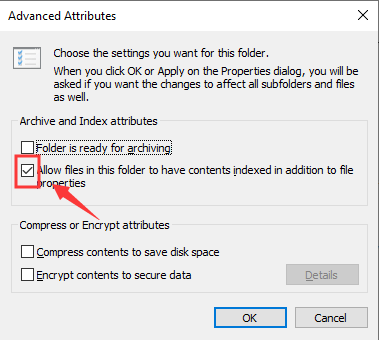
Please make sure you should remember to mark Apply changes to folder, subfolders, and files. Then, press the OK button after marking.
Solution 6. Disable or Turn Off your Antivirus on Your Computer
Antivirus is important to protect your computer from virus threats but sometimes, the antivirus software may cause Folder Access Denied Error to occur on your Windows 10.
Therefore, you can try to disable your antivirus for a while and try to access the file or folder again. This may help you to fix the error faster and easier.
How to Access the Folder with Software Application?
When you can’t fix the Folder Access Denied Error by using all the above solutions, you can go for an alternative folder retrieving software application. It helps you to recover data from all the target folders and files, which are showing Folder Access Denied Error on Windows 10.
There are numerous software applications available on the internet for this task, but Bitwar Data Recovery Software can be your best choice among all which also supports Windows 7, 8, 10, and Mac.
Moreover, Bitwar Data Recovery Software helps you to solve the issue by fixing the Folder Access Denied on Windows 10 error. The features of Bitwar data recovery software are ultimate, as listed below:
- The Bitwar comes with a user-friendly experience and wizard operation.
- You can easily find and recover your data even if you aren’t aware of any computer operations.
- Restore files from hard disks, mobile hard disks plugged into your personal computer, Memory card, Digital cameras, and other devices.
- Recover data from many types of files, including photos, videos, documents, audios, archives, and many more.
- Allow you to preview all types of lost files, including photos, Microsoft Office application files, CAD, RAR, PSD and many more files of 300 plus file types.
- You can even retrieve lost data from formatted partition when the respective partition/disk is lost.
So follow the steps below to recover and get access to the denied files or folders by using Bitwar Data Recovery easily:
Step 1: Download and Install Bitwar Data Recovery from the official website on to your computer.
Download for PC Download for Mac
Step 2: Launch the software and choose the location for the inaccessible folder. Then, select All File Types from the following panel.
Step 3: The program will start to scan for the files. After scanning, the application will display the results on the screen. Choose the data you wish to recover and click on the Recover button below.
Solve It Now!
Most of the time, this access denied error folders are not affected by the virus but are user control or administrator group permission. Therefore, it is hard for users to fix this issue without any computer experiences to determine the reason and causes of the error.
Therefore, we hope the article above can help you to solve your Folder Access Denied Error on your Windows 10 by following the several solutions that we had provided. However, we still recommend you to use Bitwar Data Recovery to recover your content in the access denied folder and fix the issue!
Read more
- 5 Ways to Fix “Error Copying File Or Folder Unspecified Error”
- Fixed: Windows cannot Access the Specified Device Path or File Error
- Fast Fix: DISKPART has Encountered an Error Access is Denied
- How to Fix “Drive is not Accessible, the Parameter is Incorrect” Error
- How to Fix Camera says the card cannot be Accessed


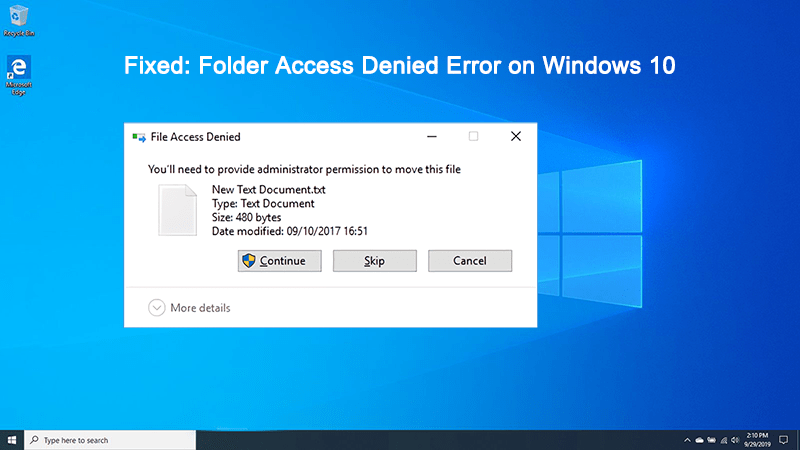
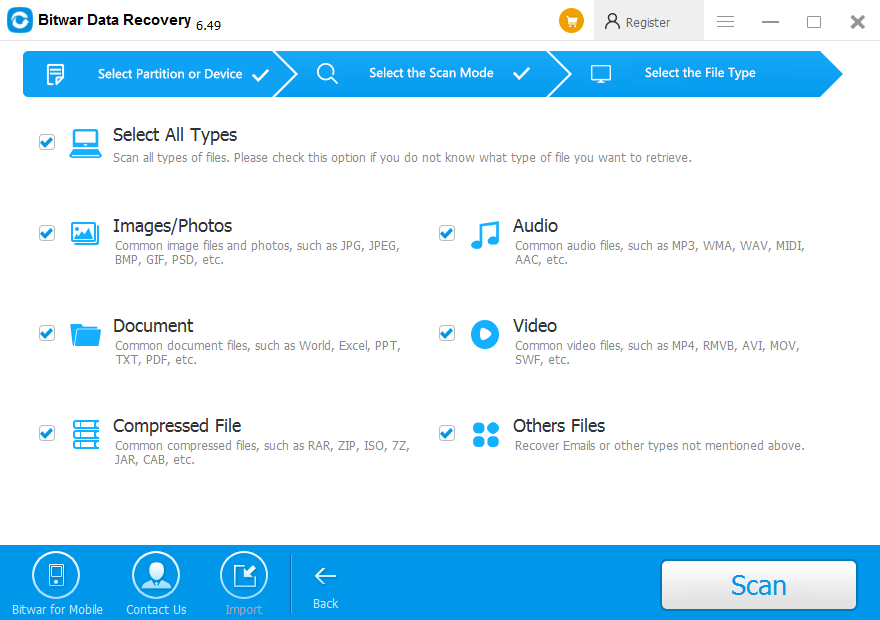












I don't even know how I ended up here, but I thought this post was good. I don't know who you are but certainly you're going to a famous blogger if you are not already 😉 Cheers!|
Thank you Lakita, for your kindly comment. We are trying to make the articles userful here but we are still not a famous blogger, at least for now! We think we should be a problem fixer, LOL, have a good day.
Comments are closed.