Summary: This article will walk you through some of the best solutions to fix “There was a problem sending the command to the program” issue and recover all the important data by using the most trusted Bitwar Data Recovery Software!
The error message of “There was a problem sending the command to the program” will come up when users are trying to use any Microsoft Office program such as word or excel. Besides, it also will not allow users to access or open the files correctly.
Though there are different sorts of error messages that users may come across on Microsoft, such as “word not responding” and “excel not responding” but through this article, we will discuss “There was a problem sending the command to the program” error on Windows 7, 8, and 10.
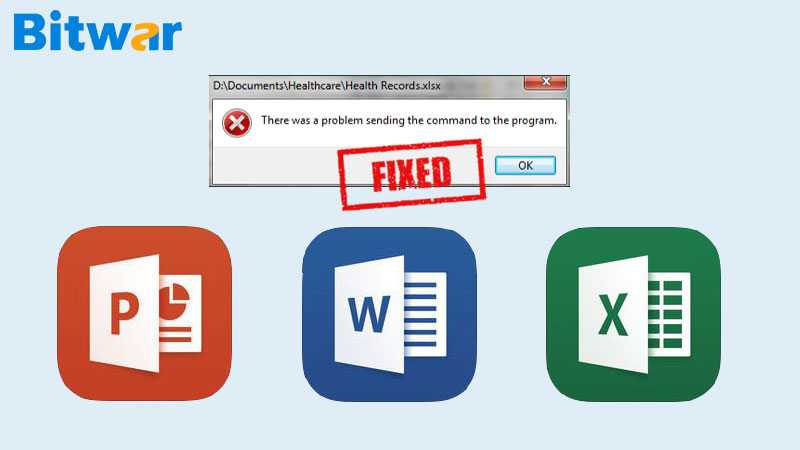
When Windows tries to send Dynamic Data Exchange commands to the MS Office related applications or programs, it may cause the error to happen, or the operating system has not established any connection with the programs or applications. Don’t panic as there are many practical solutions given below to fix the error!
Table of Contents
Practical Solutions to Fix The “There Was a Problem Sending the Command to the Program” Error
Solution 1: Turn Off Anti-Virus
Suppose that you have installed antivirus software on the computer, you can consider to turn it off and try to open the program again. On some occasions, the antivirus can cause different and disability error on the operation system.
Solution 2: Stop Running the Particular Program as An Administrator
Sometimes, run as administrator is needed to run a particular program to make the program will run correctly. Still, sometimes these functions can interrupt the program by interfering with the application.
So, in such a case, it is wise to disable this run as administrator option to fix the error.
Step 1. Go to Start and Look for the program that is affected by the error.
Step 2. Select the Properties option. In case there is no Properties option, then click on the File location followed by right-clicking on the program on a new window and then select the Properties option.
Step 3. After this, navigate to Shortcut, and then Advanced continues by unchecking the option Run this program as administrator.
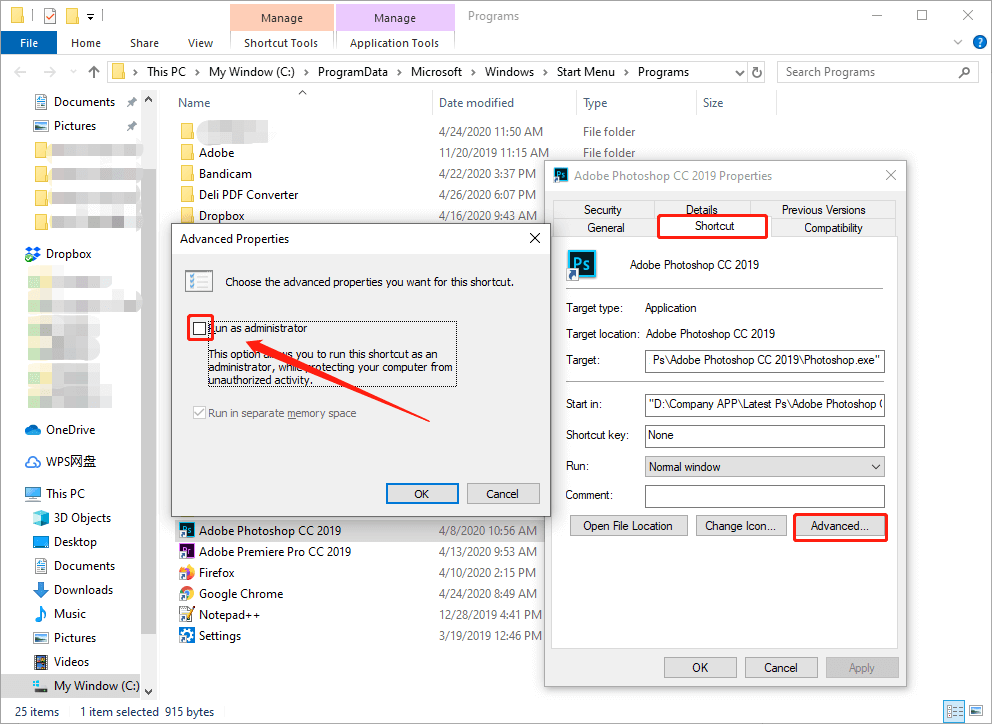
Step 4. Lastly, remember to click the OK button to save the changes.
Solution 3: Repair Microsoft Office
This error message also can occur when there is some problem with the MS Office installation, refer the steps below to fix the “There was a problem sending the command to the program” error:
Step 1. Go to Start. Then, navigate to Settings and then to Apps.
Step 2. Look for Microsoft Office options and click on Modify.
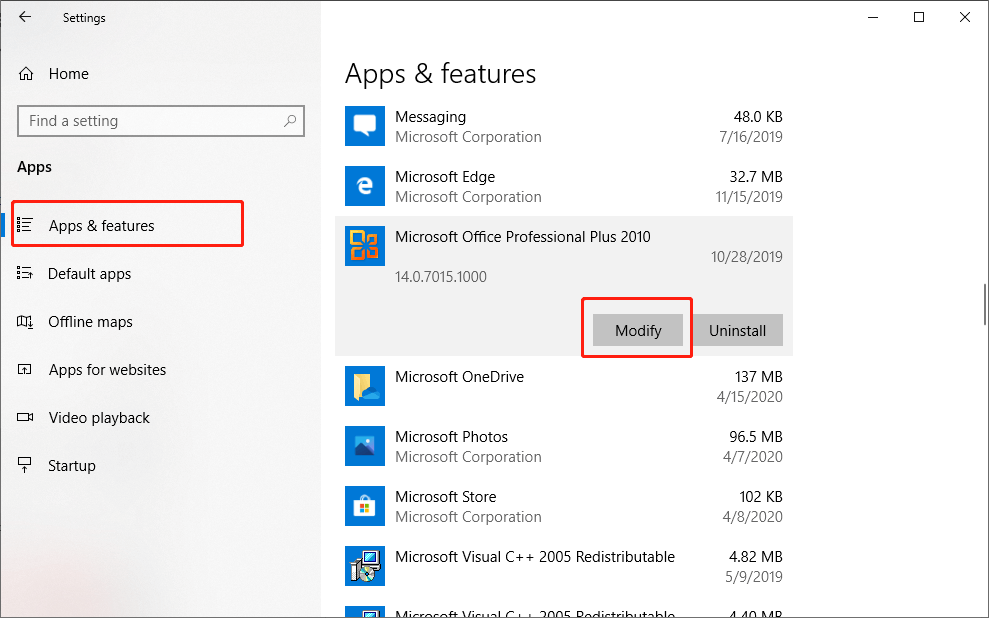
Step 3. Then, choose the Repair option.
Step 4. Lastly, click on the Continue button to start the repair process.
Once the repair process is finished, open the program and check if the issue is resolved or not. In case, the error still exists, try to reinstall the MS Office program.
Solution 4: Turn Off Add-ins
Step 1. Open the Microsoft Office program that is having the error.
Step 2. Go to Files, Options, and then to Add-ins.
Step 3. Move to the last line of the section and select the Down Arrow button near the Manage option.
Step 4. Choose COM Add-ins and select the Go option.
Step 5. Choose any one of the Add-ins followed by clicking on the Delete button.
Step 6. Lastly, press on OK to save the changes.
After performing these steps, please reboot the PC and check if the issue is resolved or not.
These simple solutions above should be able to fix the “There was a problem sending the command to the program” error, but at the same time, it also may cause users to lose some of the critical data or files. In case you lost any data along the way, please continue with the recovery tool below to recover the lost data.
Data Recovery Tool
Bitwar Data Recovery Software is a useful and reliable software that restores any lost or deleted vital data in just a couple of minutes. It supports Windows 7, 8, 10 and Mac operating system.
Follow the tutorial below to retrieve data from the “There was a problem sending the command to the program” error:
Step 1. Download the data recovery tool according to the operating system.
Step 2. Launch the recovery software and click on the Deleted File Recovery option.
Step 3. Click on the Partition or drive containing the files and press on the Next button.
Step 4. Select the File type followed by clicking on the Next button.
Step 5. Preview the selected data and click on the Recover button to restore the files.
Learn It Now!
The solutions mentioned above are some of the best and quick answers to help the user to get over the “There was a problem sending the command to the program” error on Windows system. Most importantly, there are chances that it may end up losing some of the essential data after applying the solutions.
Therefore, in case any data or file is lost, just stay calm and use the powerful Bitwar Data Recovery Software to recover all the deleted data by the steps given above as soon as possible!
Related Articles
1. Want to Recover Deleted PST files? Here’s Everything You Can Follow!
2. Best Solutions to Solve and Recover “Microsoft Word Opens in Unexpected Symbols and Characters” Issue
3. 4 Efficient Ways to Recover Unsaved Word Document Without Obstacles
4. [SOLVED] How to Recover Deleted Emails from Gmail Permanently







![[FIXED] Windows Cannot Run Disk Checking on This Volume Because It Is Write Protected Windows cannot run disk checking on this volume because it is write protected](https://www.r-datarecovery.com/wp-content/uploads/2020/04/Windows-cannot-run-disk-checking-on-this-volume-because-it-is-write-protected-218x150.png)





