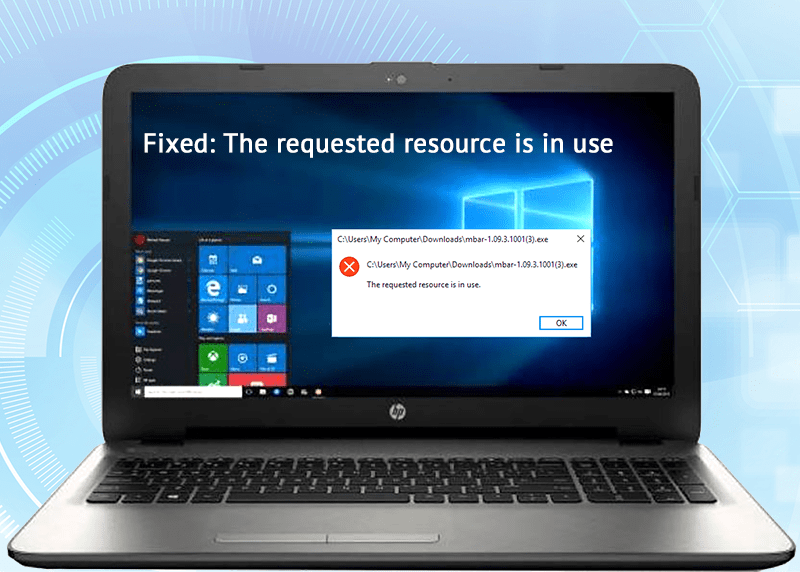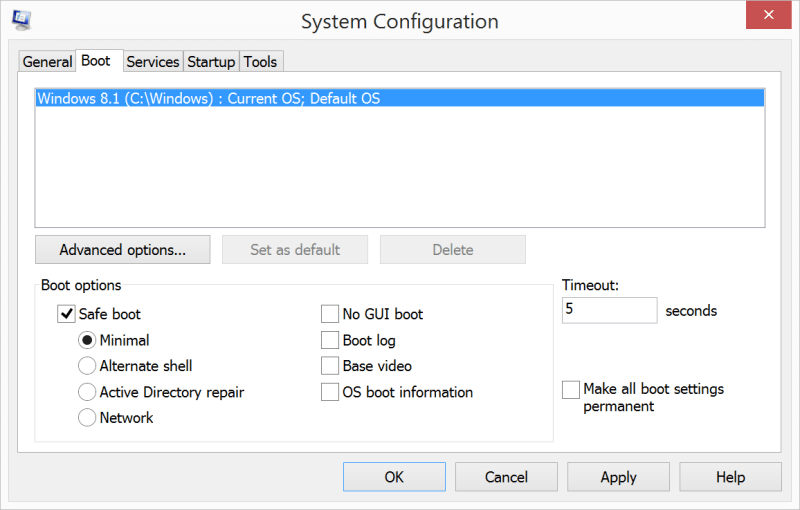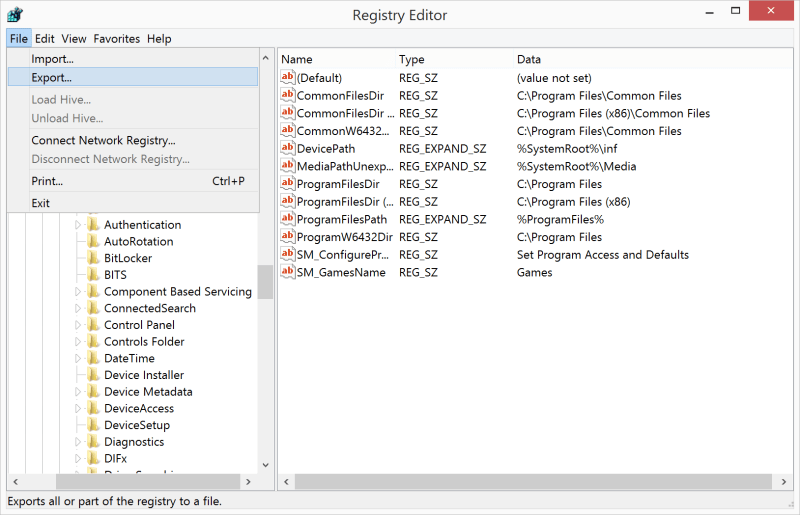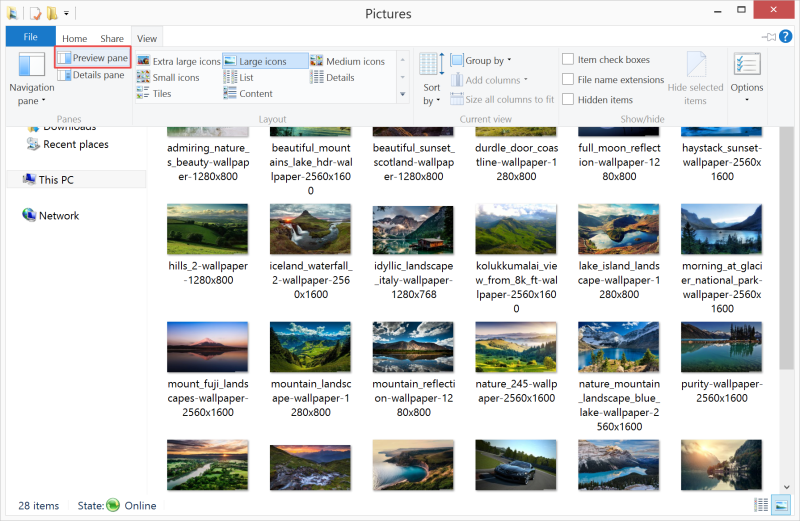Summary: This article will take you through a couple of solutions to repair and fix “The requested resource is in use” issue on Windows 7/8/19, and recover data using Bitwar Data Recovery Software.
As per a lot of technical forums and Google, many users encounter the issue of “The requested resource is in use”, this error takes place while working on the data stored in the external device like copying file or transferring the folders from one place to another. Or the drive/path is not accessible while you are trying to open an installed program from your computer system.
Indeed, it’s an error that caused when the malware or Trojan virus infects the device, or some other program occupies the file/folder you are trying to access.
Thus, to get rid of “The requested resource is in use” error, there are 5 available solutions for you to fix the error and also the free data recovery software – Bitwar Data Recovery Software to recover the data lost due to this error.
Table of Contents
5 Solutions to fix “The requested resource is in use” error
As the reason for the occurrence of this error is a powerful Trojan virus, called: SmartService, we have to use the best methods to overcome this complex issue.
Solution 1: Restart PC in Safe Mode
Step 1: Press Win logo key + R and then type: MSConfig
Step 2: After opening the System Configuration window, switch to Boot tab.
Step 3: In the Boot Options section, please check the Safe Boot option.
Step 4: After this, click on OK button to confirm changes and then restart your computer in Safe Mode to boot.
Now, after entering the safe mode, you can try to kill the SmartService using the anti-virus software.
Solution 2: Run Windows Defender
You see, to boot in safe mode isn’t hard, right? And it’s the best method to kill the virus as its related service won’t be launched in safe mode. You can kill the virus entirely there. However, if you prefer killing the virus/Trojan/malware directly without rebooting, it is suggested to use Windows Defender.
Step 1: Navigate to Settings in your computer.
Step 2: After this, select the Update & security option and then choose the Windows Defender option.
Step 3: Now, click on the Scan Offline option.
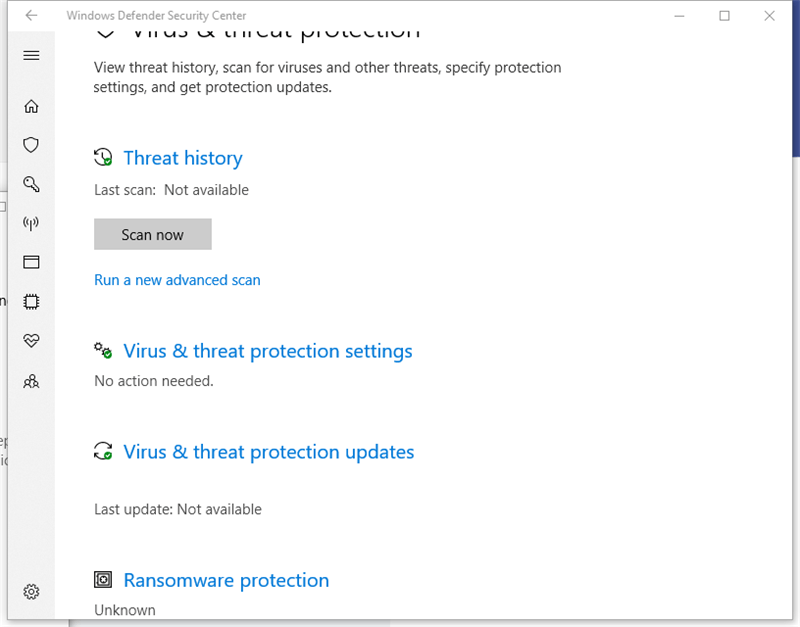
Applying the above steps will help in scanning and removing all the malware and Trojan in your device that caused the issue of “The requested resource is in use”.
Solution 3: Remove Malicious Software Programs
To get rid of the malicious software programs, there’s another method we can do to disable these programs from startup.
Step 1: Press CTRL+ALT+DELETE button at the same time and then choose task manager.
Step 2: Now, navigate to the Startup option.
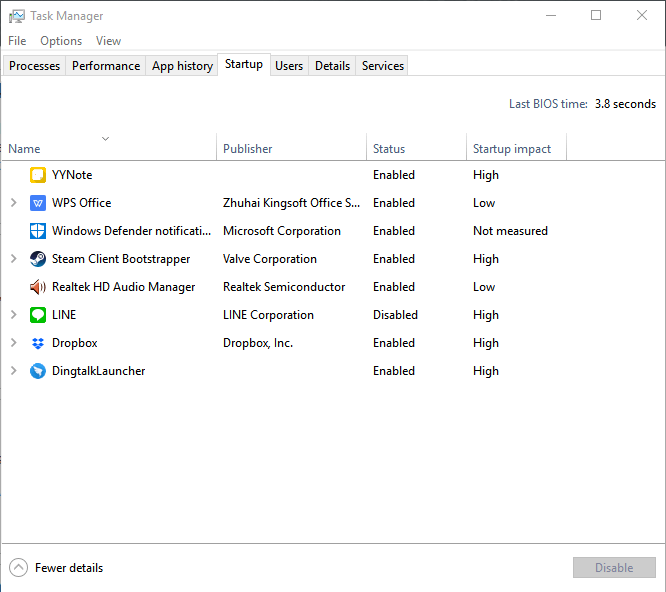
Step 3: Finally, right-click on all the listed programs’ publisher tagged as unknown and then select Disable.
Solution 4: Registry Entry
Be very careful while using this method as it can remove some of your saved data if projected correctly.
Step 1: Launch a Run dialogue by pressing Windows+R, and then type Regedit
Step 2: Now, press Ctrl+F and type in SmartService to find the malware in your device registry.
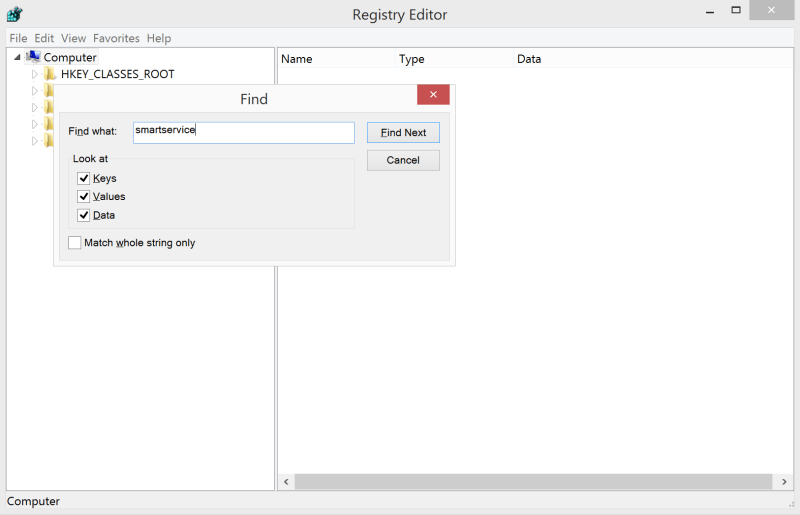
Step 3: After this, Delete related entries.
Sometimes, we don’t know exactly the Trojan or Virus name; we should be able to follow these steps to check.
Navigate to this path: HKEY_LOCAL_MACHINE\SOFTWARE\Microsoft\Windows\CurrentVersion and find any entry name is given with RUN in the title, if you are afraid to delete these registries, export the data before the go.
You can repeat the same procedure to wipe out all the malware from your device that causes “The requested resource is in use” issue.
Solution 5: Disable the Preview Pane from File Explorer
Despite the virus/Trojan infection, when we are copying file or folder, we may get this error message: Error Copying File or Folder: The requested resource is in use.
This error is eventually caused by enabling the Preview Pane on File Explorer, though, you don’t need to follow above-mentioned solutions to kill the virus/Trojan/malware first, but instead of disabling the Preview Pane feature in the following steps:
Step 1: Press Win logo key + E to open File Explorer.
Step 2: Navigate to View tab on the menu bar.
Step 3: Look for Preview Pane and Uncheck it.
Restore Data with Data Recovery Software
When a system is affected by Trojan, it will cause issues in software functioning leading to file saving problems in your device.
As the application of certain solutions can lead to data loss; therefore, we can apply for below data recovery steps to get back the deleted files:
Step 1: Download Bitwar Data Recovery Software according to the system.
Download for PC Download for Mac
Step 2: Launch the software and click on the Deleted File Recovery option.
Step 3: Now, choose the Disk or Partition that contains your deleted/hidden/missing files and then click on the Next button.
Step 4: After this, choose the File type you wish to restore, followed by a click on Next.
Step 5: Lastly, Preview all the selected data and click on the Recover button to initiate the recovery.
TAKE NOTE: Once the data is recovered, DO NOT save it back on the impacted drive to avoid further hassle.
Bonus Tips!
“The requested resource is in use” error takes place due to the presence of malware and Trojan virus in your computer system which restricts you to perform functions over stored data.
It is a critically complex process to resolve this problem as the application of solutions may spend most of your time. Hence, to prevent the awful situation, we should also know how to avoid virus/Trojan infection:
1. Don’t download the cracked software from pirate websites.
2. Install the professional anti-virus software and keep it updated.
3. Don’t click on the link that sends from strangers.
4. Don’t download the suspicious attachments from email spammers/strangers.
5. Don’t connect to the unsafe WIFI outside or connect to the network that isn’t familiar.
6. Don’t download the file that pop-up from uncertain websites.
Anyhow, if the vital data lost due to the infections/errors, Bitwar Data Recovery Software is still here to help you get back the deleted/formatted/lost data from any device like hard drive, USB flash drive and SD card. Besides, the software is compatible with both Windows and Mac operating systems.
Stop Worrying and apply the best solutions to get over the issue “The requested resource is in use” right now.
Read More
- [FIXED] The Volume Does Not Contain a Recognized File System
- 5 Solutions to Fix “Windows 10 Explorer Keeps Crashing Error”
- 3 Ways to Fix “The File is Corrupted and Cannot Be Opened”
- Fast Fix: Invalid Value for Registry when Opening Video & Image Files
- Look! The Best Ways to Recover Deleted Files by Antivirus