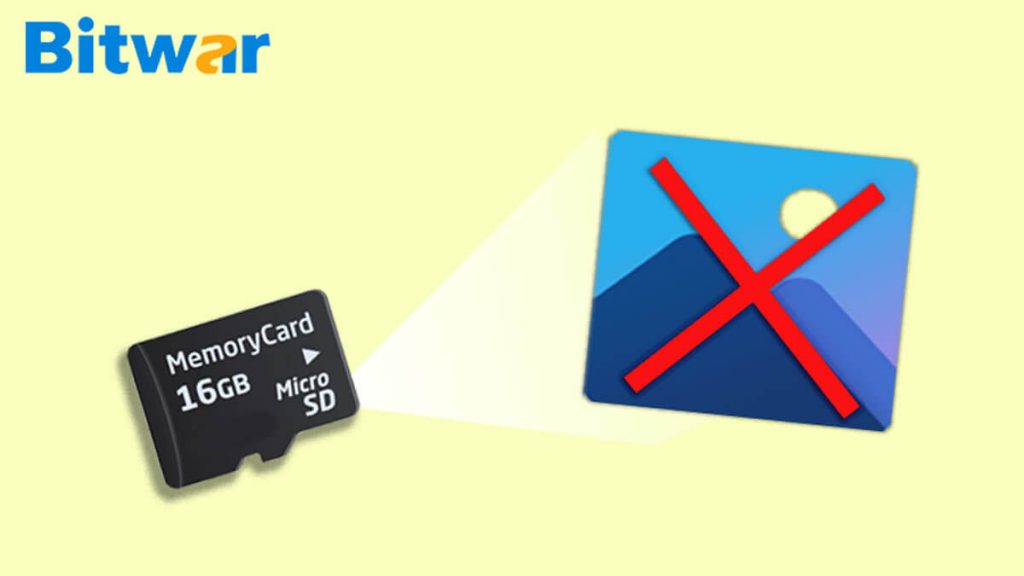Summary: This article will present some easy and quick solutions to fix and repair “Memory card not showing photos on a computer” error with the help of data recovery tool – Bitwar Data Recovery Software.
Many computer or laptop users had come across the situation that their memory card fails to show pictures on their computer system. Instead, the images are displayed correctly on the camera with the same memory card inserted. This error may occur due to some possible reasons like non-functional card reader, viruses and malware and hidden files.
Don’t worry if the “Memory card not showing photos on the computer” error happens! There are several quick and simple solutions to solve this problem so that you can access your data without any further issues.
Table of Contents
Practical Solutions to Fix “Memory Card Not Showing Photos on Computer” Error
Solution 1: Use a Different Card Reader
Problem likes this may come from an improper or spoilt card reader which you have inserted the memory card in. So plug it off and try to insert the memory card to a different card reader. If you can see the pictures, then the error has been solved.
Solution 2: Enable Hidden Files
Sometimes files on the external devices may be hidden from users to access because of the appearance and personalization settings in the computer system.
Step 1: Go to Search menu and type in Control Panel.
Step 2: Launch the Control Panel and choose Appearances and Personalization.
Step 3: Select the option Show hidden files and folders from the Folder options.
Step 4: Check on the option Show hidden files, folders, and drives.
Step 5: Lastly, click on Apply to save the changes.
Solution 3: Command Prompt
Step 1: Go to the Search menu again and type cmd in the search box to open the Command Prompt.
Step 2: Run the Command Prompt as an administrator.
Step 3: Enter the command diskpart and press Enter to execute.
Step 4: Type in attrib -h -r -s /s /d drive letter:\*.*( for instance,attrib -h -r -s /s /d k:\*.*) and press the Enter key to execute.
Step 5: Lastly, type Exit to come out of the Command Prompt.
Solution 4: Remove the Write Protection from the Memory Card
Please check if there is any physical lock on the card that you are using. Suppose that there is a physical lock on the card, it will turn on the write protection. So be sure that there is no such lock active on the card.
While at times, the memory card is enabled with Read-Only mode, and this can be fixed by following the steps below:
Step 1: Launch the Command Prompt and run it as administrator again.
Step 2: Type the diskpart command and click on the Enter key.
Step 3: After this, type the command list disk and press the Enter key to execute.
Step 4: Type another command, disk X and click on Enter.
Here X is to be replaced by the column number from the list of the Memory card on which you want to perform the operation.
Step 5: Type the command attributes disk clear readonly followed by pressing Enter.
Step 6: Key in exit to move out of the Command Prompt.
Solution 5: Format the Memory Card
If any of the above-given solutions are not able to resolve the “Memory card not showing pictures on a computer” error, then the user can consider formatting the memory card.
But before formatting the memory card, make sure that you had recovered or backup all the data from the memory card by using Bitwar Data Recovery software below.
Don’t miss it: 4 Methods to Format SD Card | Solutions to Fix SD Card Corruption Error
Photo Recovery Software
When it comes to recovering all the essential data, we recommend using the powerful and efficient data recovery tool, which is Bitwar Data Recovery software.
It is a result-oriented approach, user-friendly interface, and powerful capabilities to restore any kind of data like images, videos, and audios, etc. from any sort of data storage devices such as memory card, SD card, and flash drive.
Follow the steps below to recover essential data with photo recovery software:
Step 1: Download and Install the software according to the computer system:
Step 2: Connect the memory card to the computer and Launch the recovery software.
Step 3: Select the External Devices Recovery option and choose the memory card. Then, followed by clicking on the Next button.
Step 4: Select the File Type to be recovered and click on the Next button.
Step 5: Preview and Select the data and click Recover.
Important Note: Remember NOT TO SAVE the recovered data to the original file location to prevent data overwritten.
Do it Now!
There can be various reasons for the “Memory card not showing pictures on a computer” error to happens such as viruses, malware, hidden files, and defective card reader. Just follow the provided solutions above will help to get over the problem, and to prevent data loss, remember to recover the essential data with Bitwar Data Recovery software.
Related Articles
1. 6 Methods to Fix You Need to Format Disk in Drive Before You Can Use It
2. 4 Ways To Fix “Can’t View Pictures On SD Card In Camera.”
3. How to Fix Camera says the card cannot be Accessed
4. Bitwar Photo Recovery Software Free Download to Recover Deleted Photos
5. Where are Photos Stored On Mac and How do I Find All Photos?