Summary: Through this article, we will take you to some of the best and easy ways to delete duplicate files on your windows system. And in case of unintentional deletion, a trustworthy tool, Bitwar Data Recovery, will help you recovery deleted files in minutes.
There are an array of duplicate system and non-system files on your computer system which occupy a lot of system space while reducing its performance or speed. In order to free up this space and increase the system speed, it is necessary to find and delete these files.
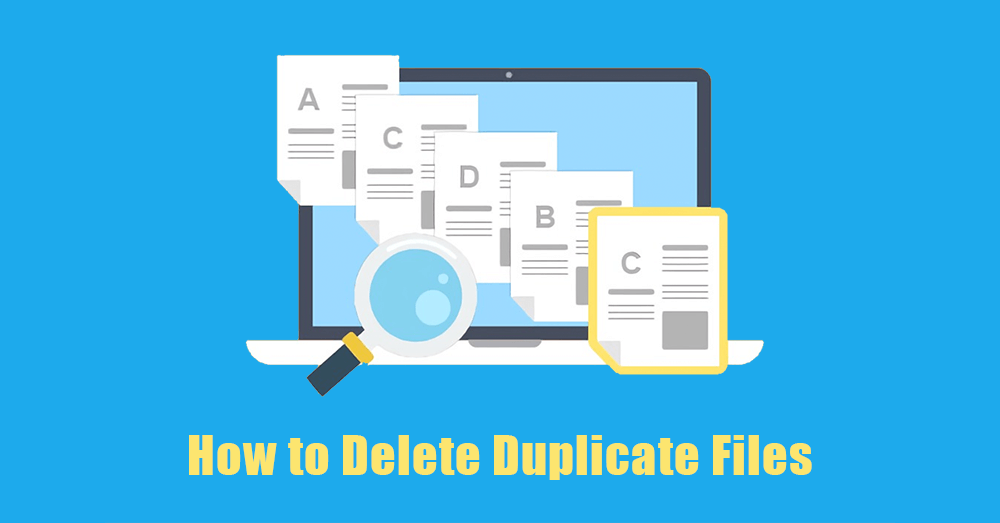
Well, there are a number of sources that stuff your computer with duplicate files. Files may include those created by the applications or programs you install on your PC, those created by windows to keep your system safe and protected, and the images, videos, audio files, etc. you saved on your system.
When these duplicate files start troubling you, it is better to delete them, but the difficult and essential stage is to look for these files as nobody keeps track of them! So, in such a case, the best option is to use some quality third party software to find these files and then delete them.
Table of Contents
Four Recommended Tools to Find and Delete Duplicate Files on Windows Systems
To fix the problem of finding the duplicate files on your windows system, we have shortlisted some of the best tools which will help you make things easier and quicker without much effort.
Solution 1: Auslogic Duplicate File Finder
This freeware can be downloaded from the Auslogics official website. It can sort images, audio, and video files, etc to be deleted and free up space on your computer. Besides, the tool is extremely easy to use.
Step 1: Launch the software and then you will be able to see the drive(s) on your computer.
Step 2: Select the drive that you wish to scan and then check off the different file types according to your needs and requirement.
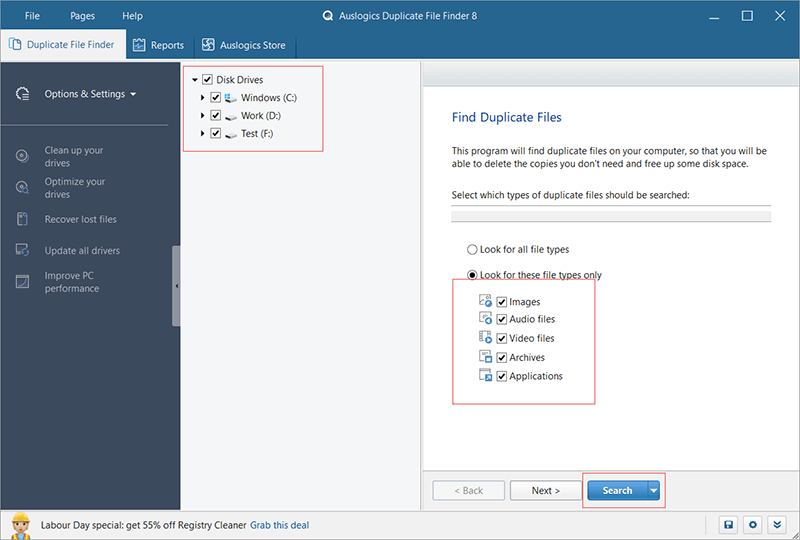
Step 3: After this, click on the search button to start the scan process.
Once the scanning is completed, you will be able to see the path, name, size, and modified date of every file. Additionally, you will also be able to see advanced options like details, preview, and filter, etc., which will help you find the duplicate files easily.
Step 4: Select the duplicate files that you want to remove, this can be done by going to Delete Selected Files option and then choose the method for file deletion. After doing so, just follow the guide on your screen to complete the process.
Solution 2: CCleaner
This powerful yet simple software comes with other capabilities like software update, health check, custom clean and duplicate finder, etc.
Step 1: Launch the software in your device and then navigate to Tools option, followed by going to Duplicate Finder and select the options as per your need.
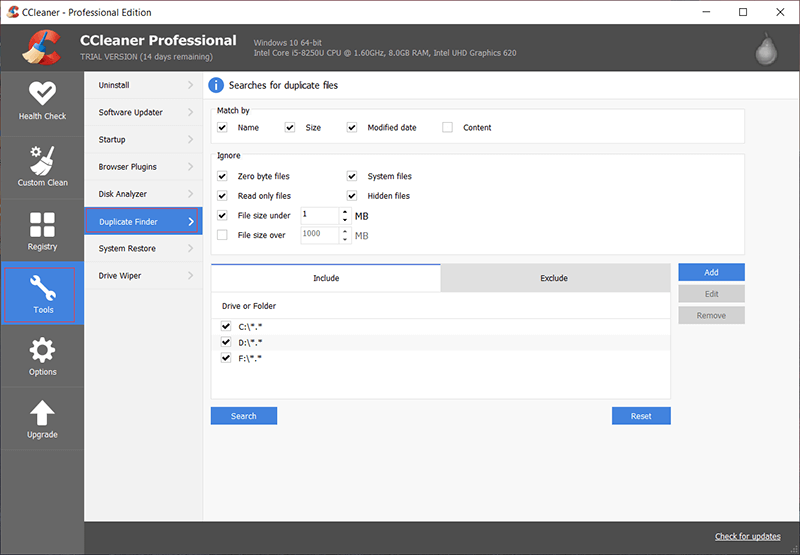
Step 2: Now, press the Search button to start the search process for finding duplicate files.
Step 3: After getting the search result, select the duplicate files that you want to delete.
NOTE: Be careful not to delete programs and windows files.
Solution 3: SearchMyFiles
This amazing yet efficient software doesn’t even need to be installed on your system. All you need to do is:
Step 1: Download this utility and then unzip the folder and select SearchMyFiles.exe to launch the software.
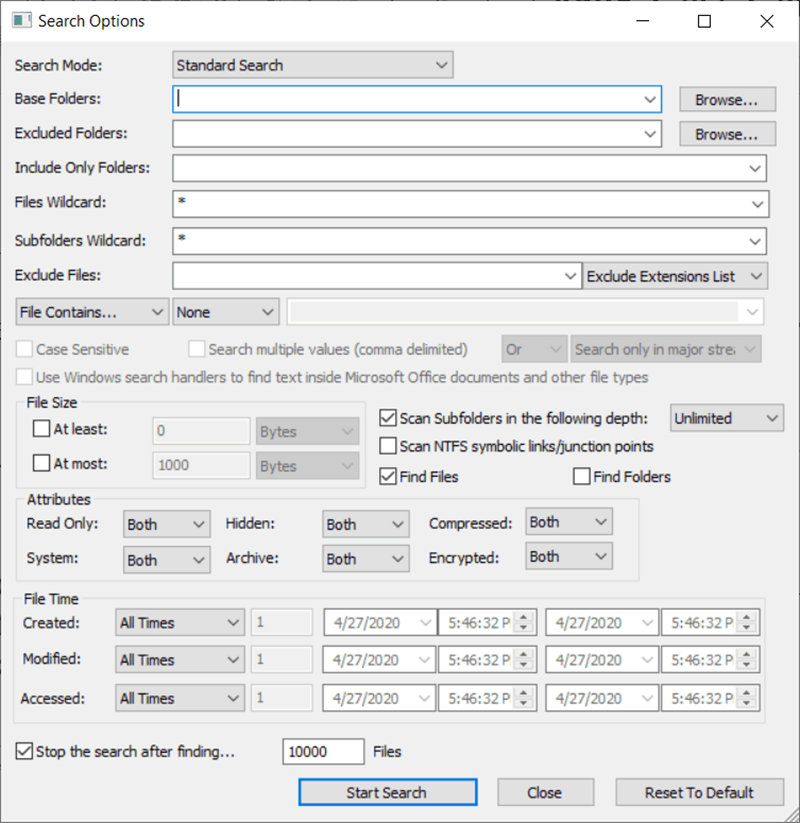
Step 2: Once after launching the software, you will see the “Search Option” interface. Make selections on this interface according to your needs, followed by deleting the duplicate files from the received search results.
Solution 4: Ashisoft Duplicate File Finder
This user-friendly software works wonderfully to search and delete duplicate files. But, you need to install the Pro version to do so because the freeware only scans and finds the duplicate files and doesn’t offer option to remove them.
Step 1: Select the folders you wish to scan from the list located on the left side.
Step 2: Click on the Start Search button to start the search process. You will get the search report on completion of the scan process.
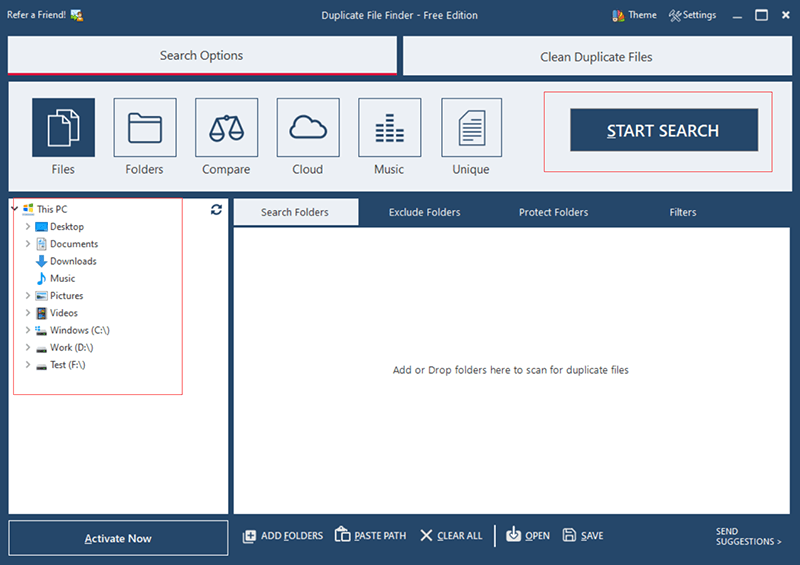
Step 3: After this, go to the menu at the bottom to make more selections such as keep the oldest, keep the newest and let me select, etc. Select only one option to get detailed results.
Step 4: Now, if you want to delete the selected duplicate files, use the Pro edition.
What If You End up Deleting Some Important Files?
In case you mistakenly delete some vital files using any of the above duplicate file finder software, using a powerful and handy data recovery tool will keep you from losing your precious files. Here we recommend Bitwar Data Recovery, which can easily handle scenarios of this kind.
Data Recovery Using Bitwar Data Recovery
Step 1: Download the software according to the OS of your computer.
Step 2: Launch the software and click on “Deleted Files Recovery”.
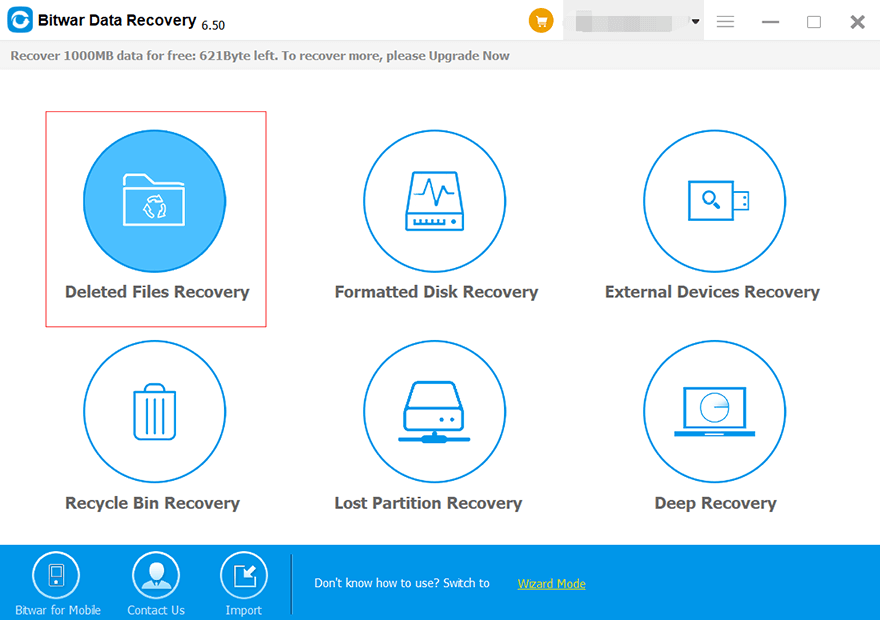
Step 3: Select the partition or drive where you have deleted the files and hit the “Next” button.

Step 4: Select the file types that you want to restore and then click on “Scan”.
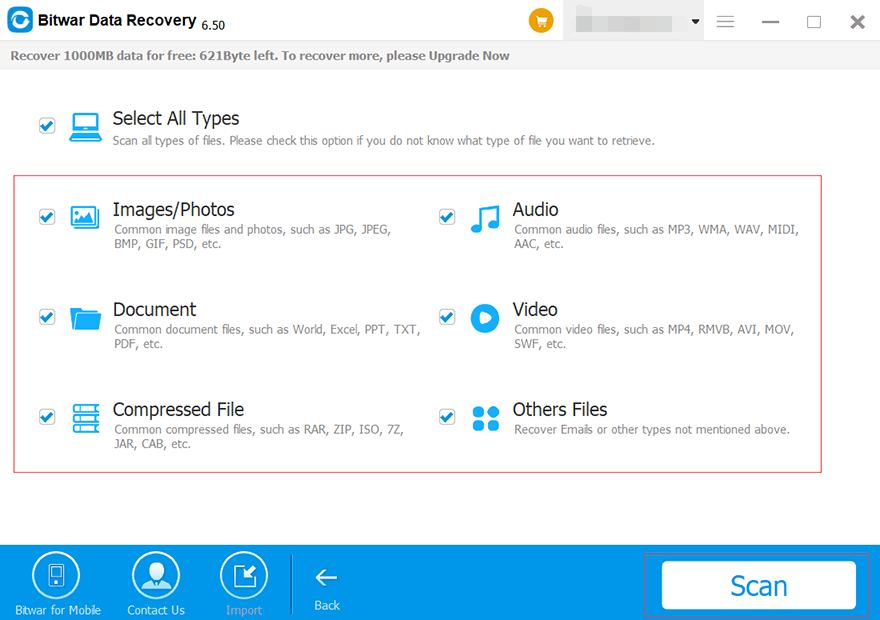
Step 5: Lastly, preview the selected files and click on the “Recover” button to retrieve the lost files.
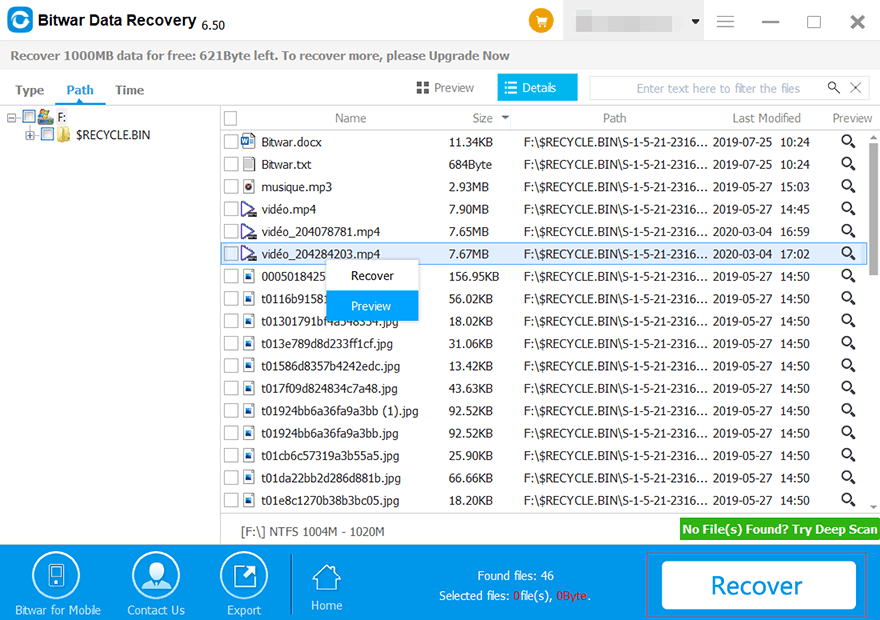
Note: It is better not to recover deleted files to the partition or storage device from which you deleted them. Save them to another device for safety.
Conclusion
Many reasons cause duplication of files on Windows systems. These duplicate files act as junk and take up drive space while affecting the system speed, so it becomes important to remove these unwanted files. The above software will help you get rid of the duplicate files simply and easily. Besides, if you end up deleting some essential files by mistake, just restore them using one of the most reliable data recovery software, Bitwar Data Recovery, which is easy to use and recovers data in no time!
Related Articles
- Recover Deleted Files on External Devices from Windows Scan and Fix
- [SOLVED] How to Recover Deleted Emails from Gmail Permanently
- Best Way to Recover Deleted File by Bitdefender Internet Security Without Ask
- 4 Solutions on How to Recover Deleted YouTube Videos
- How to Recover Deleted Netflix Profile and History







![[FIXED] Windows Cannot Run Disk Checking on This Volume Because It Is Write Protected Windows cannot run disk checking on this volume because it is write protected](https://www.r-datarecovery.com/wp-content/uploads/2020/04/Windows-cannot-run-disk-checking-on-this-volume-because-it-is-write-protected-218x150.png)






Thanks for the useful article, I have got back my lost data. Thanks very much!
Thanks, few friends recommended CCleaner for a while (my computer is runing super slow and such), but i was hesitating about using, indeed I had not only duplicated files, but also a lot of like cache stuff that at the end accumulated in the computer was making it super slow! So thank you for the review and tutorial, a really good option!
Hello, Dave, thank you for your kindly feedback, but you should be very careful to remove the duplicate files as sometimes, you may remove both of the files together. Have a nice day.
Comments are closed.