Summary: Through this article, we will walk you to the most efficient solutions to recover lost files from the spanned volume using the best software recovery tool – Bitwar Data Recovery Software.
There are many ways of maximizing the use of our hard drive on our PC. Besides, without taking proper care or managing the hard disk may cause data loss or hard disk failure. Therefore, spanning volume on the system is an excellent way to save up storage space on Windows.

When a user wants to create a new volume, but there is not much-unallocated space on a disk for the amount, then the user can create a volume of the required size by merging the unallocated space from other disks. This unallocated space can be in different sizes. So this kind of volume is known as Spanned volume or drive.
Table of Contents
Create a Spanned Volume on Windows
A spanned volume is one that stores data on multiple hard drives but appears as a single drive or volume. In such a case, when the allocated space on one of the disks is utilized, the user can save data in some other disk, which is a part of the spanned volume.
As refer to the steps below to learn the tricks to create a spanned drive easily:
Step 1. Right-click on My Computer/This PC and select Manage. Then, choose Disk Management.
Step 2. From there, Right-click on the unallocated space and choose the New Volume.
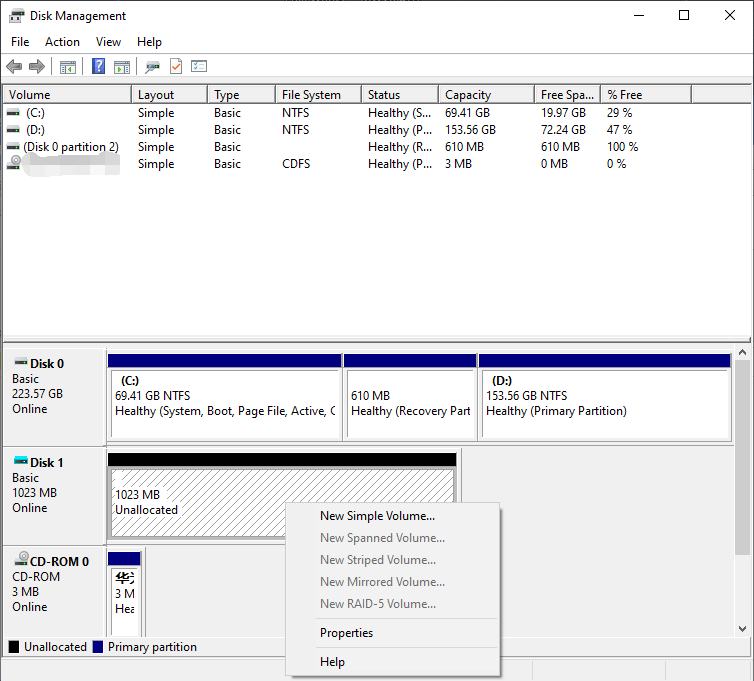
Step 3. Now, click on Next in New Volume Wizard and choose Spanned, followed with the Next button.
Step 4. After this, select the Disk spaces to be used and Specify the volume. Click on Next and proceed with the instructions provided.
Knowledge on Spanned Volumes or Drive
The good thing about creating a spanned drive is that it reduces the wastage of space, but on the wrong side, it will cause data loss. Therefore, users have to understand the causes and how to prevent data loss from happening.
Causes of Data Loss
Several reasons can cause the data loss with spanned volume or drive on Windows. Refer below as some of the reasons that can cause data loss:
- Malware and Virus.
- No data backup.
- Software malfunctioning.
- Corrupted file system.
- Accidental data deletion.
- Spanned Volume formatted by mistake.
How to Prevent Data Loss on Spanned Volume
Safety measures are needed when handling volume or drive to prevent data loss. Follow the instructions below, which can help in preventing data loss from the spanned volume:
- Always create a backup of your important files/data.
- Ensuring there is no virus/malware.
- Using a quality data recovery tool to recover data.
- Do not execute any spanned partition process without having any knowledge about it.
Windows Spanned Volume Recovery
Luckily, the data loss issues can be fixed through Windows spanned volume recovery. Refer below for the best solutions to recover lost files from the spanned volume on Windows.
Solution 1: Data Recovery Software
We recommend using the Bitwar Data Recovery tool if users are not regular with data backup on their system.
Why Bitwar Data Recovery Software for Windows Spanned Volume Recovery?
There is an umpteen number of reasons to choose Bitwar Data Recovery such as:
- Fast and reliable.
- User-friendly interface.
- Provides 100% results for data recovery.
- Simple and straightforward recovery steps.
- Designed to recover data like images, videos, and audio files, etc. from any storage devices like hard drive, pen drive, and SD card, etc.
Follow the tutorial below to recover lost files from Spanned Volume:
Step 1. Download Bitwar Data Recovery Software and install it on the system.
Step 2. Launch the recovery software and choose the Lost Partition Recovery option.
Step 3. Choose the Partition and hit the Next button (if you are unable to find the lost partition, then click on Deep Scan mode to search all the hard drive partition data.)
Step 4. Select the File types you want to get back and click on the Next button.
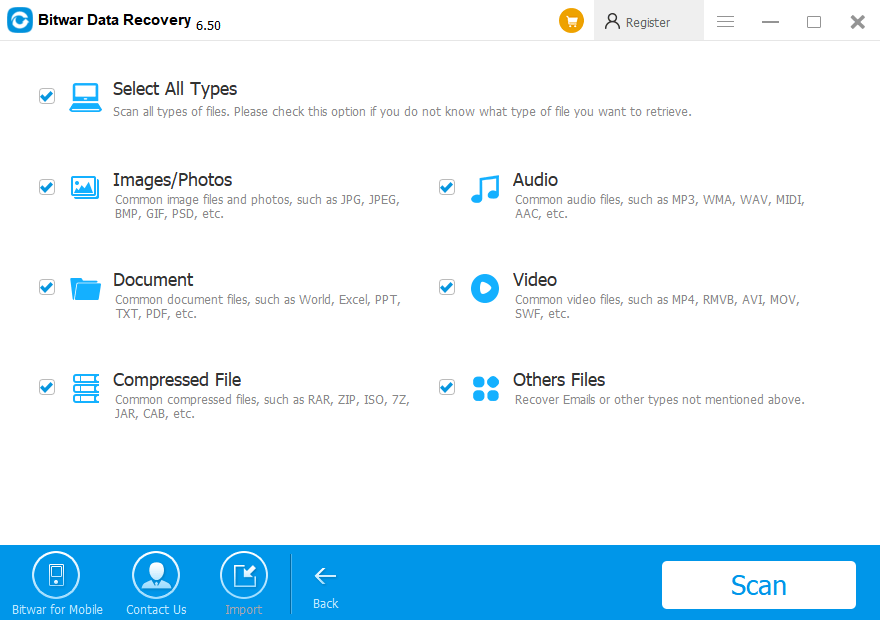
Step 5. Finally, Preview the selected data and click on the Recover button to start Windows spanned volume recovery.
GENTLE REMINDER: After the recovery is completed, make sure to SAVE ALL the retrieved data at a safe location. DO NOT save data back to the same partition from where you lost it.
Solution 2: Essential Backup Data Regularly
Users can quickly recover inaccessible or lost data from a spanned volume or drive by creating a backup of the partition as following the easy steps below:
- Open the backup file.
- Copy and Past the desired data into the backup file.
It is essential to create a backup of data so that it can recover faster when there is data loss.
Learn-It Now!
Creating spanned volume is a beautiful way to utilize unallocated space from multiple drives. However, there can be several reasons that may lead to data loss in spanned disks such as viruses, malware, corrupted file system, and software malfunction, etc.
It is important to regularly backup or use the best data recovery software to prevent such scenarios and recover lost files from spanned volume by using Bitwar Data Recovery Software!
Related Articles
- 6 Effective Methods to Resolve the “Internal Hard Drive Recognized as Removable” Issue on Windows 10
- 4 Ways to Fix “The disk structure is corrupted and unreadable.”
- How to Recover Data from Pen Drive
- Best Way to Recover Deleted File by Bitdefender Internet Security Without Ask
- How to fix Disk Unknown, not Initialized Error?


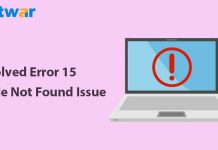


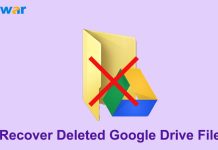
![[FIXED] “Chkdsk Cannot Continue In Read-Only Mode” Error on Windows Fix Command Prompt Image](https://www.r-datarecovery.com/wp-content/uploads/2020/04/Fix-Command-Prompt-Image-218x150.jpg)






