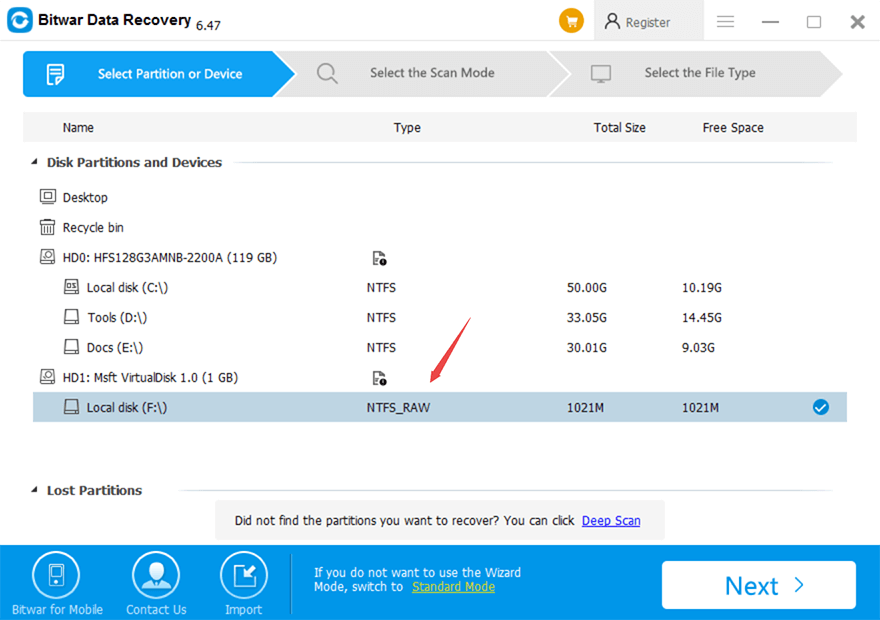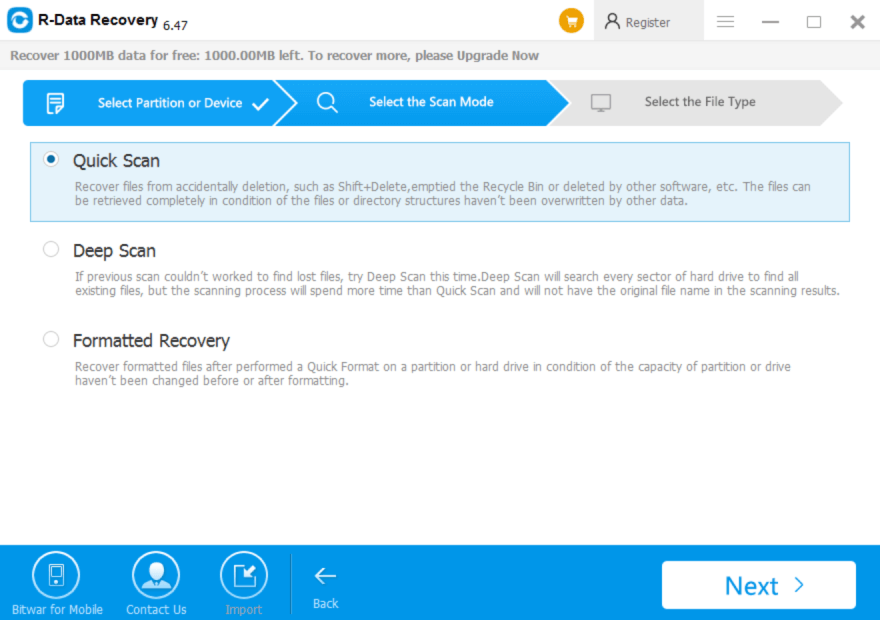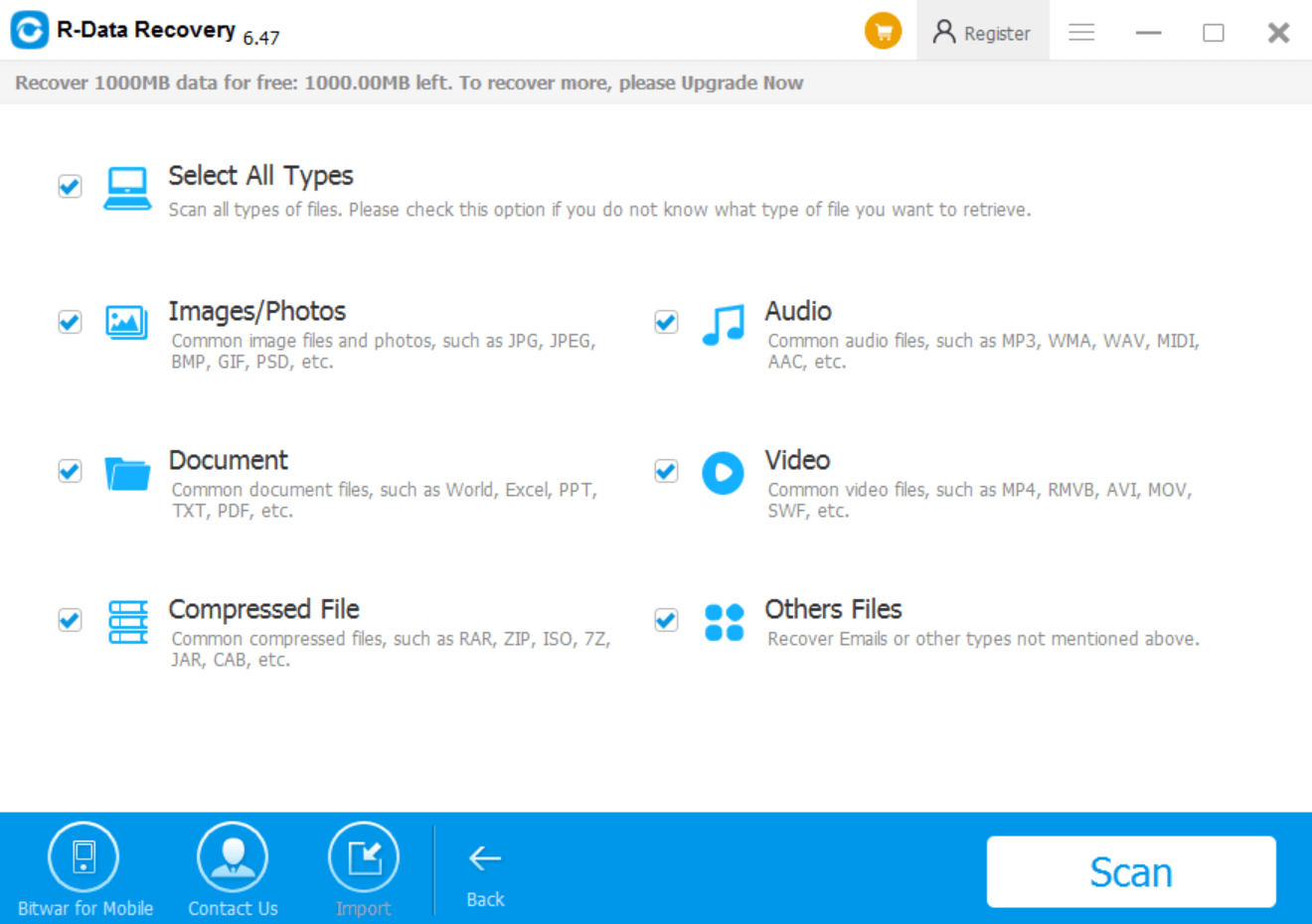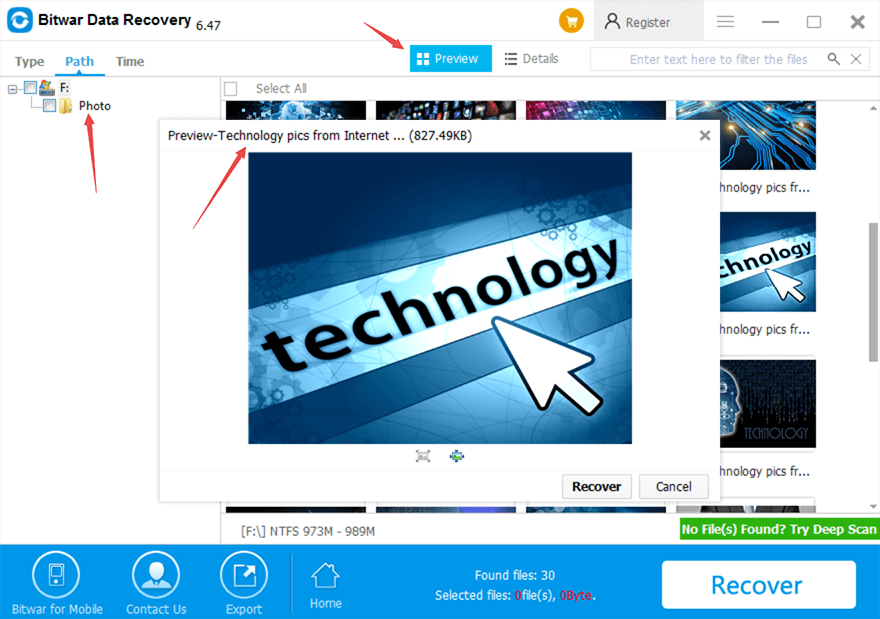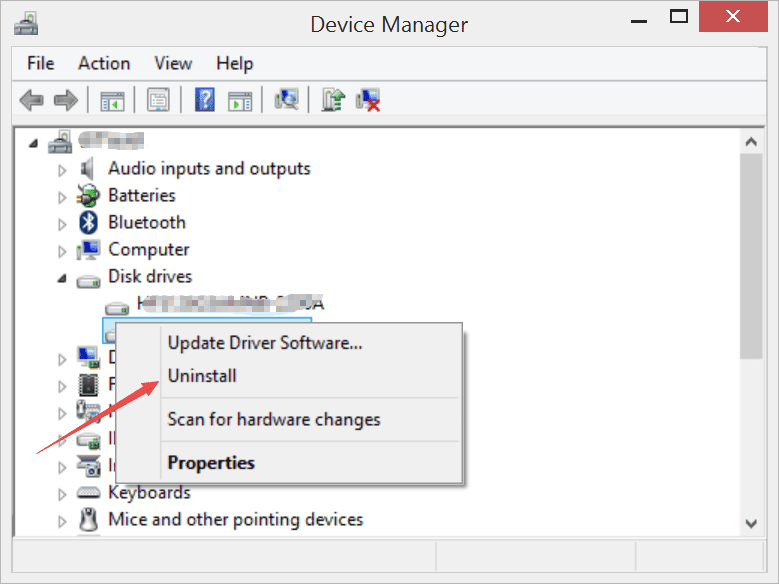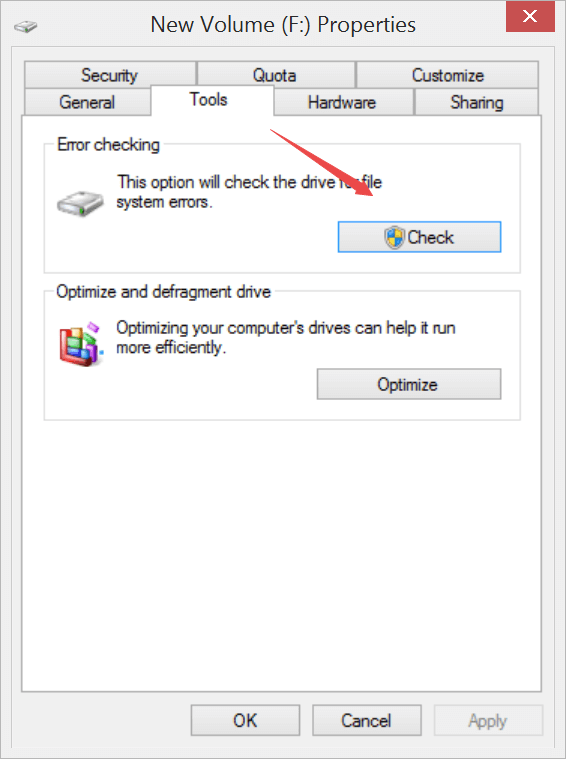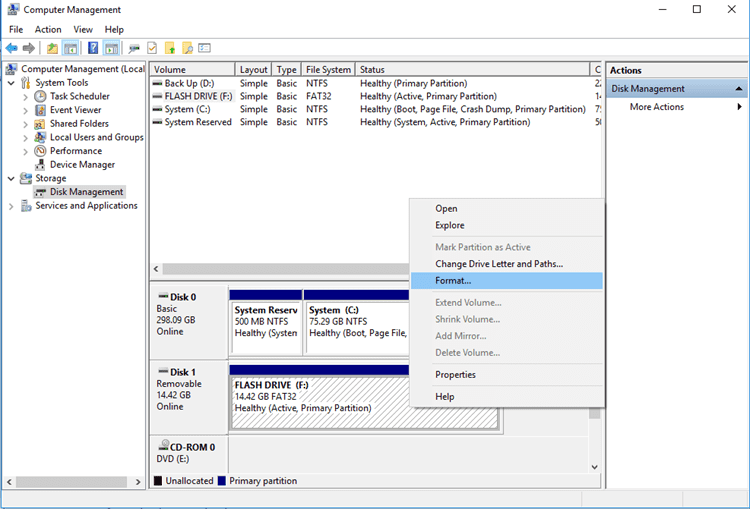Summary: Follow this article to fix “The disk structure is corrupted and unreadable” error and recover all your precious data without any data loss!
“The disk structure is corrupted and unreadable” is a typical Windows error message that occurs in external storage devices such as SD cards, hard drives, USB flash drives, and memory cards, etc. when this error is encountered, the drive becomes inaccessible; restricting you to work on the stored data.
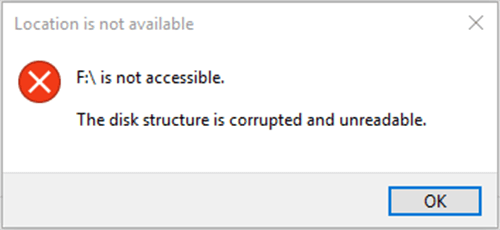 There are many issues(both logical and physical) which causes “The disk structure is corrupted and unreadable” error to takes place when the partition is corrupted or damaged, besides there are many other reasons to trigger this concern.
There are many issues(both logical and physical) which causes “The disk structure is corrupted and unreadable” error to takes place when the partition is corrupted or damaged, besides there are many other reasons to trigger this concern.
But, do not worry, if you ever face this problem as the below-given solutions will help you to get over “The disk structure is corrupted and unreadable” error.
Don’t Miss: Quick Fix on How to Repair Hard Disk Not Detected By Computer
Table of Contents
What causes “The disk structure is corrupted and unreadable” error?
Below are some of the causes leading to “The disk structure is corrupted and unreadable” error.
- Unsafe ejection of a hard disk.
- Power outage.
- Physical damage.
- Corrupted RAW file system.
- Viruses and Malware.
Before we head on to the solutions to fix “The disk structure is corrupted and unreadable” error, let us first look at the steps to restore all your valuable data from the device in error. We will proceed with recovery using the most reliable recovery tool “Bitwar Data Recovery Software”, which delivers desired results quickly and safely.
Steps to recover data using Bitwar Data Recovery:
Step1: Download the software from the official website: https://www.r-datarecovery.com, after downloading, then install the recovery tool.
Download for PCDownload for Mac
Step2: Launch the recovery software and select the partition that shows RAW in the type section, click on the “Next” button.
Step3: Now, select the scan mode as “Quick Scan” to retrieve the lost/hidden files from the affected partition.
Step4: after this, select all the files that you want to recover, if you wish to recover all the files then choose “Select All” option, and click on Scan.
Step5: After scanning, you can preview all the selected files, if you desire to make any changes in the selection, you can do in this step. Click on “Recover” to start recovery.
Once the data is restored, make sure that you are storing it at a safe location; do not store it back on the same drive that was giving the error.
Now, let’s discuss the suitable solution to eliminate “The disk structure is corrupted and unreadable” error:
Solutions to remove “The disk structure is corrupted and unreadable” error:
Solution 1: Fix the error by reinstalling the disk drive
Step1: Go to Disk Manager and expand the drives section to look for the disk in error, right click on the disk and select “Uninstall” option to confirm.
Step2: After a disk is uninstalled, click on “Scan for Hardware Changes” option to detect the uninstalled drive for reinstallation.
Step3: Now, restart your computer and try to access the drive.
Solution 2: Run disk check to resolve the problem
Step1: Launch file explorer and search for the corrupted disk, then select “Properties” from the context.
Step2: Click on Tools tab, followed by a click on the “Check” button located below Error Checking. Applying this option will look for system errors in the drive/disk.
Step3: Now, click on “scan drive” to execute a disk check for the affected drive.
Solution 3: Repair the error by formatting the partition
Step1: Open Disk Management by typing “diskmgmt.msc” in the search box of your computer to open Disk Manager.
Step2: From here, right-click on the partition which is corrupted and choose “Format”.
Step3: After this, a new window will open, where you can customize the file system, volume label, and cluster size. The windows will also give you an option to confirm the formatting, click on “confirm” to start the formatting process.
Solution 4: Fix the error by unplugging and re-plugging the device
When you encounter “The disk structure is corrupted and unreadable” error, try to fix it by unplugging and reinserting the disk after rebooting the windows. If the internal drive causes the failure, it is suggested to shut down the system at first and then disconnect all the wires and cables connecting motherboard and HDD, then reconnect the wires back to check.
Following any of the given solutions should help in fixing the error.
Conclusion
“The disk structure is corrupted and unreadable” error occurs due to logical and physical reasons like unsafe removal of the disk/drive, viruses, malware, power outages and so one. There is no need to panic when such problem occurs; rather it is always a great idea to think of a way to recover all your vital data and then fix the problem. There are multiple solutions to mitigate “The disk structure is corrupted and unreadable” error; you can apply any of them to continue to use your device. But, if none of the solutions works, the last resort is to get the corrupted device checked at a local store.
As far as recovery is concerned, we recommend using Bitwar Data Recovery Software to recover all your data by applying brilliant functionalities to give expected results.
Download for PCDownload for Mac
Read More