Summary: Is there a way to retrieve deleted iMessages? Can you get back deleted iMessages? The answer is yes. This article explains how to recover deleted iMessages on iPhone and Mac with free and paid solutions.
It can be quite a problem when you can’t have a hold of a very important message you saw or sent through iMessage, especially when you’ve already deleted these messages.
To be honest, to recover deleted iMessages from iPhone 6, 7, 8, X, iPhone 11, iPad, or whichever Apple device you are using, you can’t restore it alone by using the iMessage app itself. Alternatively, you’ll need extra solutions or a third-party iMessage Recovery app to help you retrieve deleted messages on iPhone and Mac.
Table of Contents
Free Recover Deleted iMessages From Backup
This option for getting back your lost iMessages is the simplest and the quickest way to do it. But you need to remember the last time you saw that message, or at least the time you received/sent it.
This method entails that you have your iMessages backed up in one way or another. If you regularly back up your files, either on iCloud or iTunes, you should be able to do this.
WARNING: This option will Overwrite all the data on your phone. You will lose all of the data, including the new iMessages, which were created or saved after the backup was made.
If you do mind losing all that information, you may Skip to the next options below. If you don’t, here are two ways that you recover iMessages:
Recover iMessages from iCloud without Computer
iMessage Recovery from iCloud is probably one of the most straightforward ways to do it. It doesn’t require any other apps and you can simply do it on your iPhone.
First, you need to open your settings:
Select General > Erase all Content and Settings. This will delete all of the files you currently have on your iPhone and allow you to set it up again, giving you the option to restore your backup. After that, you have restarted your iPhone until you reach the App & Data setting.
Here, you can opt to restore from the iCloud Backup entry that contains the iMessages you are looking for. Once the setup is done, your iPhone will have all the files which you had on that day, including your deleted iMessages.
Restore iTunes Backup
If you connect your iPhone to your computer using iTunes and regularly sync it, there’s a big chance that you can get back deleted iMessages by using iTunes. As you sync your iPhone, iTunes creates individual backup file entries.
Once your iPhone is connected to iTunes, select your device. Then click Restore Backup. A window will appear allowing you to choose which backup to restore. Select the one dated with when you still had that message, and click Restore.
Recover Deleted iMessage without Backup
If you don’t want to lose the files that are currently on your phone, then there is still a way for you to get your iMessages back (and even be more selective in the process). But first, STOP USING YOUR PHONE!
Using your phone any further will decrease the chances of you ever getting those messages back. While your deleted messages, as well as other types of deleted files, are actually still in your hard drive, doing anything that would save new data or files in your phone might overwrite them.
You need to open your computer and install Bitwar iPhone Data Recovery. It is one of the best iMessage recovery and iPhone data recovery software to recover deleted iMessages, it’s user-friendly and the data recovery software interface supports step-by-step recovery mode which allows any newbie users to recover deleted iMessages easily and quickly.
Download for PC Download for Mac
In addition to that, Bitwar iPhone Data Recovery software allows you to scan and preview the deleted iMessages for free before purchase, which is really useful for users to check whether or not the deleted iMessages are still available for recovery.
Recover Deleted iMessages from iPhone
There are two ways you can recover deleted iMessages using this program, each with its own purpose. The default (and most straightforward) mode is to Recover from the iOS device.
Once you have launched Bitwar iPhone Data Recover and created an account, you can choose the recovery mode. Please make sure that your iPhone is connected to your computer.
Step 1: When the program reads your phone, it will display all types of deleted files you want to recover. Tick the box with the Message option. (If you have files of other types that you want to retrieve, you can tick the other categories boxes too.)
Step 2: Click Start Scan and wait for your iMessage to appear.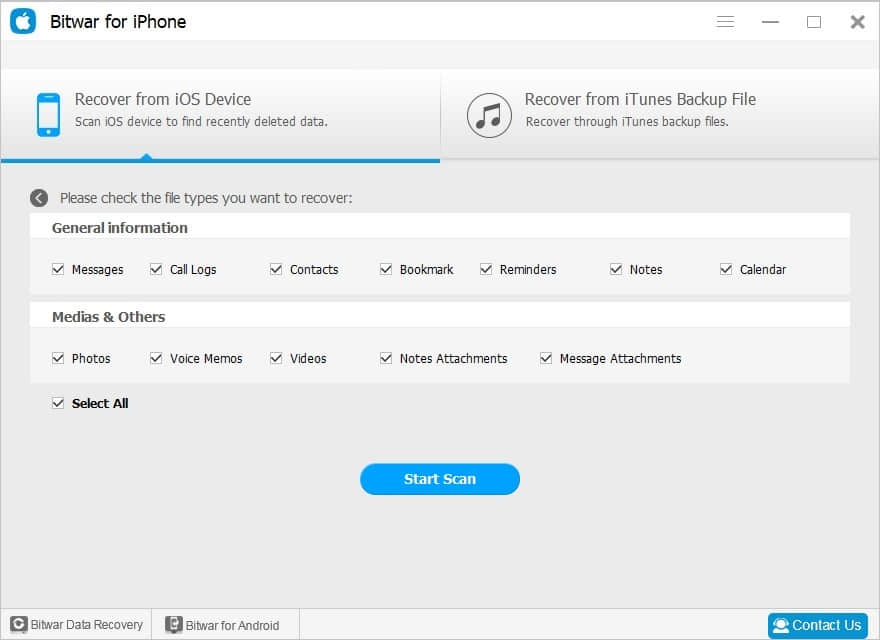
Step 3: Preview your messages to check if they are indeed what you are looking for, then click Recover to restore these messages.
Recover Deleted iMessage from iTunes Backup File
One problem that you may encounter with the previous option is that your message is not there at all. That means that your message has already been Overwritten. But if you have a backup file ready on iTunes, you can still get back your iMessages.
Step 1: Open iTunes and Bitwar iPhone Data Recovery at the same time. Instead of choosing the Recover from iOS device, click Recover from iTunes Backup File.
This option will show you a list of the backup files available on your iTunes rather than take you straight to the file type selection.
Step 2: Select the Backup Date which you last saw the message.
Step 3: After that, choose the File Types that you want to recover. Lastly, Preview and click the Recover option.
Restore them Now!
‘How to recover deleted iMessages on iPhone, iPad or Mac’ is always a widely requested demand no matter from Quora or Apple’s community itself. Answering these questions is very, very, very easy.
By following the above-explained tutorials, you probably know the free and paid solutions to recover deleted iMessages on iPhone, iPad, and Mac. However, to achieve a higher success recovery rate, we suggest you restore deleted iMessages as soon as you are finding messages lost from an accident.
Suppose that the free solutions couldn’t work to help you retrieve deleted iMessages, then try free trial iPhone Data Recovery Software to scan and preview, such as Bitwar iMessage Recovery is also another option.


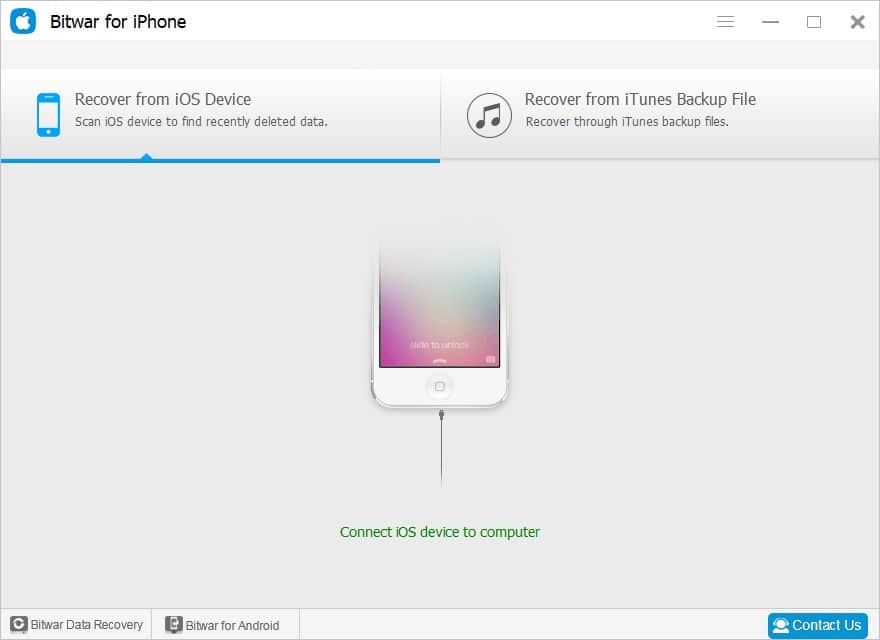
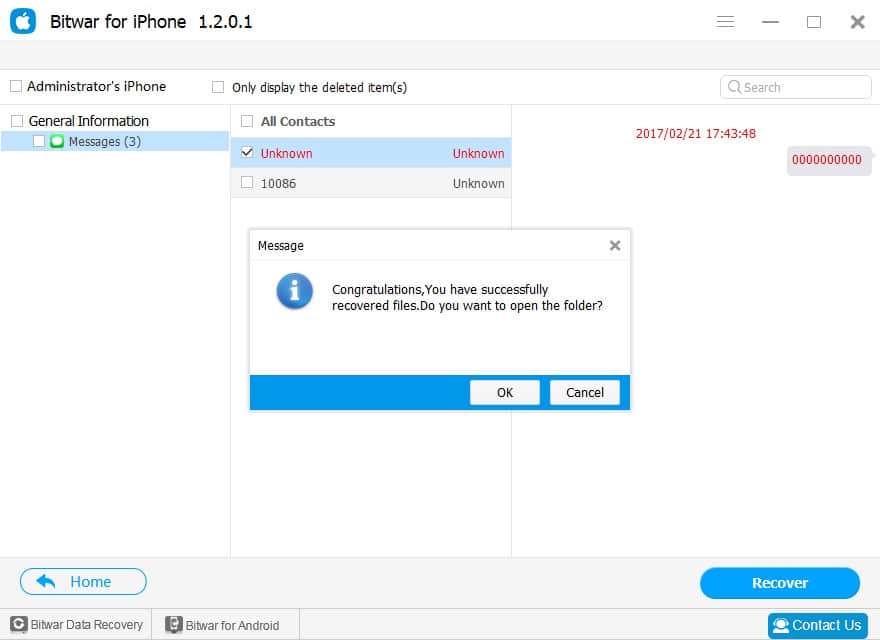
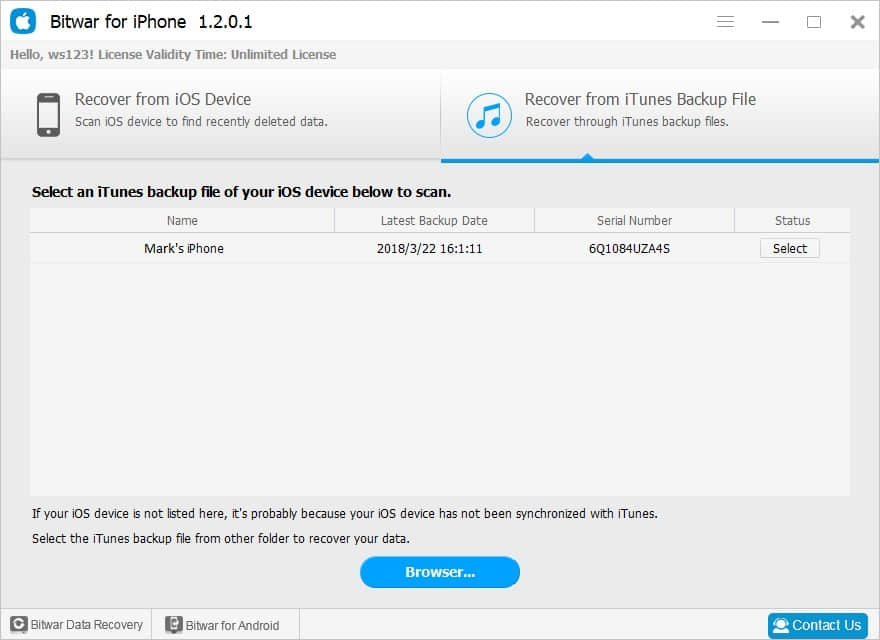
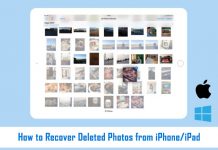






AMAZING! you can get everything back! Definitely not afraid anymore of losing any info, picture, file, etc! this is incredible and easy! 10000000% recommended!!
I think this kind of information makes a difference from our technology lives. I have lost not only emotional relevant messages, but also numbers and info’s that were sent to me and lost. Thank you for sharing the knowledge and create a change for users and their experience with technology, from now on, I know what to do :)!
Hey, indeed the first option could be simple but not very practical, stepping back to an old backup, losing everything new, would be worst for me than not getting an old message back. I used the software on my iPhone without a problem, pretty simple and not risky at all
Comments are closed.