Summary: This article contains step-wise solutions on how to fix “Windows detected a hard disk problem” error on internal or external hard drive. Whenever a problem with the hard drive has been detected, don’t panic, read on below tutorials to repair disk errors to save your data!
Facing hard disk failure message such as “Windows detected a hard disk problem” on Windows 7, 8, 10 that causes quiet frustration and it has been a wide-spread problem of many Windows users.
This error is generated if the operating system is damaged by the risk of losing your data. Before diving to any solutions, it would be better to first identify the reasons for hanging the hard disk problem.
Table of Contents
How did the Hard Disk/Drive Problem Occur?
Below are some common causes of this error message:
- Hard disk/drive failure.
- Generated by system error such as registry error.
- Mechanical damage or logical error. The hard drive is responsible for data storage and its breakdown will lose the data. The error message a problem with the hard drive has been detected press the enter key to continue is a reminder that the file system is damaged or there is a mechanical problem.
- Virus or malware attack. Windows detected a hard disk problem virus causes damage to stored files in the hard drive. Even running anti-virus and removed the malware, it cannot repair the damage caused by the virus already.
- Damaged system files. This includes uninstalling programs incompletely, deletion of system data, sudden shut down of PC.
- Human error. Installation of improper plug-ins which alters the properties of the file system. Sometimes, modifying windows registry settings can also cause this error.
- Bad Sectors in the hard disk partition.
Generally, laptop or PC users finding such hard disk error on boot, the first thing in mind is seeking the help of fixing the error. However, hard disk functions as data storage, when the error message pops up it is a reminder that there is a threat of losing your vital data. Indeed, you’ll have to know that fixing corrupted or damaged hard disk error using CHKDSK or other third-party partition software will cause data loss!
Hence, recover data from inaccessible hard disk should be your first process to rescue important document, photo or video before fixing the hard disk errors.
Windows Detected a Hard Disk Problem Backup Your Files Immediately
We all know that when a hard disk problem occurred, the hard disk becomes inaccessible, thus, if you want to secure your data, you can always rely on Bitwar Data Recovery for Windows or Mac.
It’s professional data recovery software that helps you recover data from inaccessible hard disk, formatted partition or even can recover data from lost partition.
The software offers easy steps to recover lost data, firstly, select device or drive where you have lost data, secondary, select a recovery mode and choose your target recovering file types (e.g. document or photo). Thirdly, scan and preview the data, and then hit the recover button to save the data into different device or partition. That’s all.
After successfully recovered your data, it’s time to proceed in different fixing solutions to repair your Windows 10 hard disk failure. When below one fixing method will not work out, proceed to another and don’t forget to relax.
Troubleshooting Solutions on fix Windows detected a hard disk problem
The error message may prompt when the operating system deems hard disk problems and solutions which is to remind the user to backup files. On the other hand, real cases happen when the Windows reports error message even without system error. In this case, when windows detected a hard disk problem disable this persistent error message by following the steps below.
Step 1. In the Start Menu, type “gpedit.msc” and hit Enter.
Step 2. Go to Administrative Templates, proceed to System then head to Troubleshooting and Diagnostics.
Step 3. Double-click Disk Diagnostics: Configure execution level.
Step 4. In the pop-up window, tick on Disable then OK.
However, if your hard disk has really a problem based on possible causes presented above, follow the below-fixing methods.
How to Repair Corrupted Hard Disk after Encountering “Windows Detected a Hard Disk Problem”
Fix 1. Utilize System File Checker
What is not known by many users is that Windows offers basic tools to fix hard disk error windows 10. The key is users have to find out which system file is damaged and this can be fixed with System File Checker.
Step 1. Go to Start Menu, type “cmd” to open Command Prompt.
Step 2. Right-click and hit Run as administrator.
Step 3. In Administrator: Command Prompt window, type “SFC /Scannow” and press Enter.
The processing will not take too much longer. This will give you a quick result whether there is interiority violation since the process includes scanning all protected files and replace corrupted files with backups copies. Make sure to complete the verification before closing the window.
Fix 2. Check Disk Using Windows 10 Command Prompt
CHKDSK performs by checking and repairing file systems such as NTFS and FAT errors. Thus, if “Windows detected a hard disk problem” is file system error then CHKDSK can fix this. This process also enlightens the user regarding hard disk and file system.
However, beware that performing CHKDSK might lose your data since the process modifies file allocation table. Going back to the recommendation earlier, you need to back up your files.
Fix 3. Check for Bad Sectors
This process simply includes checking the hard disk for bad sectors and then repairing it after. This can be done using a third-party tool which can be searched online. The risk here is the deletion of your data stored in the bad sectors. Having backup files of your data is very necessary.
Fix 4. Contact Professional Repair Center
Your last resort when other solutions didn’t work out is to contact the hard disk support team. This happens when repairing damaged hard disk is impossible and needs special machines for fixing.
Conclusion
When windows found errors on this drive that need to be repaired due to virus attack, bad sector, damaged file system, human error or mechanical problem, you have to back up your files immediately then later fix it.
The error “Windows detected a hard disk problem” prompts you to prevent information loss before repairing which you need to follow. Thus, it’s a chance to save your vital data by using Bitwar Data Recovery Software before fixing the hard disk errors.


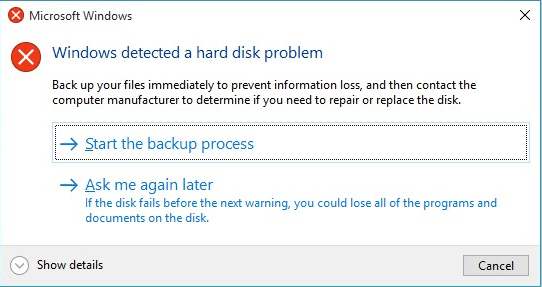
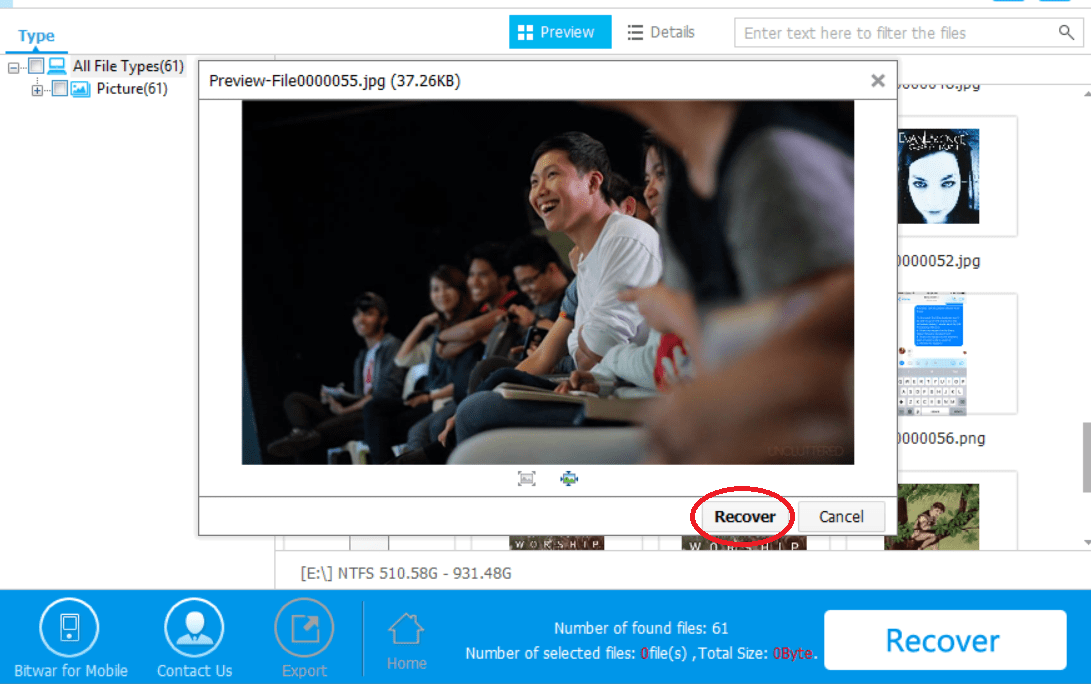
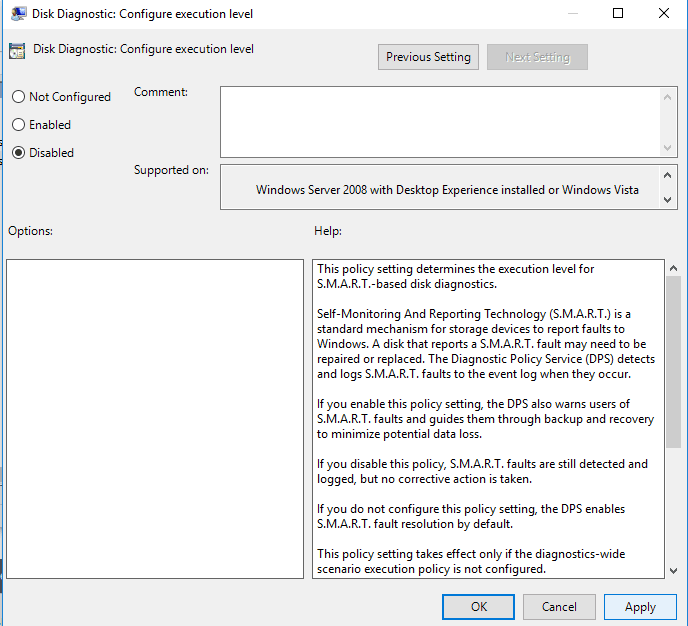
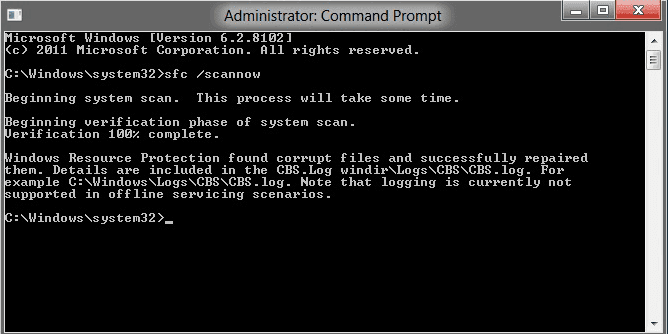
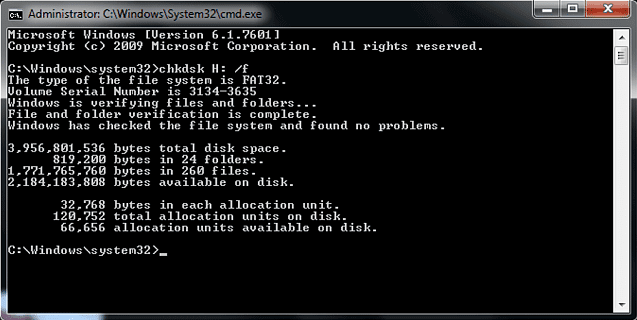
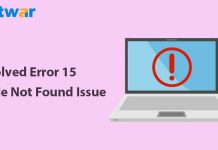


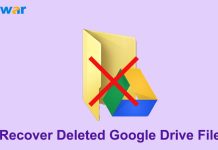
![[FIXED] “Chkdsk Cannot Continue In Read-Only Mode” Error on Windows Fix Command Prompt Image](https://www.r-datarecovery.com/wp-content/uploads/2020/04/Fix-Command-Prompt-Image-218x150.jpg)







Nice post. It gives most of the information about the problem.
This error is generated if the operating system is damaged by the risk of losing your data.
Incredible fast and fluent program, runs perfectly in my computer! Not stressed anymore about getting any type of error, great day !
Thanks for your review, Sebastian, we are very happy to see your satisfaction of using the data recovery software, we would like to be your assistant whenever you need our support, have a nice day!
Always find my answer and guides in this website! Great work! Been using Bitwar since last year for different devices and I just love that I can take the easy path every time! Happy customer!
Thanks for your review and your purchasing of our data recovery software, please send us an email or leave questions here whenever you need our support, we will reply to you as soon as we can. Have a nice day.
Hello! I’m very thankful for your help though email, got a super fast and efficient answer about my issue, which is now solved and also have the license for the future, pretty good experience, thanks!
Thanks for your review, Nathan, we would like to be your assistant if anytime you need our support. Have a nice day!
Great! Used the program Bitwar with no problem, very easy, so at least my data is safe now, but My issue is this one: There a message before starting windows that says that the disk has some files that needs to be checked for “coherences” , not sure if I’m explaining myself…
Hey, Carol, you can check this article: 6 Effortless to fix one of Your Disk Needs to be Checked for Consistency or this one: Fixed: Windows cannot Access the Specified Device Path or File Error, wish this is the one you described in your question. Thanks for using our software and wish you can resolve your problem again. Anything you need to know about the issue, please don’t hesitate to let us know, have a nice day.
YESS!!! the first link showed my issue and how to fix it! Thank you very very much for your help! Was scared of losing my info and files or that it was a huge damage, but indeed happened after a blackout, so is all good and fixed, thank you!
Hi, Carol, that’s nice the first article and do to help you. Have a nice day.
Thank you for adding pictures to this tutorial, definitely with just the steps I wouldn’t been able to do it. Not sure the cause, but now is all fixed, so thank you very much! Will come back here the next time I get these types of crisis!
Hi, Diana, you can also send us an email or leave your question here so that we can help you directly with your issues. Thanks for your feedback, have a nice day!
Got it all, thanks! Very easy to understand, followed the instructions provided, using first bitwar for saving my files, then the command prompt. Now it seems like everything is okay. Do you recommend any further actions like format the computer or something like that? Thank you for the guide and such a great data recovery software!
Hi, Troy, if your hard disk has been fixed with the command prompt SFC /Scannow, and now is OK to work, then, there’s no need to format the hard disk in order to make sure the data won’t be wiped out! And please do remember that, if you decided to perform the format, back up your needed data to an external hard drive is the prior step you need to do. Try with our data recovery software is also another option in many data loss scenarios. Have a nice day!
GREAT information! Yes just to be careful I uploaded some of the most important files to the cloud! Thank you for your help, I’m glad I don’t have to format anything and that I could solve my issue thanks to your knowledge and effort in this article! Great day to you too!
You are welcome, Troy, we are happy to share the knowledge or give our support to whom that needs instant help! HAVE A NICE DAY!
Comments are closed.