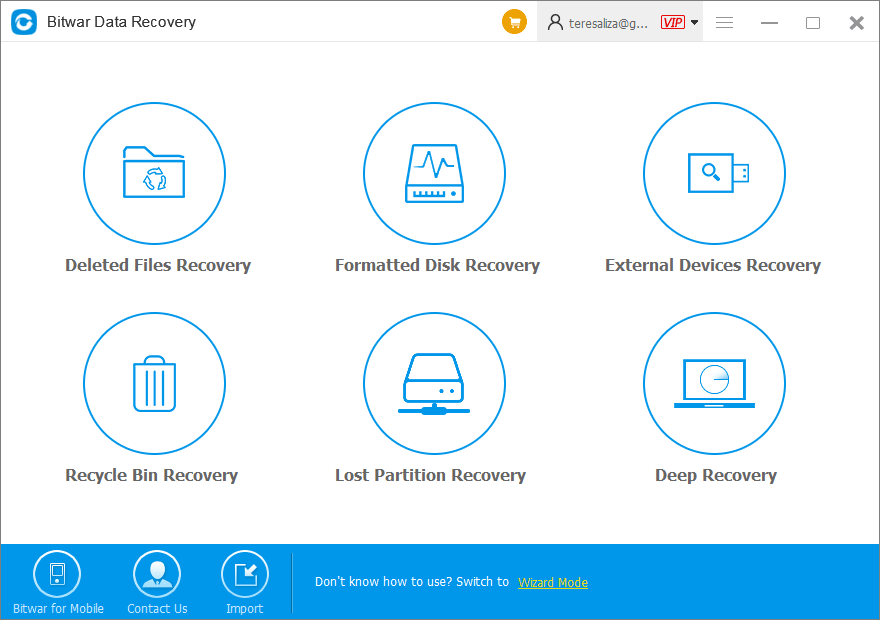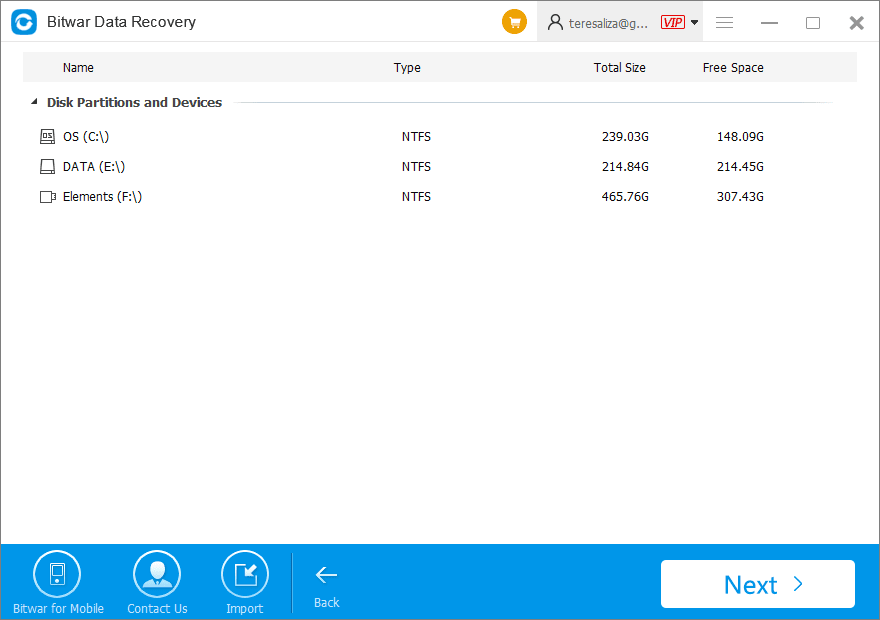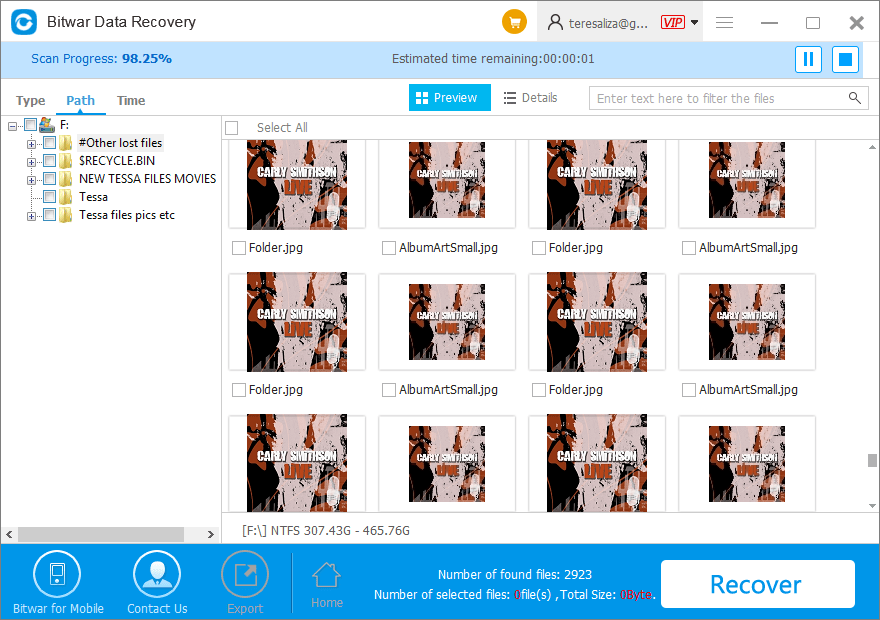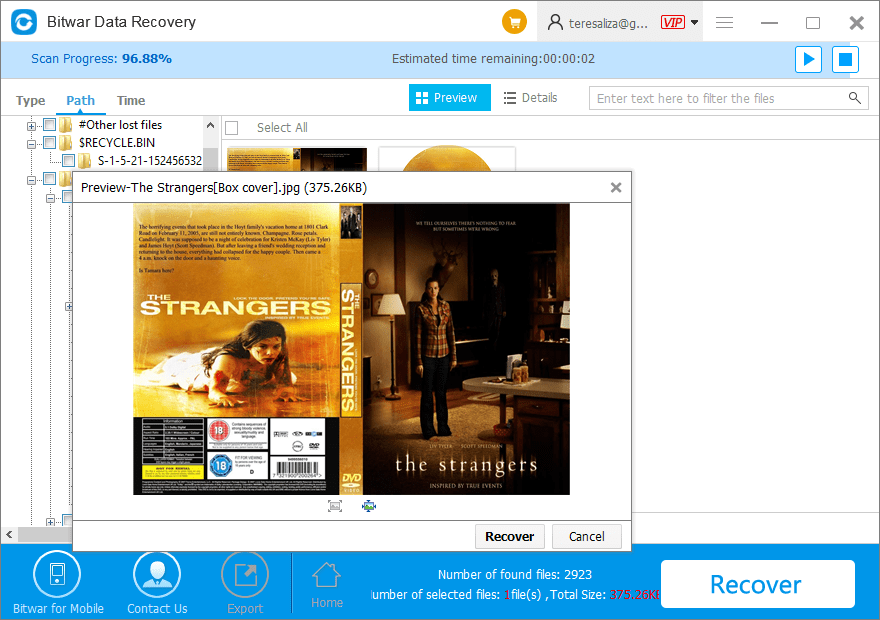Summary: This article explains how to recover data from external hard drive with bitwar Data Recovery Software easily and quickly.
An external hard drive is an essential choice as a backup for your media files especially for individuals who love to take photos and videos or those who creates and uses data every day.
Using external hard drive makes our daily life more comfortable and more convenient. Having an extra external hard drive means you can take your important files wherever you can easily access them.
Table of Contents
Reasons Why Files Become Lost or Missing
A lot of times we use external hard drives to save our essential files such as photos, music, videos, and other document files. During this process, there are times that with a variety of data loss scenarios,
- Virus or malware attack
- System failure
- Accidental deletion
- Improper formatting
- External hard drive removes unsafely and shown as 0 bytes
The laptop or computer does not have an automatic solution when you have lost or deleted files from your external hard drive. It will be a difficult situation if there is no backup file stored on a computer or laptop.
Thankfully, we have Bitwar Data Recovery software to help us recover deleted or lost files from external hard drive in just a few clicks.
Don’t Miss: 4 Quick Ways to fix an I/O Device Error
Bitwar Data Recovery Software is Reliable
Bitwar Data Recovery software is easy and safe to use. It is reliable and offers a free trial for individuals who want to try this useful software that can help recover your deleted or missing files.
If you happened to have data loss not matter from Seagate, WD or Samsung external hard drive not detected, external hard drive not showing up, or improper deletion, formatting, there’s no need to worry. Try with below steps perform external hard drive recovery right now!
How to Recover Data from External Hard Drive
Step 1: Download External Hard Drive Data Recovery Software
Check the official website https://www.r-datarecovery.com. Make sure not to download this software on other websites that are malicious. When you have opened the link, click the download button for Windows 10, 8, 7 or Mac OS. After downloading the file, then install the data recovery program on your computer or laptop.
We recommend that you install Bitwar Free Data Recovery software on a different drive to prevent from overwriting any data on your files.
Step 2: Connect your External hard drive
Once you have finished installing Bitwar Data Recovery software, you can now connect your external hard drive to your computer or laptop.
Step 3: Open Bitwar Data Recovery software
Launch the program and select the Standard Mode. You can choose various options; here just select click Deleted Files Recovery to recover files from External hard drive.
Step 4: Choose the Disk partition or device
Choose the External drive and Click to open.
Step 5: Scan the External hard drive
Once you have chosen the file type, you can click “Scan” to scan the external hard drive for the lost or deleted files. After a few minutes (it will depend on the size of your External hard drive), you can see the scanned results showing in the list and then double-click to preview each file and select which one you need.
Step 6: Retrieve the deleted or lost files.
Once you have selected the file, click the “Recover” button and a window will open for you to choose where to save the recovered data to the computer’s file directory or if possible, save the files to a different external hard drive or your computer hard drive.
Important Note: Make sure not to restore your lost or deleted file back to the original external hard drive to prevent further data loss.
Conclusion
When working with a lot of media files, make sure you have a backup for your data. If possible, get another external hard drive or USB to save your important files. Be careful when deleting unwanted files, if suddenly you have accidentally deleted a file from your external hard drive; always remember to use Bitwar Data Recovery software to perform the external hard drive recovery.
It will help you restore it as soon as possible and without causing any worry or hassle on your part. It is easy to use, and the steps above can be quickly followed.
Use this guide on how to recover data from external hard drive when you accidentally delete any file from your external hard drive or because of sudden data loss caused by different reasons such as power failure, system crash, accidental deletion, etc.
Download for PCDownload for Mac